RKI Instruments SC-01 User Manual
Page 55
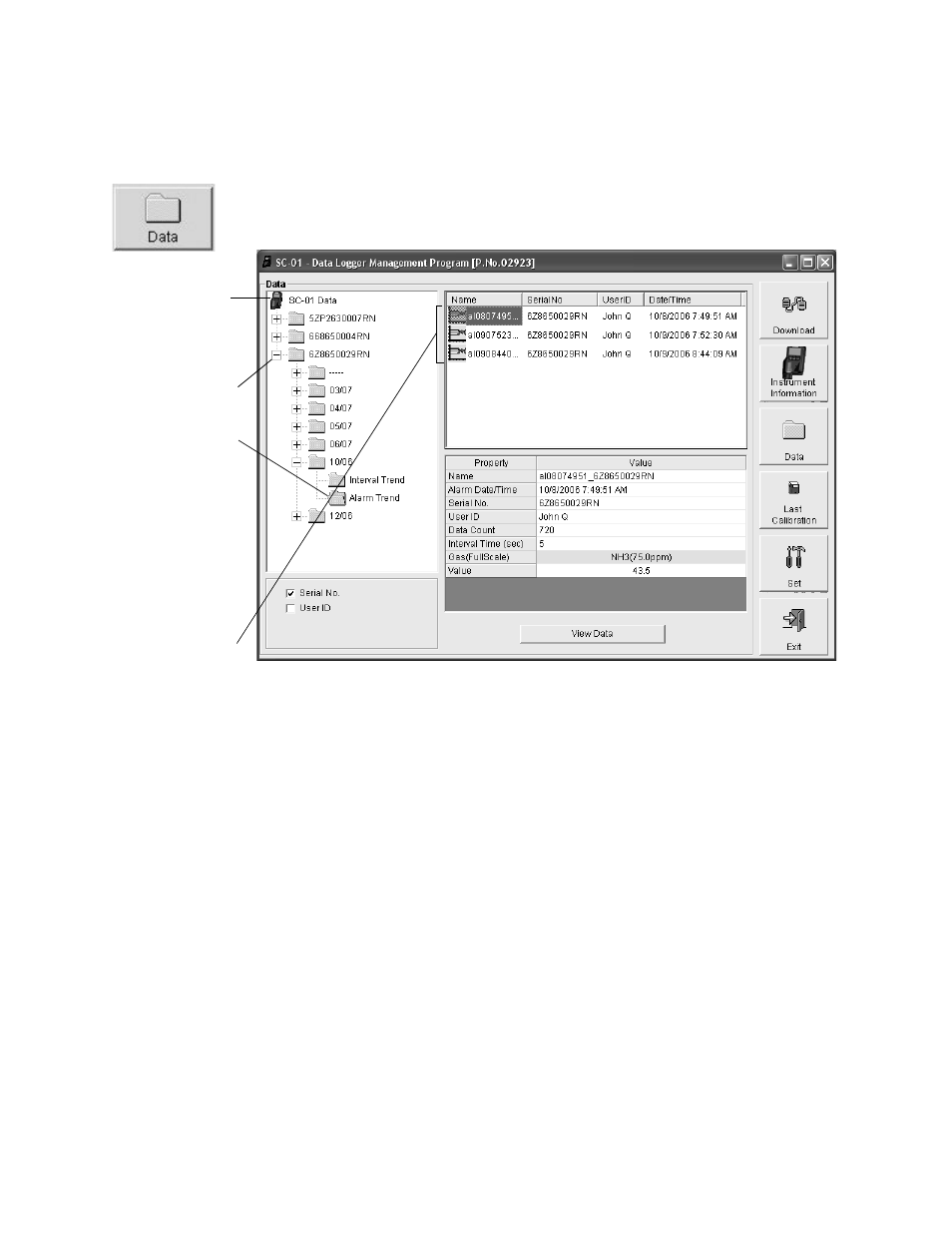
Viewing, Printing, Exporting, and Deleting Data in the Data Window • 55
To view and perform desired operations with the alarm trend
files:
1. With the software already launched, click the Data control
button along the right side of the program window. The Data
window will appear.
2. If necessary, double-click the SC-01 icon in the top of the
Data window’s upper left frame to see the folders of
downloaded data.
3. Find your instrument by serial number, then click the
expanded view symbol (+) of or double-click the folder to
view the contents.The top folder is untitled and contains the
Calibration History, Alarm Event, Trouble Event, and Sensor
Change History folders. The rest of the folders contain
folders for the interval trend files and alarm trend files and
are named and organized by date (month/year).
4. Click the expanded view symbol (+) of or double-click the
dated folder whose contents you want to see.
5. Click on the Alarm Trend folder in the upper left frame. In the
Figure 43: Data Window - Selecting Alarm Trend Data Files
Double-click
to show data
Click to
expand folder
Click to show
alarm trend
Alarm trend
folders
files
files
