RKI Instruments SC-01 User Manual
Page 43
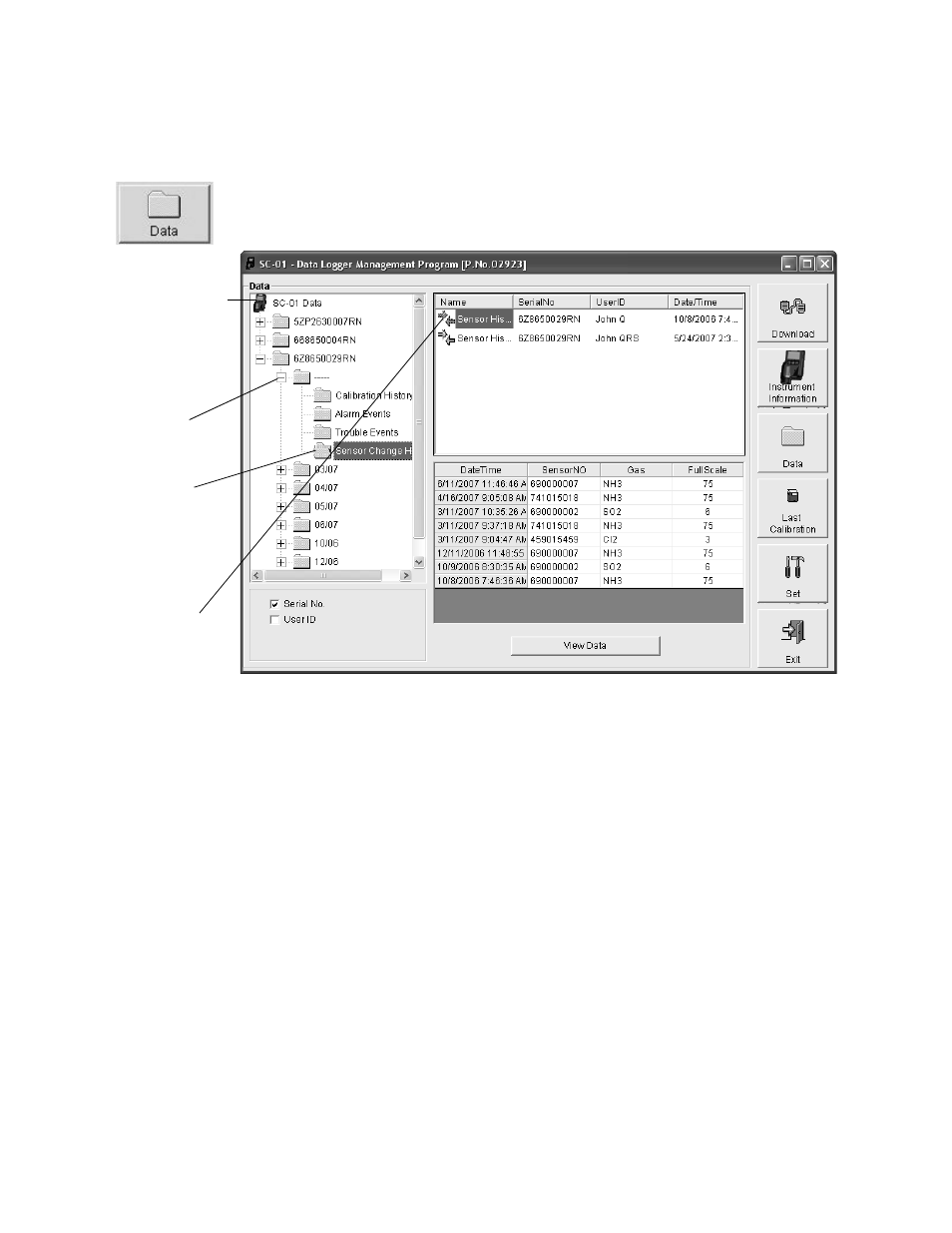
Viewing, Printing, Exporting, and Deleting Data in the Data Window • 43
To view the sensor change history files for any instrument in the
database:
1. With the program already launched, click the Data control
button along the right side of the program window. The Data
window will appear.
2. If necessary, double-click the SC-01 icon in the top of the
Data window’s upper left frame to see the folders of
downloaded data.
3. Find your instrument by serial number, then click the
expanded view symbol (+) of or double-click the folder to
view the contents.The top folder is untitled and contains the
Sensor Change History folder along with folders for
calibration history, alarm events, and trouble events. The rest
of the folders contain folders for the interval trend files and
alarm trend files and are named and organized by date
(month/year).
4. Click the expanded view symbol (+) of or double-click the
untitled folder. The Sensor Change History folder will appear
Figure 32: Data Window - Selecting Calibration History Files
Double-click
to show
Click to
expand
Click to
Sensor
show
Histories
data folders
Change
folder
Histories
Change
File
Sensor
File
