Database tab – RKI Instruments Data Cal 2000 User Manual
Page 84
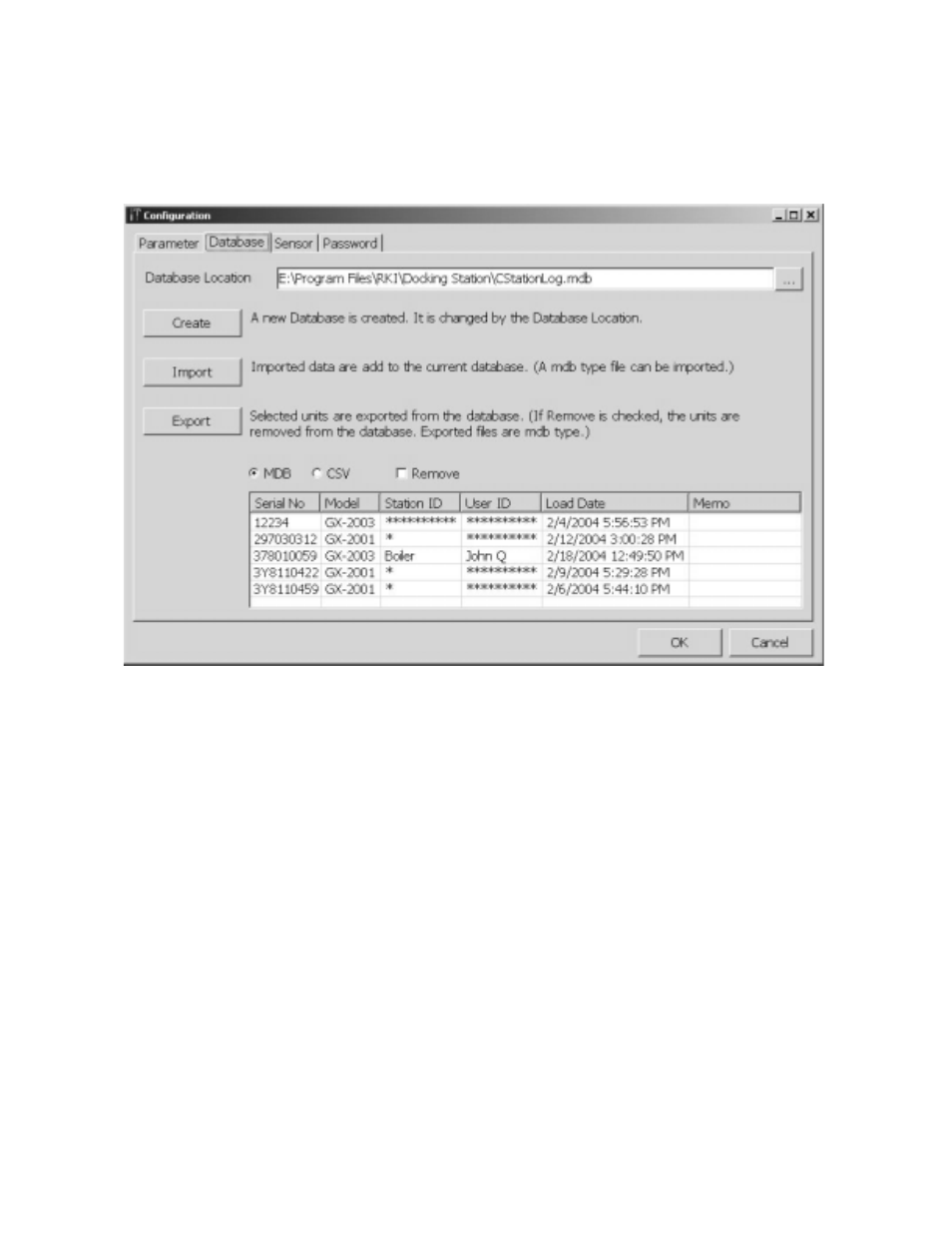
79 • Configuration Window
Database Tab
1. From the Configuration window, click on the Database tab to view
it.
2. To create a new database that is a copy of the existing one, click
the Create button. A Save As dialog box will appear and prompt
you for a file name. Enter the file name and click the Save button.
3. To import data into the database, click the Import button. An Open
dialog box will appear and prompt you for the file name of the file
you wish to import. It must be an MDB (Microsoft Access
Database) type of file. Generally, this is a file that was exported
from the Data Cal 2000 Software on another computer. Enter the
file name and click Open. The file will be imported.
4. To Export selected data, select MDB (Microsoft Access Database)
or CSV (Comma Separated Value) as the file type to be exported
and select the instruments in the database list you want to export. If
you also want to remove these units from the current database,
Figure 49: Database Tab
