RKI Instruments Data Cal 2000 User Manual
Page 62
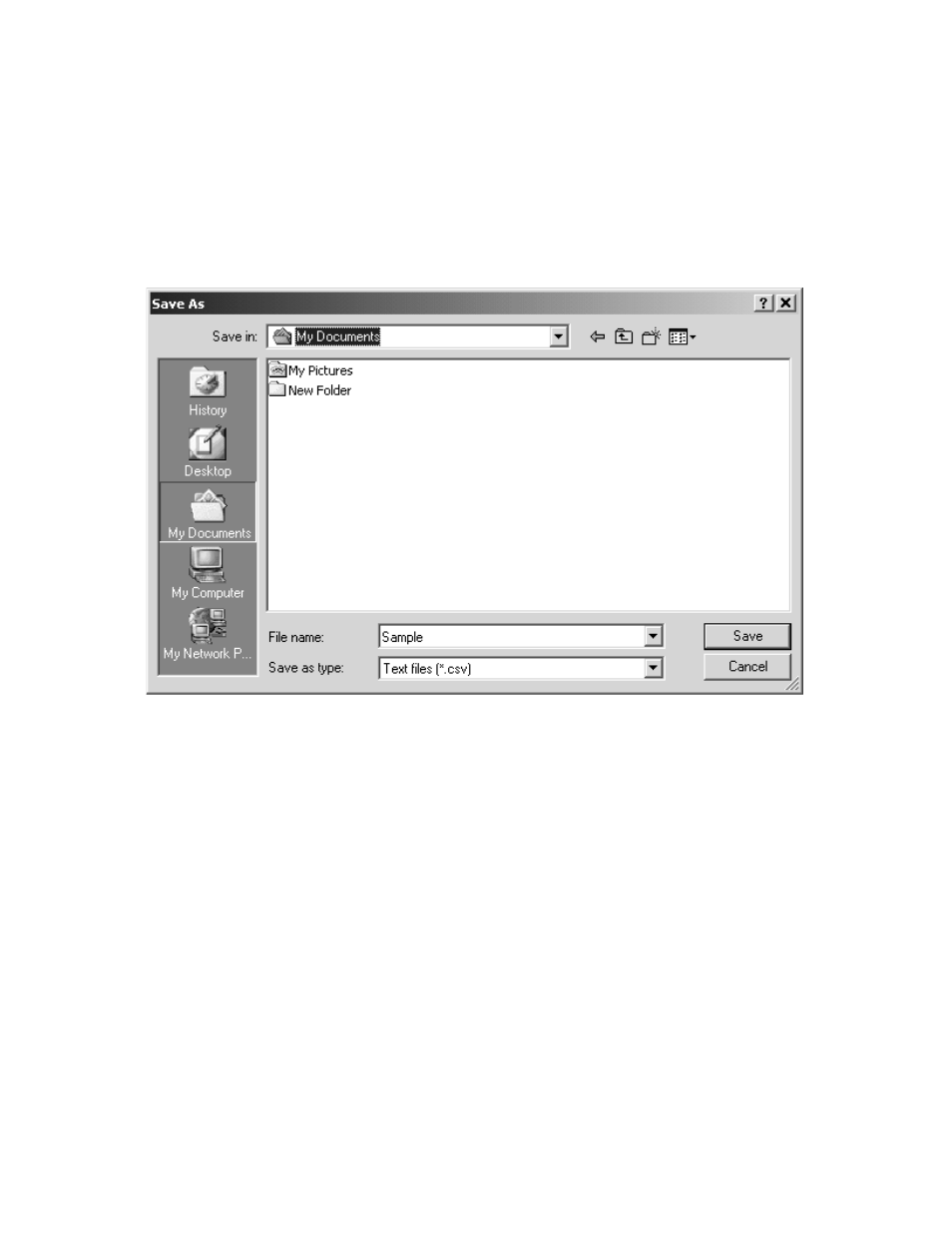
57 • Logs Window
selected, the data will print as a table.
8. To save the data to a file which can be imported into another
program, select either List or Graph in the upper right corner of the
window and then click the Save To File button. The Save To File
button has a floppy disk icon in it. A “Save As” dialog box will
appear for you to specify the filename, file location, and file type.
If Graph is selected, the file type is Windows bitmap (.bmp). If List
is selected, the file type is “.csv” (comma-separated values). After
specifying the file name and file location, click the Save button to
save the file to the specified location.
9. To save the data to the clipboard, select either List or Graph in the
upper right corner of the window and then click the Copy To
Clipboard button. The Copy To Clipboard button has a clipboard
icon in it. The table or graph will be saved to the clipboard. It can
then be pasted into a document by using the Paste command in an
application.
10. To go back and view other data, click the Close button to return to
the Logs window.
Figure 32: Save As Dialog Box
