If you are copying from the adf, If you are copying from the scanner glass, Tray selection – Brother DCP9040CN User Manual
Page 38: Out of memory message
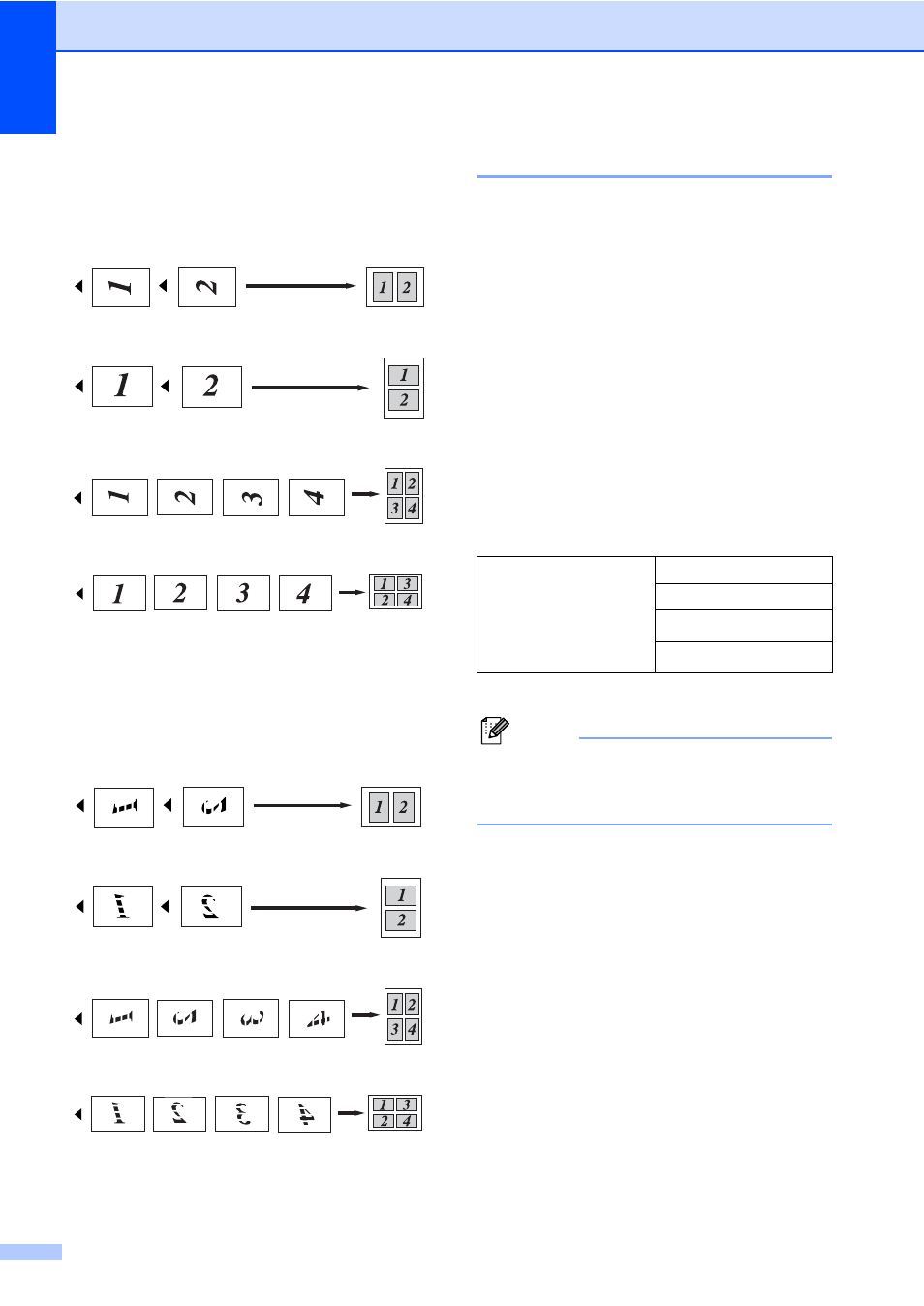
Chapter 4
30
If you are copying from the ADF:
4
Insert your document face up in the direction
shown below:
2 in 1 (P)
2 in 1 (L)
4 in 1 (P)
4 in 1 (L)
If you are copying from the scanner
glass:
4
Insert your document face down in the
direction shown below:
2 in 1 (P)
2 in 1 (L)
4 in 1 (P)
4 in 1 (L)
Tray selection
4
You can change the tray use only for the next
copy.
a
Load your document.
b
Use the numeric keys to enter the
number of copies (up to 99).
c
Press Options.
Press a or b to choose Tray Select.
Press OK.
d
Press a or b to choose MP>T1, T1>MP,
#1(XXX)
.
Press OK.
e
Press Mono Start or Colour Start.
1
XXX is the paper size you set in Menu, 1, 2.
Note
To change the default setting for Tray
Select, see Tray use in copy
mode on page 21.
Out of memory
message
4
If the memory becomes full while you are
making copies, the LCD message will guide
you through the next step.
If you get an Out of Memory message
while scanning a subsequent page, you will
have the option to press Mono Start or
Colour Start to copy the pages scanned so
far, or to press Stop/Exit to cancel the
operation.
To make extra memory available you can add
an optional memory board. See Memory
board on page 43.
Choose
Tray Select
MP>T1
T1>MP
#1(XXX)
MP(XXX)
