Tcp/ip loopback test, Rs485 data line resistance checks – Paxton Net2 plus control unit User Manual
Page 4
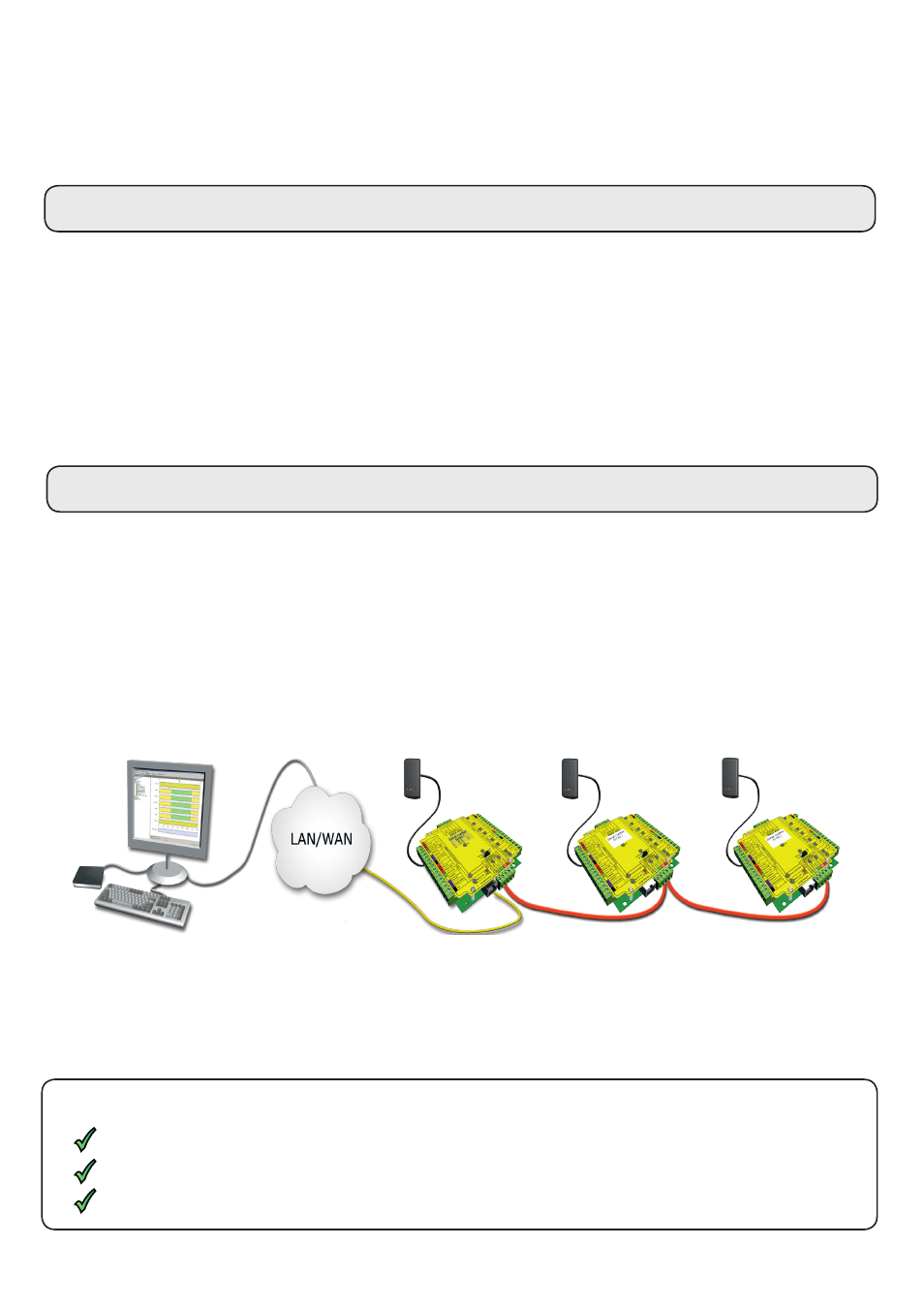
Page
4
90% of installation faults are caused by wiring errors on the RS485 data line.
Special attention to getting this right first time saves a lot of time and effort.
Connecting to the PC or other ACU's via the RS485 data connection
END OF LINE TERMINATION SWITCHES.
- These should all be OFF except for those at both ends of the data line.
READER & DATA CABLE SCREENS.
- Data cable screens and spare cores MUST be connected throughout.
- Reader and keypad screens where provided should be connected to the Black (0V) terminal.
The data line must be wired in a single daisy chain. The data converter may be located anywhere along the data
line. 120 ohm terminating resistors must be linked across each data pair at the beginning AND end of the line.
This can be done on many units with a switch or jumpers. If not, free resistors are provided with the converter.
Check the screen of the data cable is continuous - this provides the 0V DC system reference.
Check that there are no data line to screen shorts.
Check the resistance across each data pair is 60-80 ohms.
TCP/IP Loopback test
The following test should be run if there are problems setting up the IP configuration of the interface. This test
sends data to the device and checks this against the data it receives back. This confirms that the network is
working correctly.
The Net2 server program must be shut down during this test.
Remove any wires from the RS485 data line connector and create a hardwired data loop as follows. Connect
the Orange to White/Green and Green to White/Orange. To run the test, go to Net2 Server Config Utility/TCP/
IP Nodes/Advanced and click on Loopback test. If the test fails, connect the unit directly to the PC with an RJ45
patch cable and test it again. Should this still fail, please call Technical Support for further advice.
RS485 data line resistance checks
Reader
Control unit
Net2
Server
Power down all TCP/IP, USB and RS232 converters (individual and Net2 plus).
This may require the routers and gateways to be configured between the networks. Again, this would be done by
the Network administrator of that site. Make sure the ports listed above are open on all intermediate routers.
Once installed, create a record with the
;
Add button (if none was created during initial set up) and you should then
be able to detect its MAC by entering the IP address in the Configuration screen Ping box.
