8 making copies, How to copy, Stop copying – Brother MFC 9560CDW User Manual
Page 67: Copy settings, Making copies, Stop copying copy settings
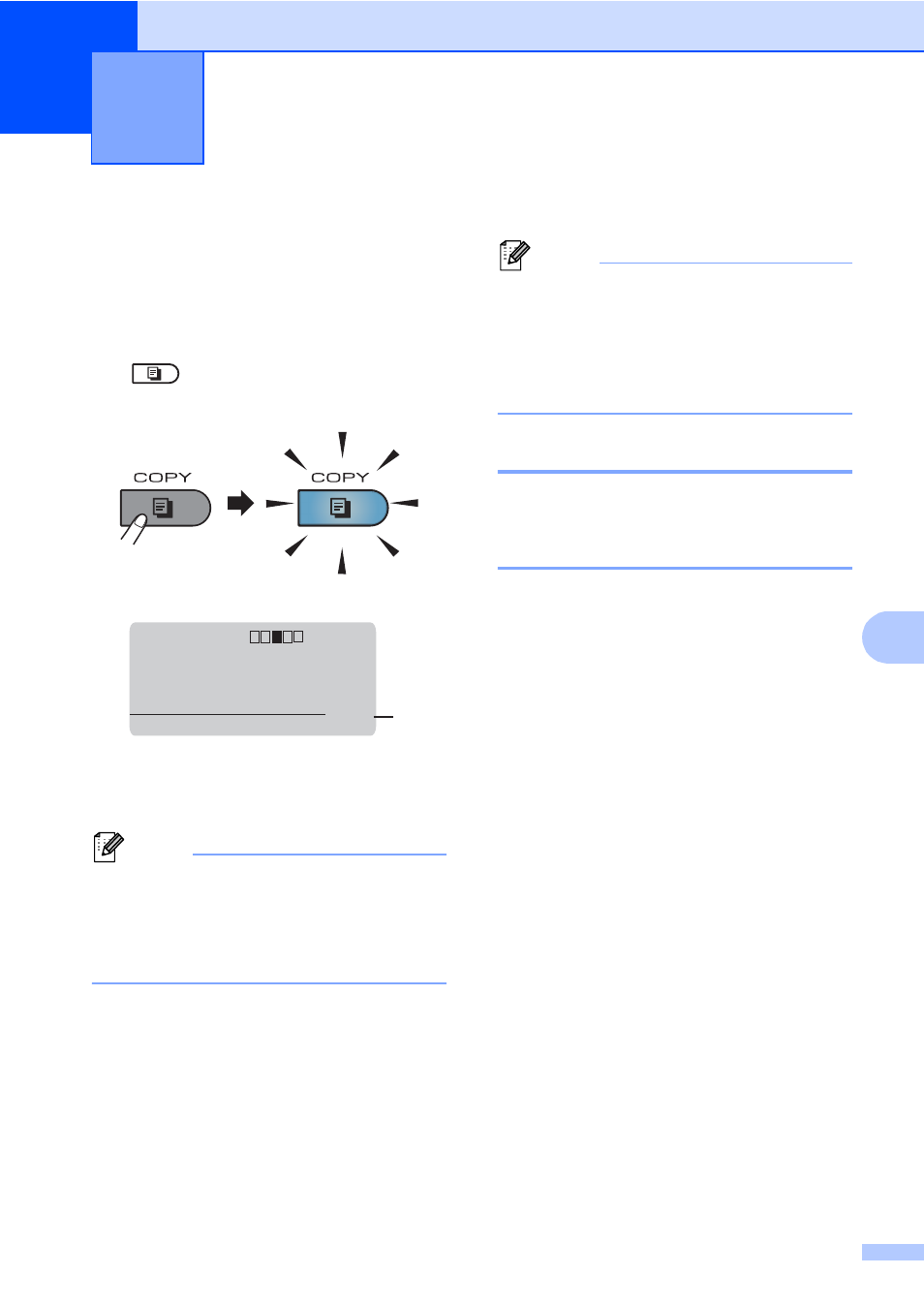
51
8
8
How to copy
8
The following steps show the basic copy
operation. For details about each option, see
Advanced User's Guide.
a
When you want to make a copy, press
(COPY) to illuminate it in blue.
Make sure you are in Copy mode.
The LCD shows:
1 No. of Copies
You can enter the number of copies
you want by using the dial pad.
Note
The default setting is Fax mode. You can
change the amount of time that the
machine stays in Copy mode after the last
copy operation. (See Mode Timer in
Chapter 1 of the Advanced User's Guide.)
b
Do one of the following to load your
document:
Place the document face up in the
ADF. (See Using the automatic
document feeder (ADF) on page 26.)
Load your document face down on
the scanner glass. (See Using the
scanner glass on page 27.)
c
Press Black Start or Color Start.
Note
If the LCD shows Please Wait and the
machine stops copying while you are
making multiple copies, please wait for 30
to 40 seconds until the machine finishes
the color registrations and cleaning
process of the belt unit.
Stop copying
8
To stop copying, press Stop/Exit.
Copy settings
8
Press COPY and then press d, c, a or b to
scroll through the copy settings. When the
setting you want is highlighted, press c and
then press OK.
For details about changing the copy settings,
see Copy settings in Chapter 7 of the
Advanced User's Guide.
You can change the following copy settings:
Enlg/Red
(Enlarge/Reduce)
Quality
Stack/Sort
Contrast
Brightness
Color Adjust
(Color Saturation)
Page Layout
Tray Select
(Tray Selection)
Duplex
Making copies
8
Contrast:- +
Quality :Auto
Enlg/Red:100%
Tray :MP>T1
Press
ab or Start
01
1
