Creating a prn or postscript, 3™ file for direct printing – Brother MFC 9560CDW User Manual
Page 68
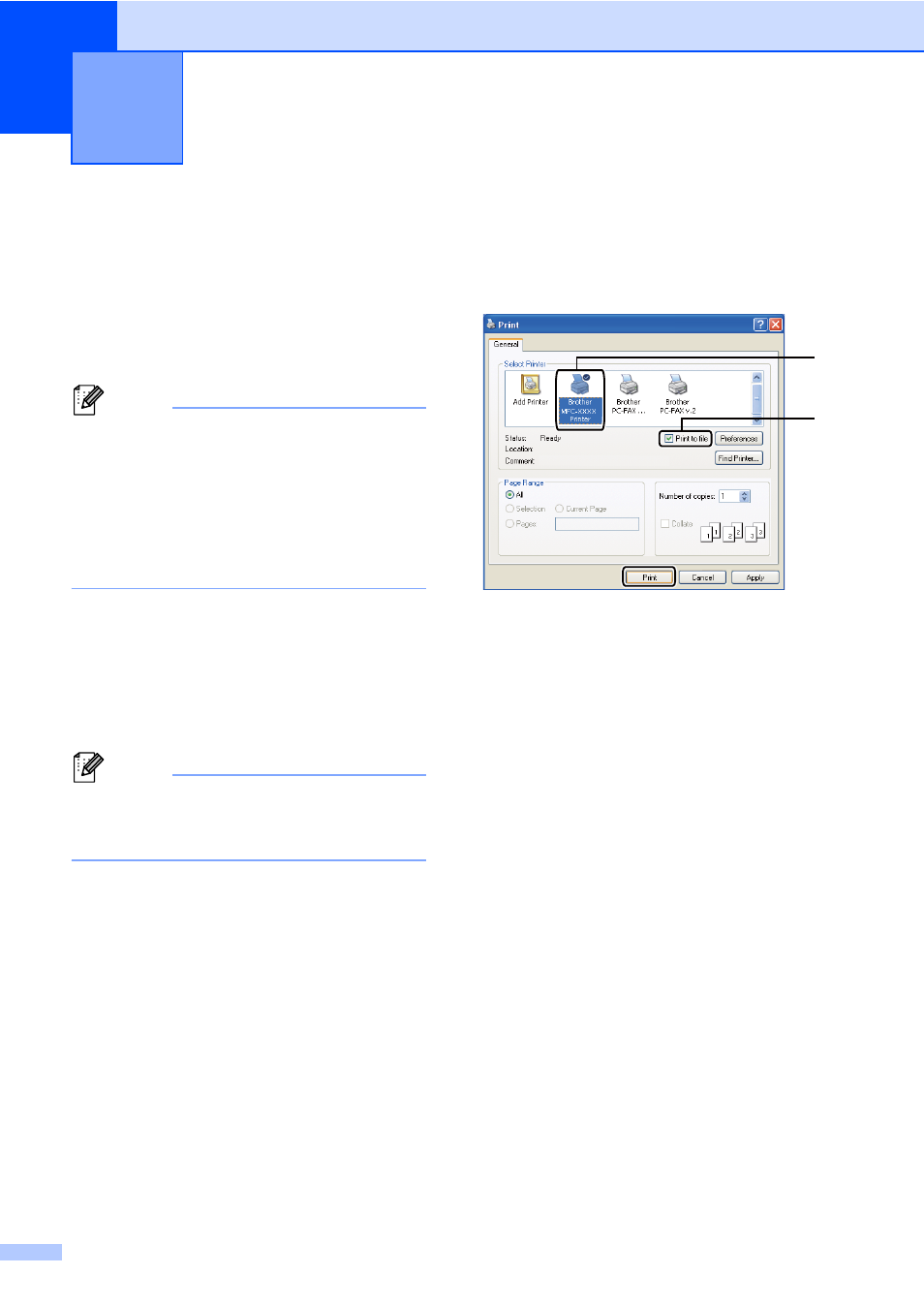
52
9
With the Direct Print feature, you do not need
a computer to print data. You can print by just
plugging your USB Flash memory drive into
the machine’s USB direct interface. You can
also connect and print directly from a camera
set to USB mass storage mode.
Note
• Some USB Flash memory drives may not
work with the machine.
• If your camera is in PictBridge mode, you
cannot print data. Please refer to the
documentation supplied with your camera
to switch from PictBridge mode to mass
storage mode.
Creating a PRN or
PostScript
®
3™ file for
direct printing
9
Note
The screens in this section may vary
depending on your application and
operating system.
a
From the menu bar of an application,
click File, then Print.
b
Choose Brother MFC-XXXX Printer (1)
and check the Print to file box (2).
Click Print.
c
Choose the folder you want to save the
file to and enter the file name if you are
prompted to.
If you are prompted for a file name only,
you can also specify the folder you want
to save the file in by entering the
directory name. For example:
C:\Temp\FileName.prn
If you have a USB Flash memory drive
or digital camera connected to your
computer, you can save the file directly
to the USB Flash memory drive.
Printing data from a USB Flash
memory drive or digital camera
supporting mass storage
9
2
1
