Paper settings, Paper type, Paper size – Brother MFC 9560CDW User Manual
Page 34: Paper type paper size
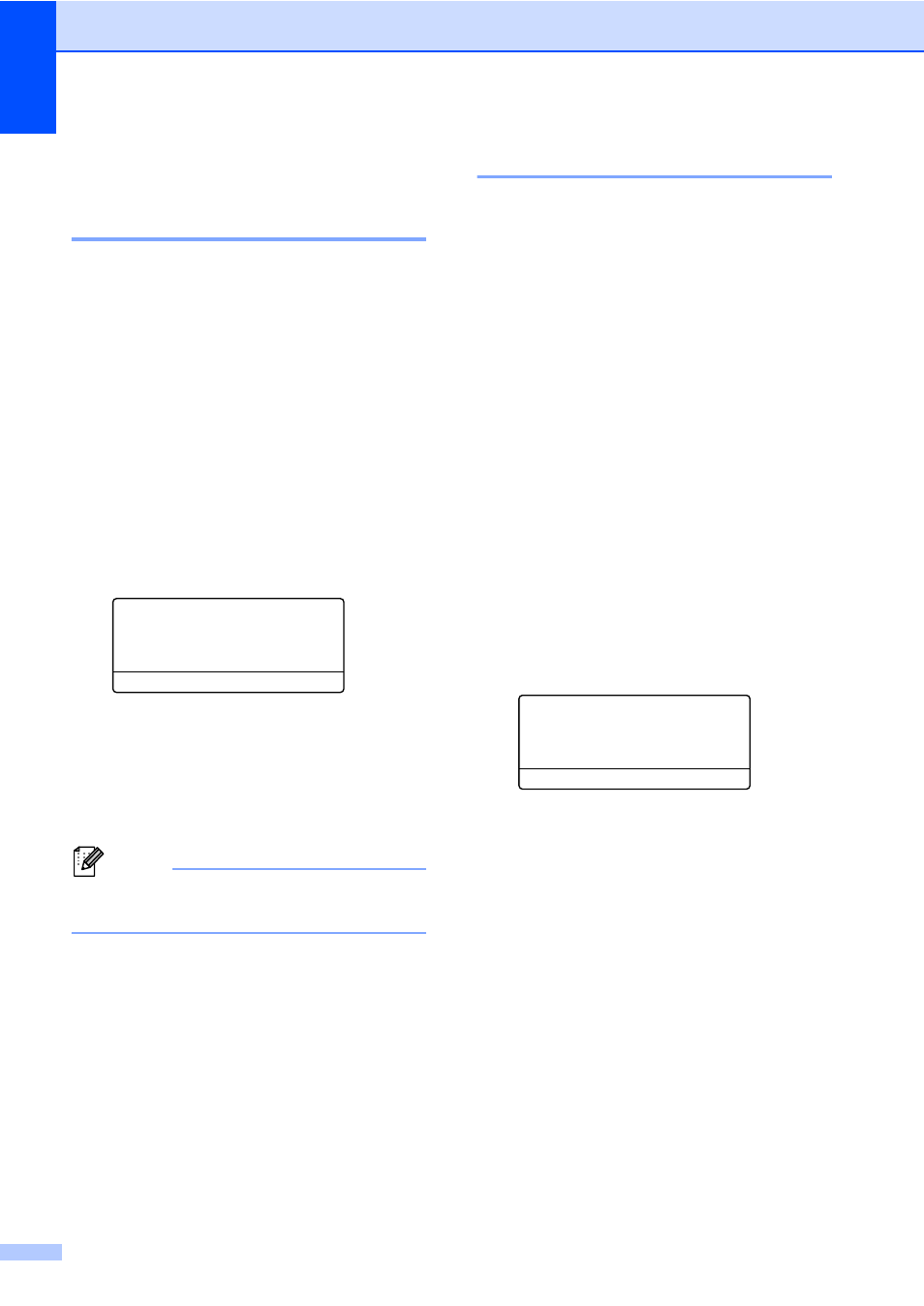
Chapter 2
18
Paper settings
2
Paper Type
2
Set up the machine for the type of paper you
are using. This will give you the best print
quality.
a
Do one of the following:
To set the paper type for the
MP Tray
press Menu, 1, 2, 1, 1.
To set the paper type for Tray#1
press Menu, 1, 2, 1, 2.
To set the paper type for Tray#2
press Menu, 1, 2, 1, 3 if you installed
the optional tray.
1
Tray#2
appears only if the optional tray is
installed.
21.Paper Type
1.MP Tray
a
Plain
b
Thick
Select ab or OK
b
Press a or b to choose Thin, Plain,
Thick
, Thicker, Recycled Paper
or Glossy Paper.
Press OK.
c
Press Stop/Exit.
Note
You can choose Glossy Paper for
MP Tray
.
Paper Size
2
You can use ten sizes of paper for printing
copies: A4, Letter, Legal, Executive, A5,
A5 L, A6, B5, B6 and Folio and four sizes for
printing faxes: A4, Letter, Legal or Folio (8.5
in.
× 13 in.).
When you change the size of paper in the
tray, you will also need to change the setting
for paper size at the same time so your
machine can fit the document or an incoming
fax on the page.
a
Do one of the following:
To set the paper size for the
MP Tray
press Menu, 1, 2, 2, 1.
To set the paper size for Tray#1
press Menu, 1, 2, 2, 2.
To set the paper size for Tray#2
press Menu, 1, 2, 2, 3 if you installed
the optional tray.
1
Tray#2
appears only if the optional tray is
installed.
22.Paper Size
1.MP Tray
a
Letter
b
Legal
Select ab or OK
b
Press a or b to choose A4, Letter,
Legal
, Executive, A5, A5 L, A6, B5,
B6
, Folio or Any.
Press OK.
c
Press Stop/Exit.
