Paper is jammed at the back of the machine, Important – Brother MFC 9560CDW User Manual
Page 125
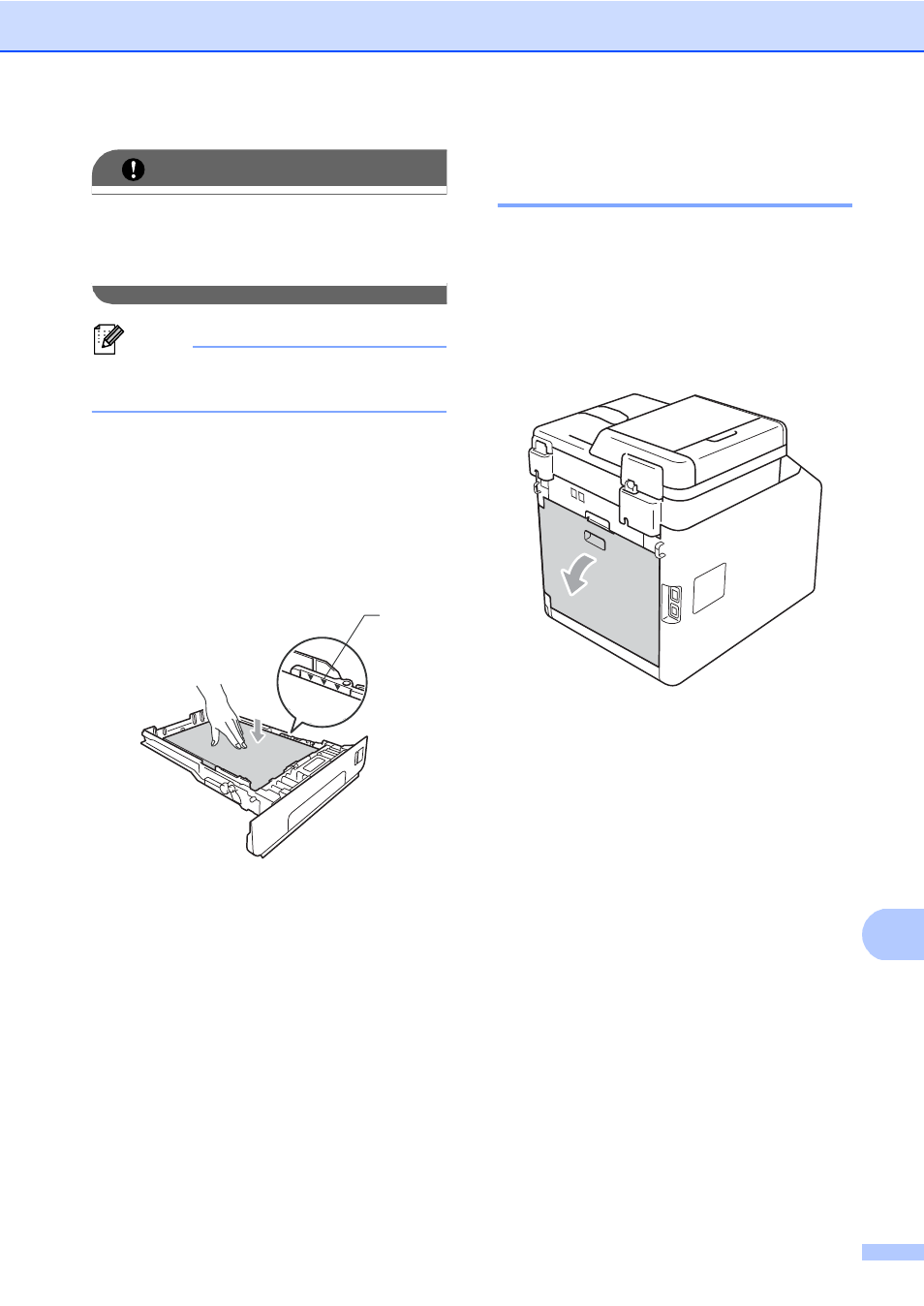
Troubleshooting
109
B
IMPORTANT
If the paper cannot easily be removed in
this direction, stop and follow the
instructions for Paper is jammed inside the
machine on page 111.
Note
Pulling out the jammed paper downwards
allows you to remove the paper easier.
c
Make sure the paper is below the
maximum paper mark (b b b) (1) of the
paper tray. While pressing the green
paper-guide release lever, slide the
paper guides to fit the paper size. Make
sure that the guides are firmly in the
slots. (See Loading paper in the
standard paper tray on page 10.)
d
Put the paper tray firmly back in the
machine.
Paper is jammed at the back
of the machine
B
If the LCD shows Jam Rear, a paper jam
occurred behind the back cover. Follow these
steps:
a
Leave the machine turned on for 10
minutes to cool down.
b
Open the back cover.
1
