Leica Biosystems MC120 HD User Manual
Page 33
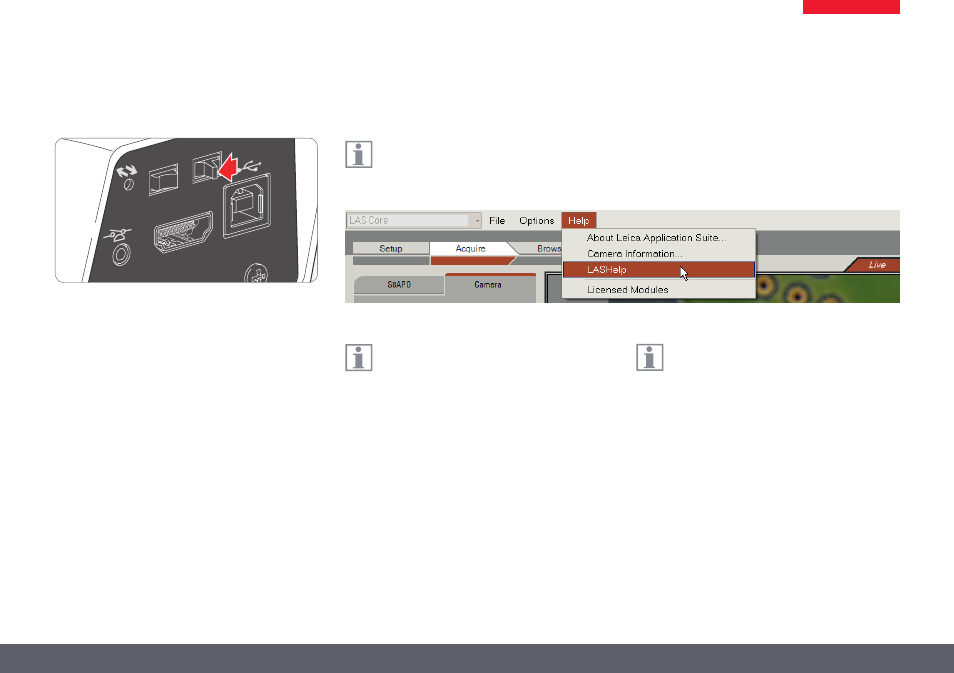
Leica MC120 HD / MC170 HD User Manual
Application 33
Switching on the Leica MC120 HD / MC170 HD (PC Mode)
1. Set the on/off switch to "ON" to switch on
the Leica MC120 HD / MC170 HD.
2. Start Leica Application Suite.
3 The status light's LED switches from red to
green, a signal tone sounds and the live
image is displayed on the computer - the
Leica MC120 HD / MC170 HD camera is
ready to use.
4. Follow the instructions in the software for
adjusting and acquiring an image.
For additional information on Leica
Application Suite, please refer to "LAS
Help".
You may be asked to specify your micro-
scope's current instrument configura-
tion when starting LAS for the first time. For
the image source section, select the "Leica IC
camera" or "Leica IC / MC camera" menu entry
to select the MC120 HD / MC170 HD.
PC-HD
HDMI
ON-OFF
If the Leica MC120 HD / MC170 HD is
connected to an HD monitor in PC mode:
O
The remote control does not respond;
in other words, the user menu does not
appear.
O
On the HD monitor, a live image is shown
in 4:3 aspect ratio (with black bars on the
right and left).
