Scanning a document, Scanning options – Brother MFC 1970MC User Manual
Page 121
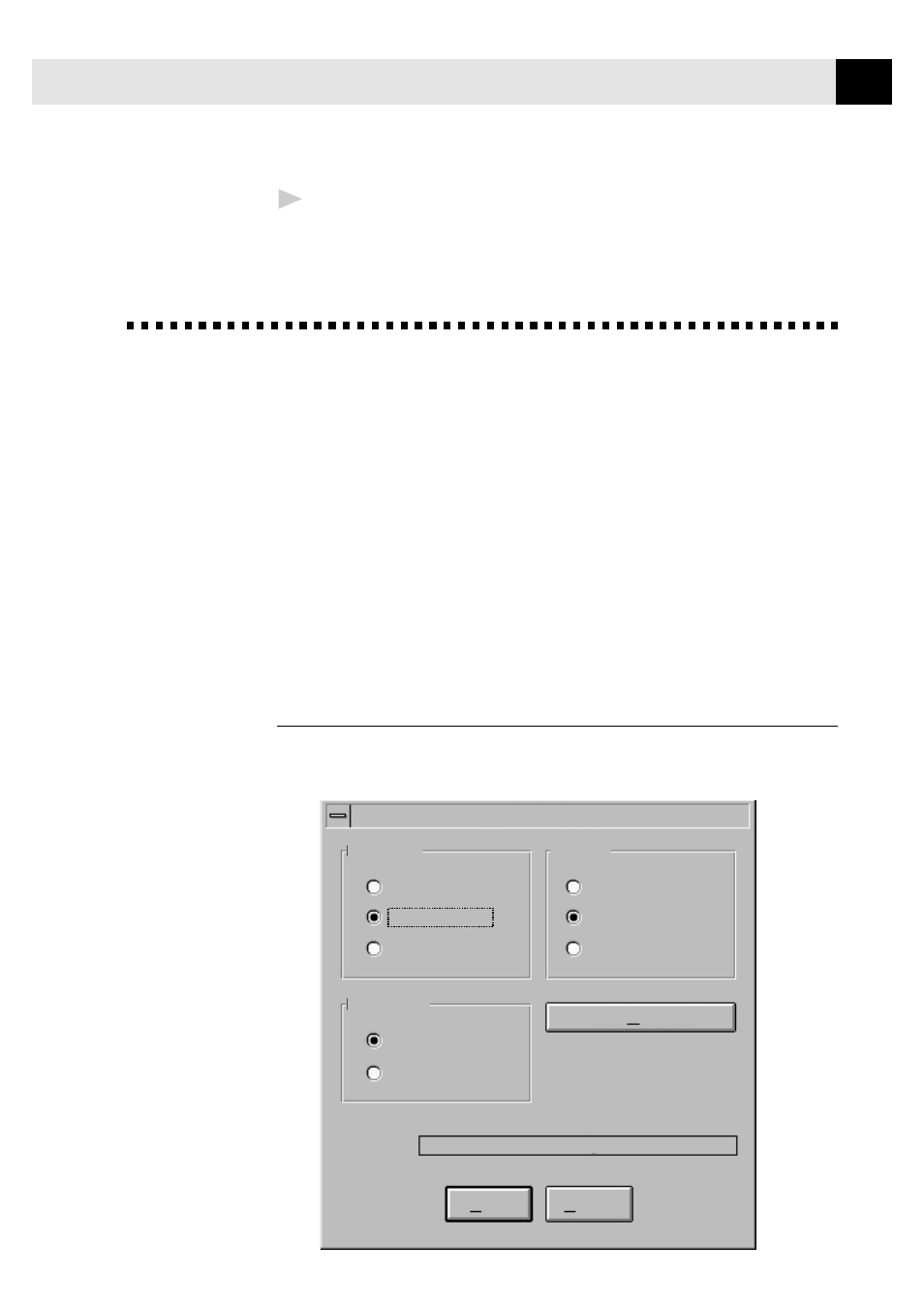
113
U S I N G T H E M U L T I - F U N C T I O N L I N K S O F T W A R E ( F O R M F C 1 8 7 0 M C A N D M F C 1 9 7 0 M C O N L Y )
3
Double-click on the fax you wish to view.
The Visioneer PaperPort Viewer will run automatically and the fax you
selected from the list will be displayed.
Scanning a Document
The Brother Multi-Function Link software includes a TWAIN compliant scanner
driver. TWAIN drivers meet the standard universal protocol for communicating
between scanners and software applications. This means that not only can you
scan images directly into the PaperPort viewer that Brother included with your
MFC, but you can also scan images directly into hundreds of other software
applications that support TWAIN scanning. These applications include popular
programs like Adobe Photoshop, Aldus Pagemaker, Corel Draw and many more.
To choose the Brother Multi-Function Link as your scanner driver, select it under
the “Select scanner” or “Select source” option in your software.
Scanning Options
When you scan using the Brother Multi-Function Link Scanner driver, a scanning
options dialog box will appear:
Brother Serial MFC
Scan
Cancel
Status:
Ready
User Defaults
Image Type
Text
Photo
200 DPI STD
200 DPI FINE
400 DPI S.FINE
Resolution
Light
Auto
Dark
Contrast
