12 troubleshooting and routine maintenance, Troubleshooting, Error messages – Brother FAX-1820C User Manual
Page 132: Troubleshooting and routine maintenance -1, Troubleshooting -1, Error messages -1, Troubleshooting and routine maintenance
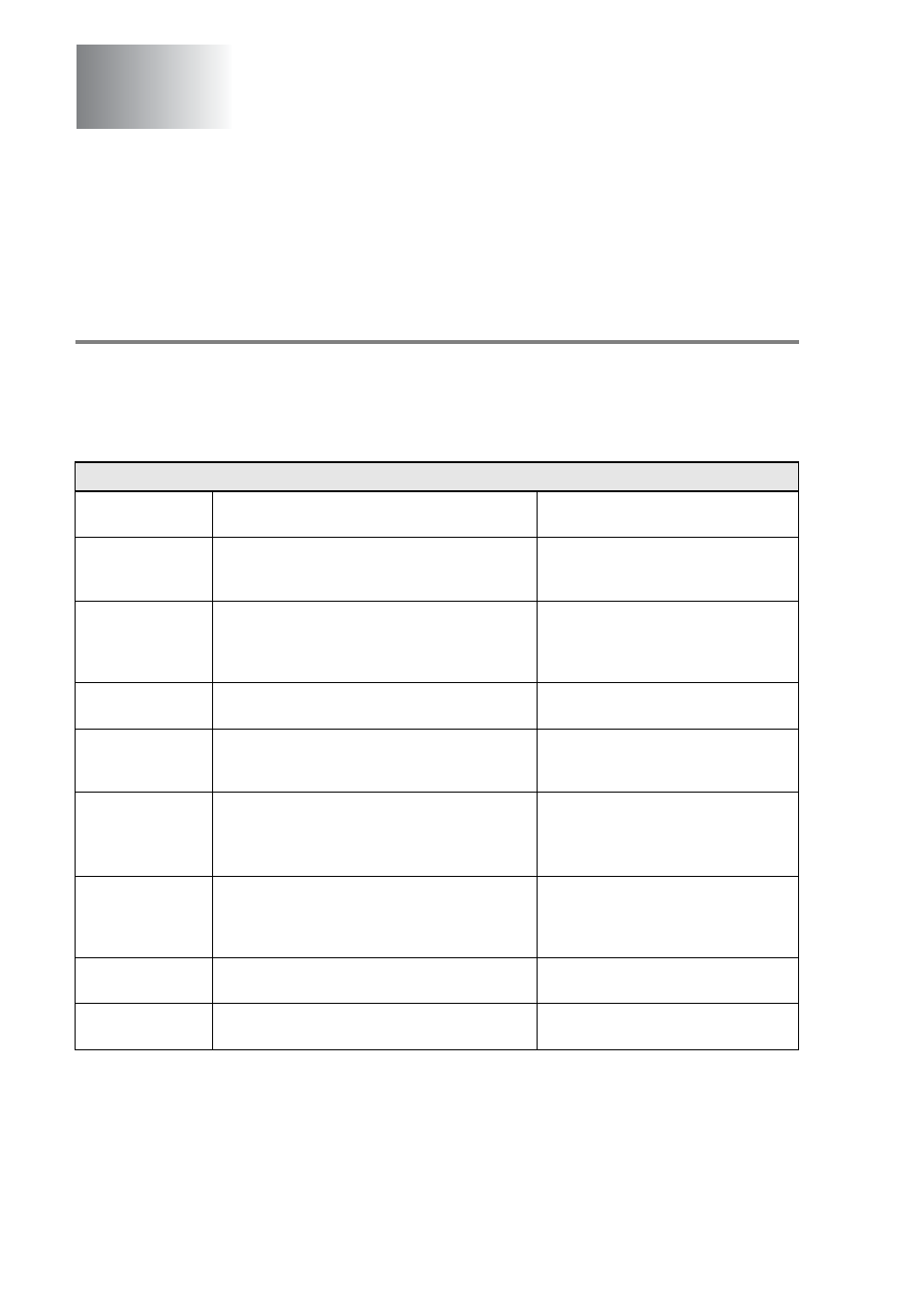
12 - 1 TROUBLESHOOTING AND ROUTINE MAINTENANCE
12
Troubleshooting
Error messages
As with any sophisticated office product, errors may occur. If this
happens, your machine identifies the problem and displays an error
message. The most common error messages are shown below.
Troubleshooting and routine
maintenance
ERROR MESSAGES
ERROR
MESSAGE
CAUSE
ACTION
BT Callsign
On
The machine is set BT Callsign to ON. You
cannot change the Receive Mode from
Manual to another mode.
Set BT Callsign to OFF. (See BT
Callsign (For U.K. Only) on page
5-15.)
Check
Cartridge
An ink cartridge is not properly installed.
Take out the ink cartridge and put it
in again seating it properly.
(See Replacing the ink cartridges on
page 12-20.)
Check
Original
The documents was longer than 90 cm.
See Using the automatic document
feeder (ADF) on page 2-1.
Check Paper
Size
Paper is not the correct size.
Reload the correct size of paper
(A4), and then press Mono Start or
Colour Start.
Check Paper
The machine is out of paper.
—OR—
The paper is jammed in the machine.
Add paper, and then press Mono
Start or Colour Start.
See Printer jam or paper jam on
page 12-5.
Comm.Error
Poor phone line quality caused a
communication error.
Try the call again. If the problem
continues, call the telephone
company and ask them to check
your phone line.
Connection
Fail
You tried to poll a fax machine that is not in
Polled Waiting mode.
Check the other fax machine’s
polling setup.
Cover Open
Control panel cover or top cover is not closed
completely.
Open, then close the covers.
