5 user interface – JUMO PCA3000 PC Evaluation Software User Manual
Page 20
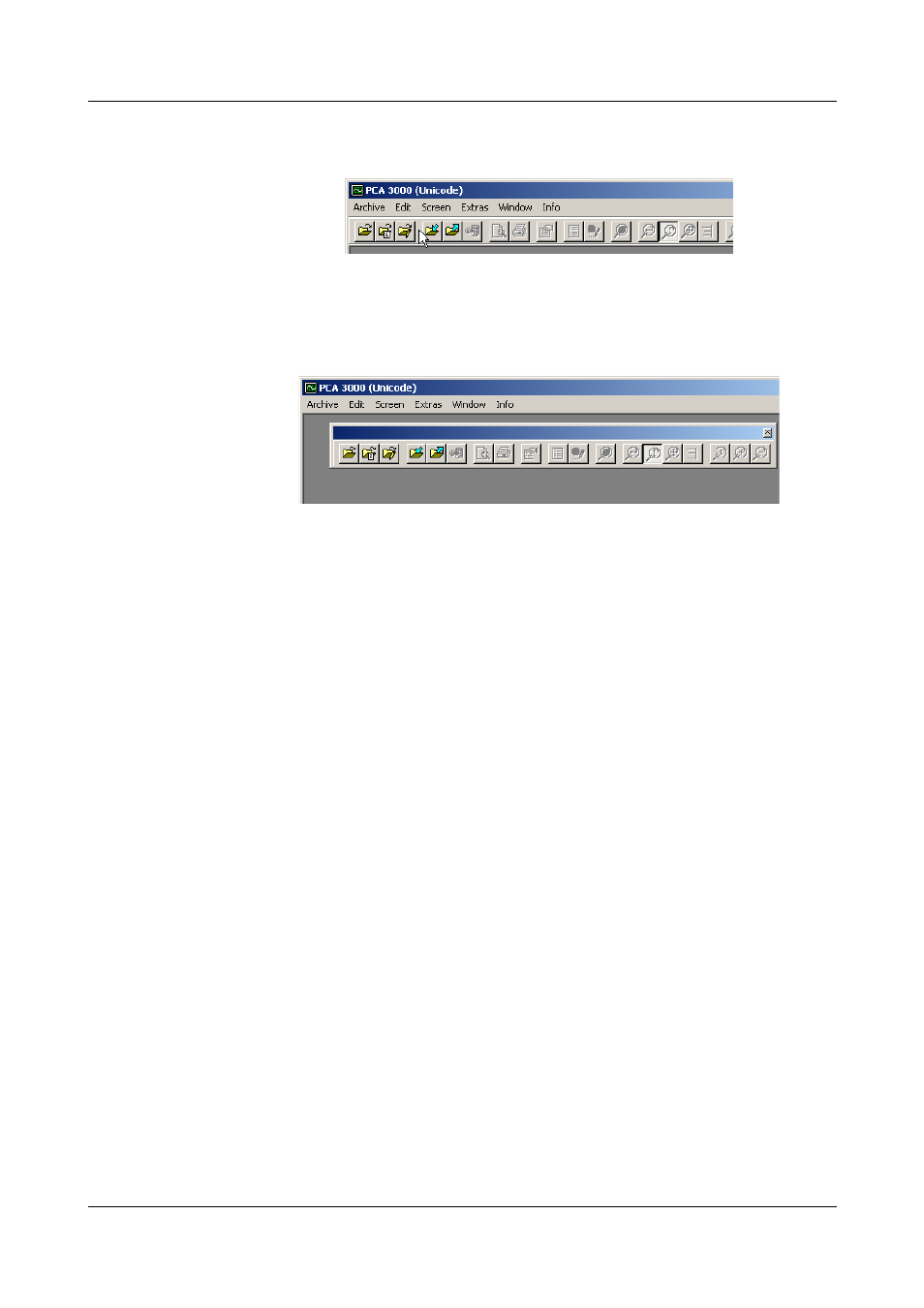
5 User interface
20
Shift toolbar
The position of the toolbar can be changed, if desired.
h Please move the mouse pointer between two icon groups.
h Press the left mouse button.
h Keeping the left mouse button pressed, drag the toolbar to the desired
position.
h Now release the mouse button.
Possible positions are:
- the left or right window border (vertical orientation),
- below the menu bar (horizontal orientation),
- at the bottom edge, above the user details (horizontal orientation) or
- any position (in its own window - height and width can be changed using
the mouse).
Working area
The process data are displayed here.
