7 maintenance and service, 1 maintenance, 1 cleaning – INFICON VGC403 Three-Channel Measurement and Control Unit User Manual
Page 45: 2 program transfer mode, 1 preparations and selection, 2 program transfer, 3 restarting, Maintenance and service, Maintenance, Cleaning
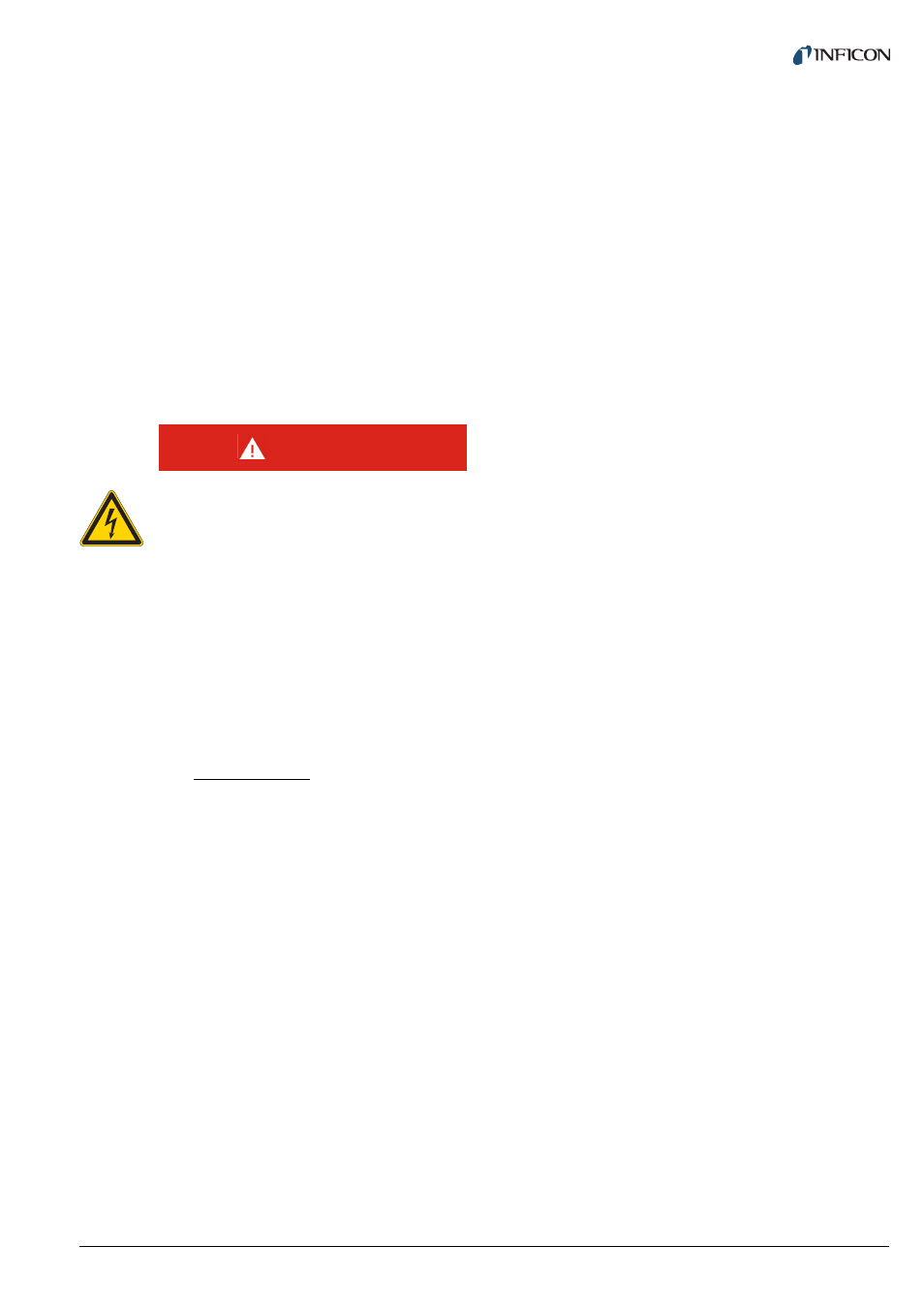
tinb07e1-e 2011-07 Vacuum Gauge Controller
45
7
Maintenance and service
7.1 Maintenance
The Vacuum Gauge Controller does not require any spe-
cial maintenance work.
7.1.1
Cleaning
For cleaning the outside of the unit, a slightly moistened
cloth will usually do. Do not use any aggressive or scour-
ing cleaning agents.
7.2 Program transfer mode
If your Vacuum Gauge Controller requires an updated
firmware version, e.g. for using a new sensor type, please
contact your local INFICON service center. You may also
visit our we where firmware
updates are available for download.
The user parameters set by you are generally still avail-
able after the firmware update. It is however recom-
mended that you make a note of the settings before
updating. See Section «Default parameters», 51.
7.2.1
Preparations and selection
1
Switch the Vacuum Gauge Controller off
2
Connect the RS232C socket (Fig. 3-4, 11, 2 10,
Pos. F) with a serial interface of the PC (e.g.
COM1). See Chapter 3.3.7 RS232C, 14.
3
Press the button behind the opening (Fig. 3-4,
11, Pos. E) with a pencil and switch the Vacuum
Gauge Controller on
NOTE:
The display remains dark. The Vacuum Gauge Con-
troller is set to the program transfer mode.
7.2.2
Program transfer
The firmware for the Vacuum Gauge Controller is deliv-
ered as a self-extracting *.exe file or as a packed *.zip file.
1
Copy the *.exe or the *.zip file into an empty direc-
tory
2
Unpack the file. One of the extracted files is a
batch file *.bat.
3
By default, the program transfer is assumed to run
via the COM1 serial interface. Proceed as follows
if you want to use another serial interface:
3.1
Click the batch file with the right mouse but-
ton
• A menu appears
3.2
From the menu, select the option «Edit»
• The batch file is loaded into a text editor
3.3
Change the COM1 entry to the interface you
want to use (e.g. COM2)
3.4
Save and close the modified batch file
4
Execute the batch file by double-clicking it with the
mouse
The new firmware is being transferred to the Vacuum
Gauge Controller. You can monitor the individual steps
on the PC screen. After approximately 1 minute the trans-
fer is completed.
7.2.3
Restarting
Proceed as follows after the firmware has been trans-
ferred completely:
1
Switch the Vacuum Gauge Controller off
2
Wait at least 10 seconds to make sure that the
Vacuum Gauge Controller can initialize
3
Switch the Vacuum Gauge Controller on again
4
Check if the current parameter settings still agree
with the previous ones. See Section «Default
parameters», 51.
The Vacuum Gauge Controller is ready for operation
again.
DANGER
Mains power.
The Vacuum Gauge Controller contains parts
which are connected to the mains supply.
Make sure that no objects enter through the
louvers of the unit. Keep the unit dry. Do not
open the unit.
