Wlan adsl2+ router – HiRO H50188 User Manual
Page 70
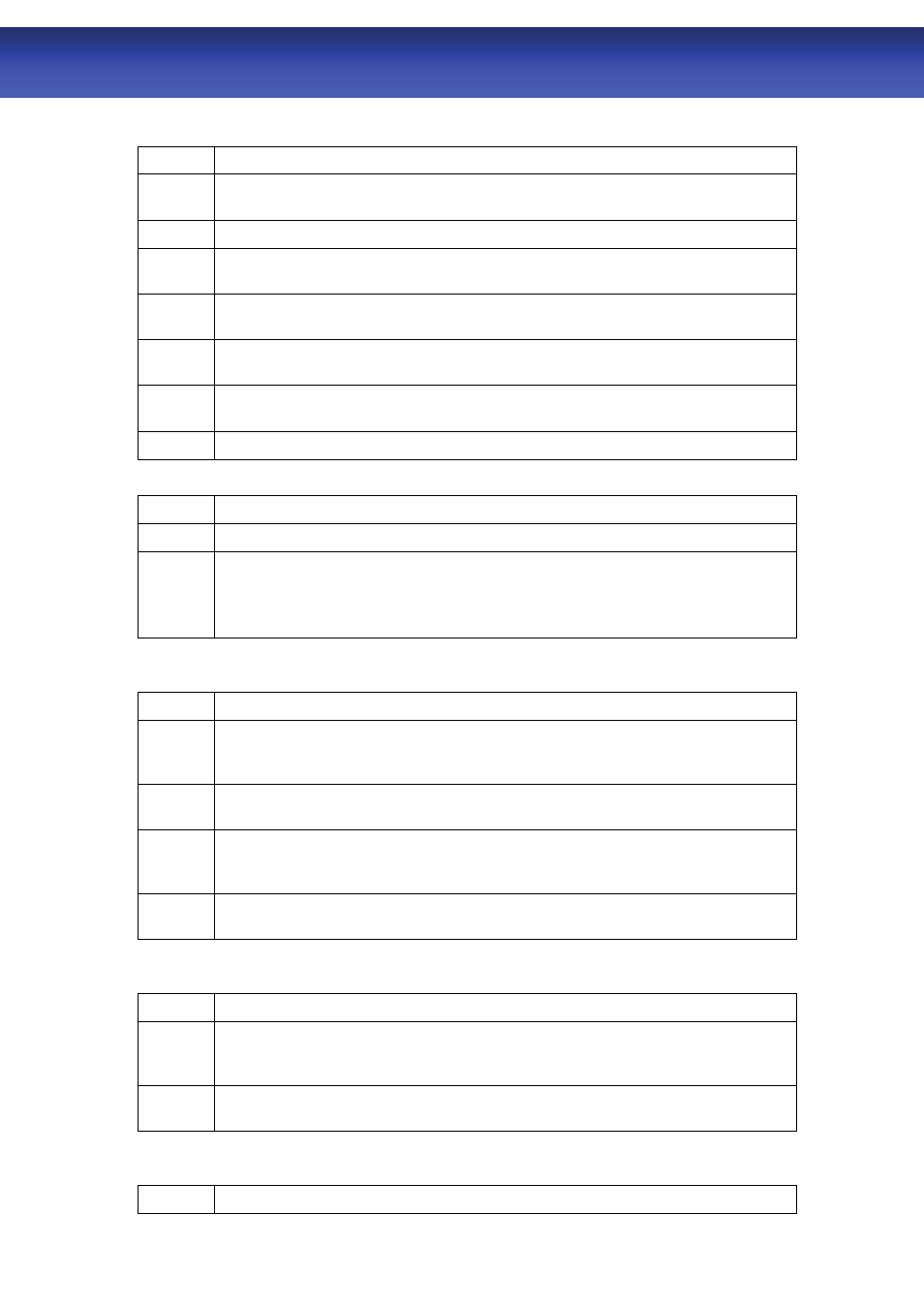
68
WLAN ADSL2+ Router
A.3 Web Configuration
I cannot access the web configuration.
STEPS
CORRECTIVE ACTION
1
Make sure you are using the correct IP address of WLAN ADSL2+ Router. Check
the IP address of WLAN ADSL2+ Router.
2
Make sure that there is not a console session running.
3
Check that you have enabled web service access. If you have configured a secured
client IP address, your computer’s IP address must match it.
4
For WAN access, you must configure remote management to allow server access
from the Wan (or all).
5
Your computer’s and WLAN ADSL2+ Router’s IP addresses must be on the same
subnet for LAN access.
6
If you changed WLAN ADSL2+ Router’s LAN IP address, then enter the new one as
the URL.
7
Remove any filters in LAN or WAN that block web service.
The web configuration does not display properly.
STEPS
CORRECTIVE ACTION
1
Make sure you are using Internet Explorer 5.0 and later versions.
2
Delete the temporary web files and log in again.
In Internet Explorer, click Tools, Internet Options and then click the Delete Files ...
button. When a Delete Files window displays, select Delete all offline content and
click OK. (Steps may vary depending on the version of your Internet browser.)
A.4 Login Username and Password
I forgot my login username and/or password.
STEPS
CORRECTIVE ACTION
1
If you have changed the password and have now forgotten it, you will need to upload
the default configuration file. This will erase all custom configurations and restore all
of the factory defaults including the password.
2 Press
the
Reset button for five seconds, and then release it. When the LINK LED
begins to blink, the defaults have been restored and WLAN ADSL2+ Router restarts.
3
The default username is “admin”. The default password is “1234”. The Password
and Username fields are case-sensitive. Make sure that you enter the correct
password and username using the proper casing.
4
It is highly recommended to change the default username and password. Make sure
you store the username and password in a save place.
A.5 LAN Interface
I cannot access WLAN ADSL2+ Router from the LAN or ping any computer on the LAN.
STEPS
CORRECTIVE ACTION
1
Check the Ethernet LEDs on the front panel. A LAN LED should be on if the port is
connected to a computer or hub. If the LAN LEDs on the front panel are off, refer to
Section A.1.2.
2
Make sure that the IP address and the subnet mask of WLAN ADSL2+ Router and
your computer(s) are on the same subnet.
A.6 WAN Interface
Initialization of the ADSL connection failed.
STEPS
CORRECTIVE ACTION
