Brother HL-1660E User Manual
Page 103
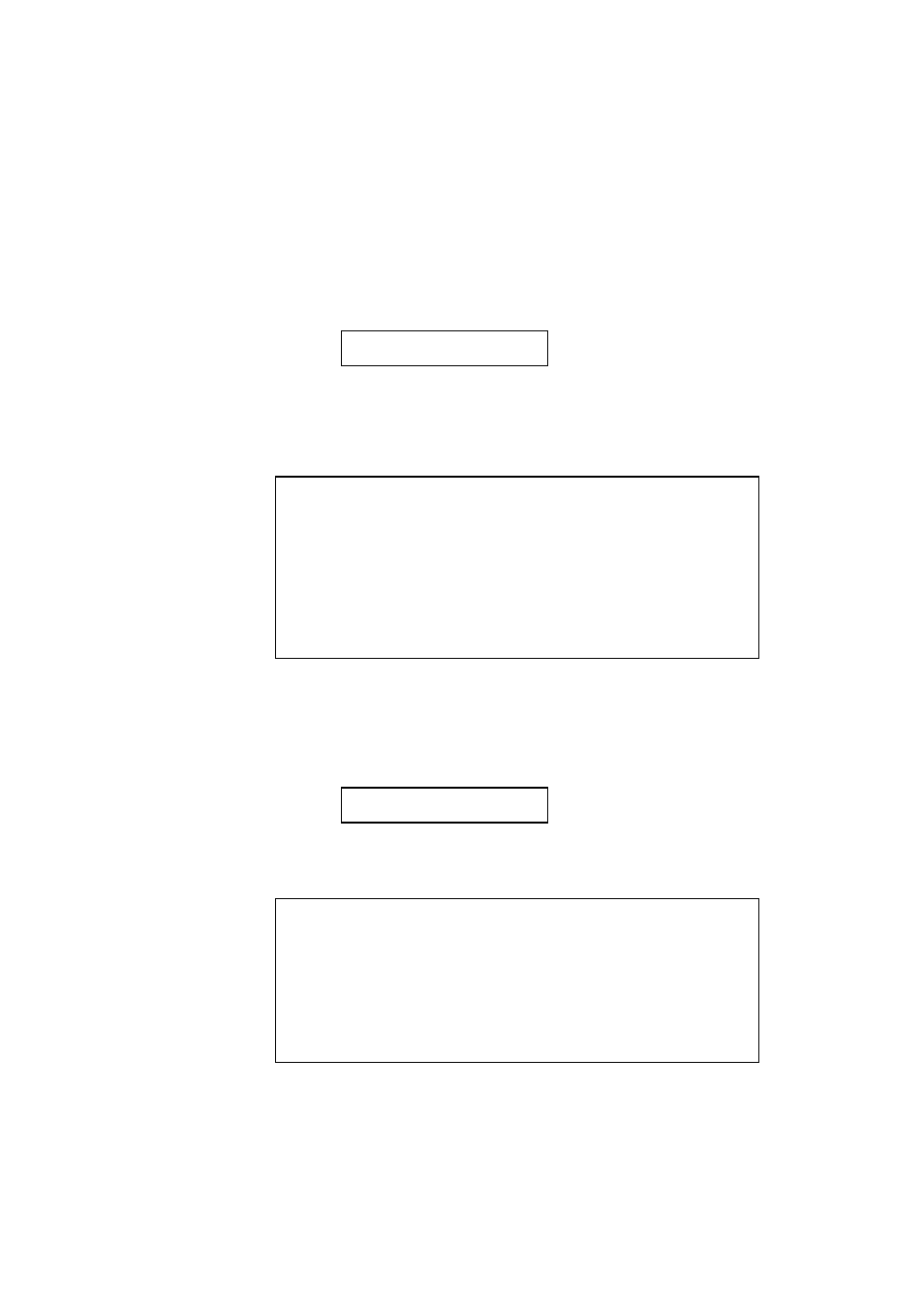
USER’S GUIDE
4–36
• Save Data
You can send data and save it on the card. In this mode, any kind of data
such as PCL data, BR-Script 2 data, and command strings can be saved.
When you select “SAVE DATA” and you press the SET switch, the
display shows the following guide menus.
SET KEY --> END
This message prompts you to press the SET switch again so that the
printer exits from the data reception status when you finish sending data.
Send data from your computer.
✒ Notes
When you send data to be saved on the card, it is temporarily stored in the
RAM of the printer. Note the following:
•
If the received data exceeds the RAM capacity, a memory full error
occurs. You can clear this error with the CONTINUE switch. When
this error occurs, only part of the image has been stored in RAM,
therefore, you cannot save the data to the card.
•
The printer is reset to ensure as much capacity as possible in RAM. If
any data remains, it is printed out first.
After you have finished sending data, press the SET switch again, so that
the printer exits from the data reception status.
When you exit from the data reception status, you see the following
message on the display:
DATA ID=#####
Select the data ID with the ▲ or ▼ switch and press the SET switch. The
printer will then save the received data with the ID on the card.
✒ Notes
•
When you see an asterisk on the display, the ID number has been used
for other data or a macro. If you select the used ID number, the old
data or macro is erased and replaced with the new data.
•
Once the data is saved, you can execute it with “EXECUTE DATA” or
with a data execution command.
•
The data saved in the SAVE DATA mode can not be run with the
macro execution command in HP LaserJet emulation.
