Table of contants – GeoDesy Gigabit 1200 Auto Tracking link series User Manual
Page 2
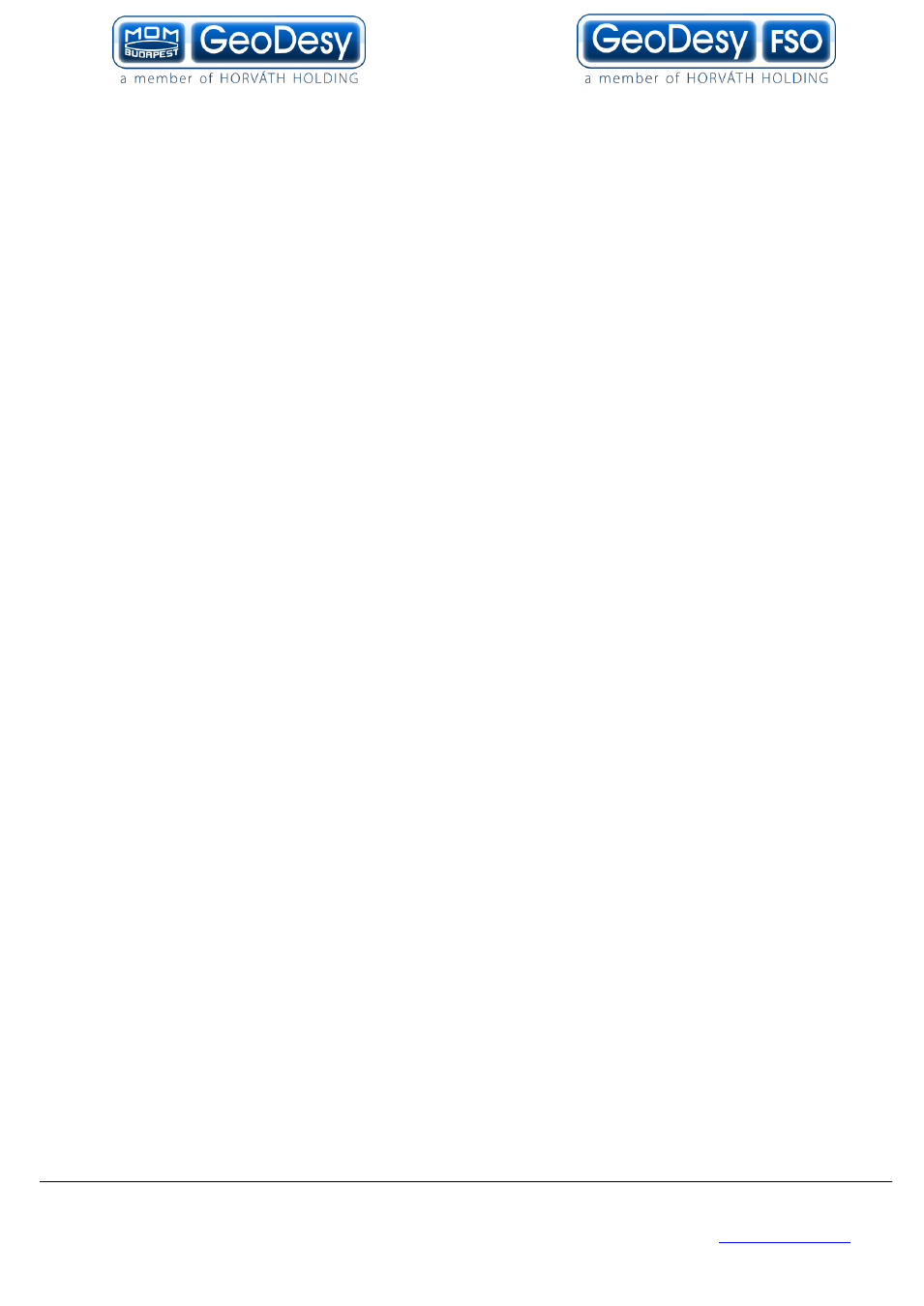
2
GeoDesy Kft.
Telefon: 06-1-481-2050
H-1116 Budapest, Kondorfa str. 6-8.
Fax.: 06-1-481-2049
E-mail: [email protected]
http://www.geodesy.hu
Table of contants
Alignment of the AT-1200E1000TP ................................................................. 19
