3 playback, 3 event search – EZWatch TurboView DVR User Manual
Page 64
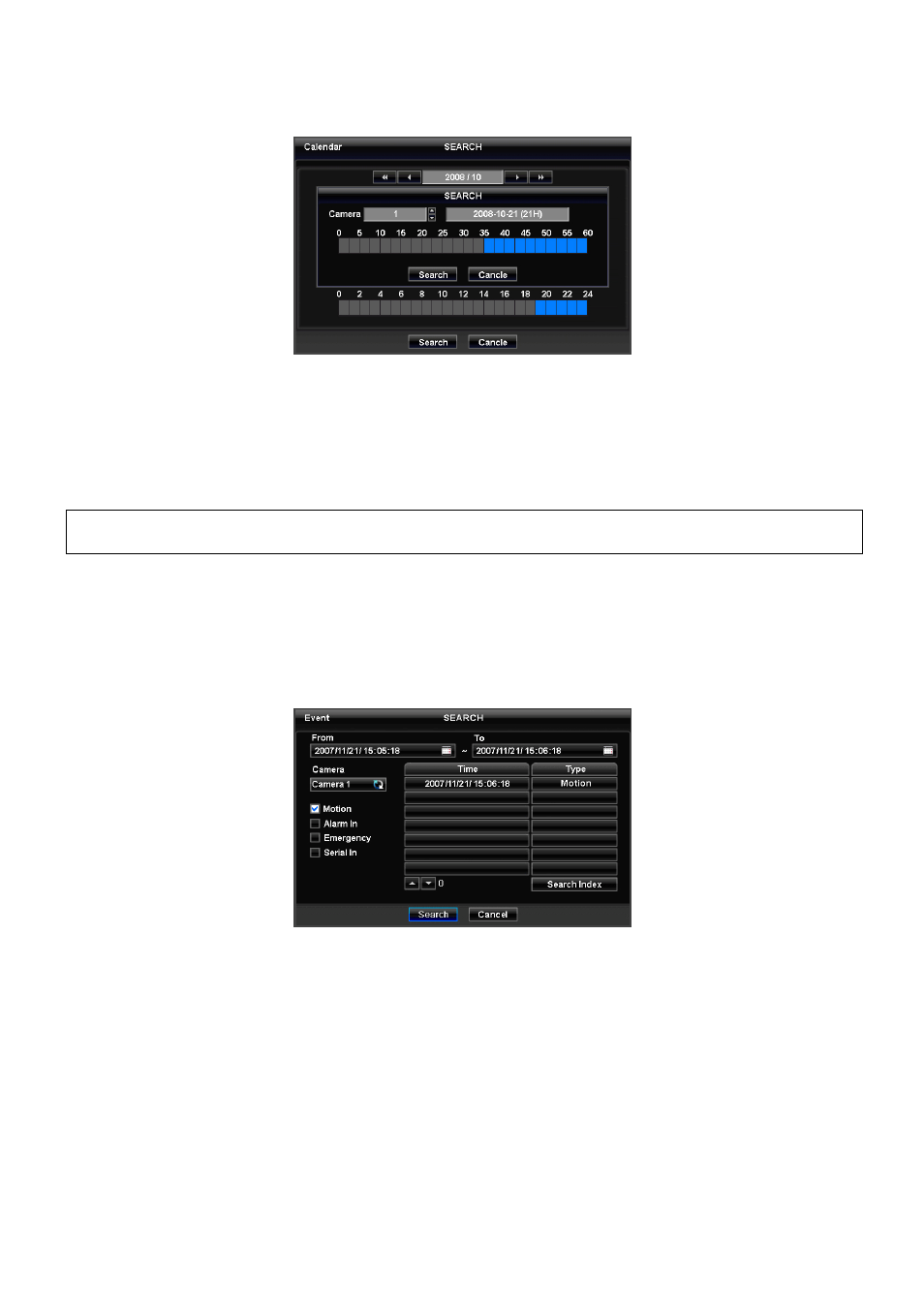
64
③
Click ( ) the box on the time indication bar to select the search time. The selected time zone will be focused in different
color.
④
Click ( ) the selected time box to show pop-up window on the screen, If there is a recorded data.
⑤
The screen will show selected date/time.
⑥
Click ▲▼ button for selecting cameras. <- 폰트 다름
⑦
Selected camera will show the time bar 0-60 and It will be marked on 2.5minutes basis during selected time zone.
⑧
Click ( ) the box on the time indication bar to select the start time of the video playback
Click ( ) 서치 아이콘 Search to start playing back the selected video.
Playback continues from the designated time until the last recording time.
(NOTE)
③
Click ( )
search button to show entire channel search based on different time frames
5.2.3 Event
Search
Please click ( ) Event Search in SEARCH menu and the following input box will appear.
This involves searching recorded video to playback
the selected video of a specific date and time.
Press SEARCH key on the viewing screen, or use the mouse wheel (central button) and the following Search menu will
appear.
①
Designate Event Search start time.
②
Designate Event Search end time.
③
Select camera (video) to search data.
④
Check a check box (Motion / Alarm In / Emergency / Serial In) Check box.
⑤
Click on Search Index button to recorded search event data.
5.3 Playback
This involves searching recorded video to playback the wanted video of a specific date and time in search mode.
Press SETUP key or please press the mouse right button and click in Playback mode. Then, the following screen will appear.
