Operation instruction, 1 viewing, 1 first image – EZWatch TurboView DVR User Manual
Page 59
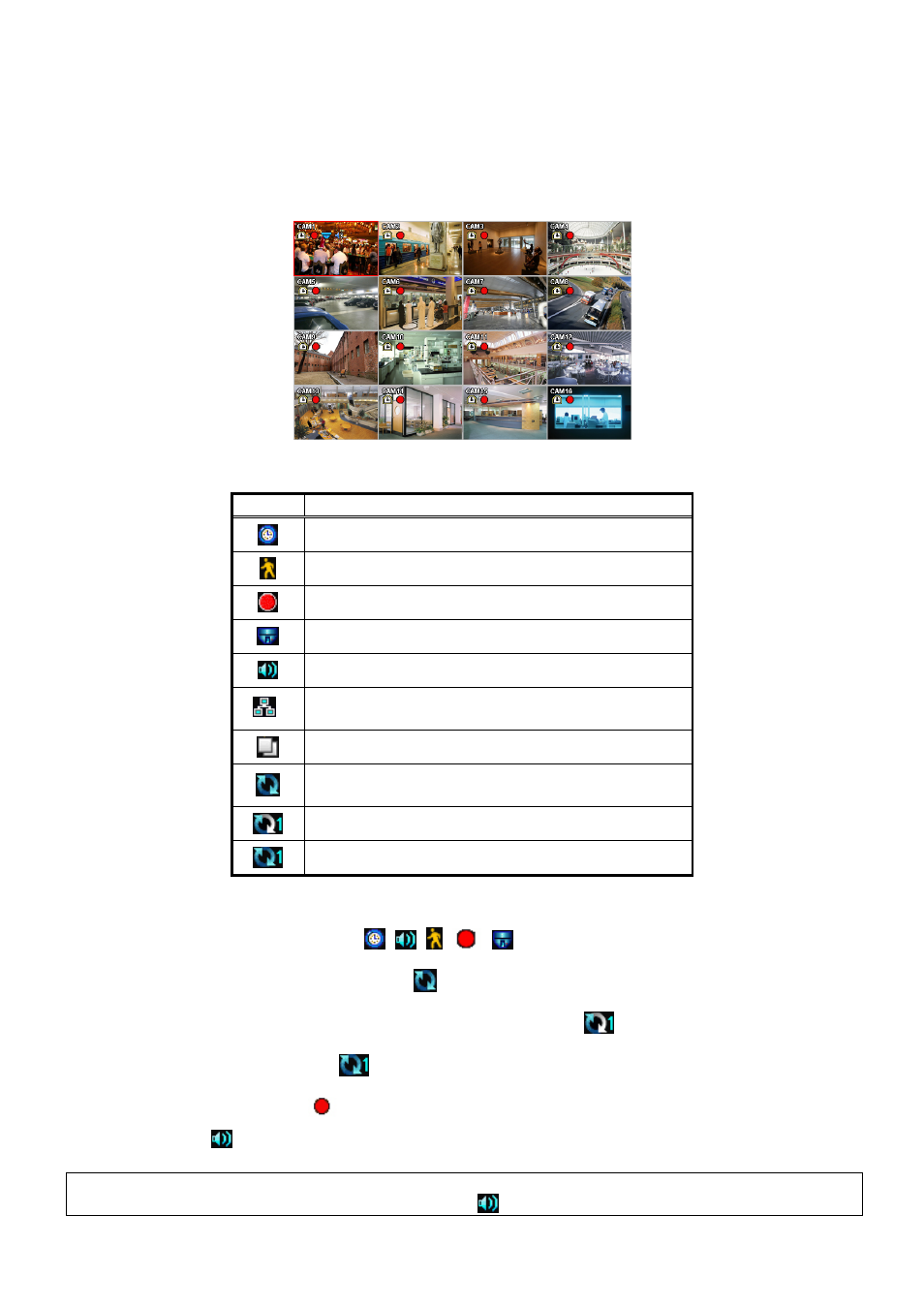
59
5. OPERATION INSTRUCTION
5.1 Viewing
5.1.1 First
Image
Power on DVR and the following live video will appear, while viewing and recording at the same time.
The screen will display date/time and icons below.
Icon Description
Continuous recording mode
Event recording mode (Alarm In/Motion)
In recording
PTZ registration/PTZ mode
In Audio recording
4
CMS Access Indication/No. of accesses (up to 4)
In channel sequencing
Setup in HDD Overwrite mode
Setup in HDD None Overwrite mode(recording)
Setup in HDD None Overwrite mode(HDD Full)
On the right bottom side of the screen, disk usage will show by %.
On the left top side of each channel screen,
,
,
,
,
icon will show as its operation.
At the normal state, HDD Overwrite mode is on and
icon shows.
When Overwrite mode is off (see 4.2.1 Information>Record>Overwrite Setting),
will show. And when the disk
becomes full, the icon will be changed to
.
Click Emergency recording button,
icon will show.
Click Audio button,
icon will show. And click channel button, then user can change only audio channel.
(NOTE)
When front key does not work well, please check whether the audio icon
is activated on the screen.
