4 motion detection – EZWatch TurboView DVR User Manual
Page 54
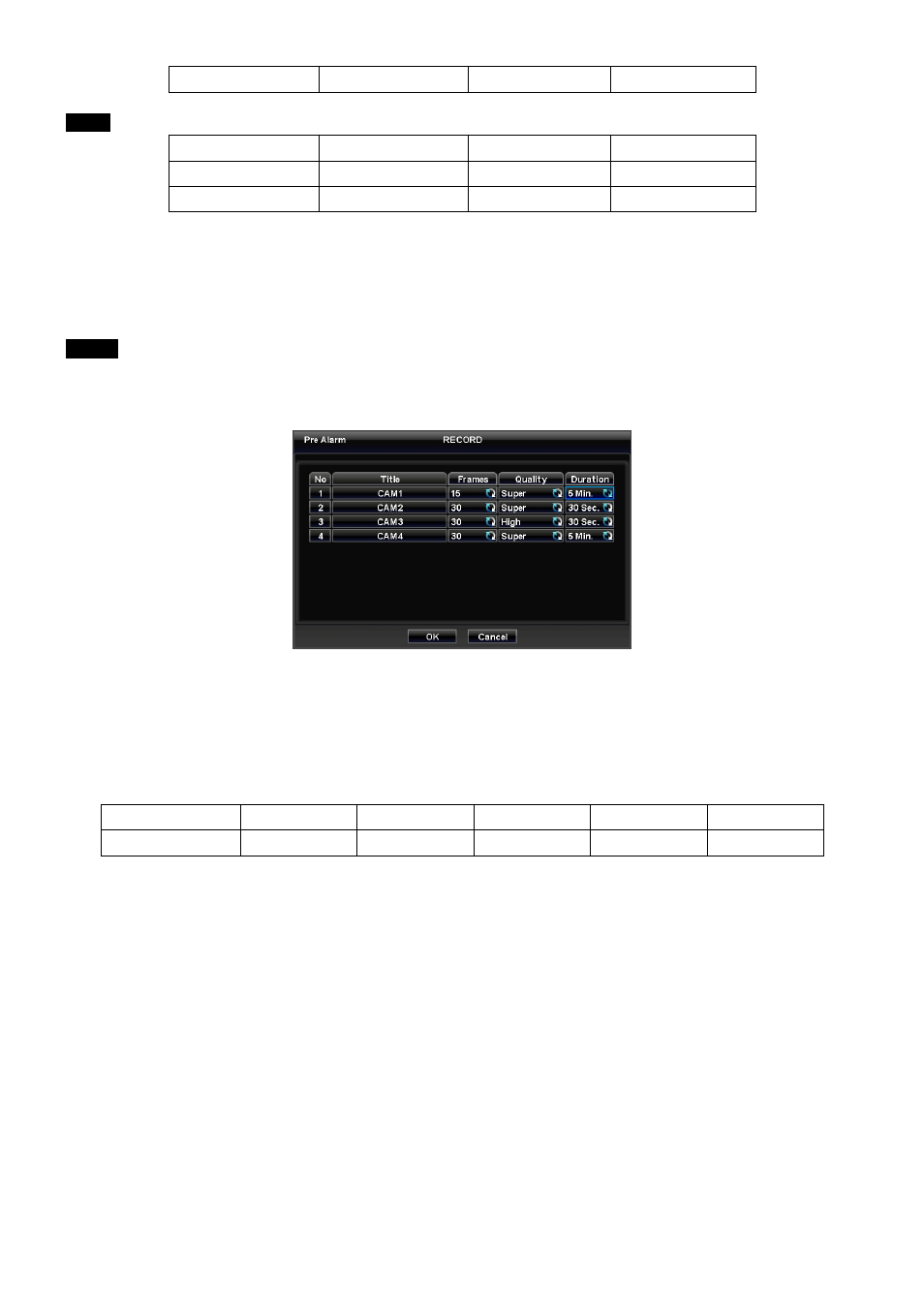
54
16 Channel DVR
480 (400)
240 (200)
120 (100)
F Type
NTSC(PAL)
360x240 (360x288)
720x240 (720x288)
720x480 (720x576)
8 Channel DVR
240 (200)
240 (200)
240 (200)
16 Channel DVR
480 (400)
480 (400)
480 (400)
Click ( ) each frame on Quality column to select recording quality of a corresponding camera. User may select one of
Super, High and Std.
Click ( ) each frame on Duration column to select recording duration (i.e., 1 second ~ 3 hours) of a corresponding camera.
Choose ‘OK’ to confirm the setting.
G Type
Please ( ) RECORD>Pre Alarm and the following will appear.
Pre Alarm is effectively used when user selected recording mode by Alarm or Motion.
The Pre Alarm will allow user to check, during playback, the previously recorded video before the record start time.
Each frame on Title column shows camera title registered in DEVICES>Camera/PTZ. User cannot change camera titles
here.
Click ( ) each frame on Resolution column to select recording resolution of a corresponding camera. User may select its
resolution from 360x 240(288), 720x240(288), 720x480(576), 1280x720 and 1920x1080.
Click ( ) each frame on Frames column to select recording rate of a corresponding camera. Recording rate varies by
camera. Below lists the maximum recording rate of each camera.
360x 240(288)
720x240(288)
720x480(576)
1280 x 720
1920 x 1080
4 Channel DVR
120(100) 120(100) 120(100) 120(100) 120(100)
Click ( ) each frame on Quality column to select recording quality of a corresponding camera. User may select its recording
quality from Super, High and Std.
Click ( ) each frame on Duration column to select recording duration (i.e., 1 second ~ 3 hours) of a corresponding camera.
Choose ‘OK’ to confirm the setting.
4.5.4 Motion
Detection
Please click ( ) RECORD>Motion Detection and the following screen will appear.
