Auto input save, Auto take, Black auto take – Barco DCS-200 User Manual
Page 72: Key auto take, Ìíç=fåéìí=p~îé, Ìíç=q~âé, Д~ев=^мнз=q~âé, Hйу=^мнз=q~âé
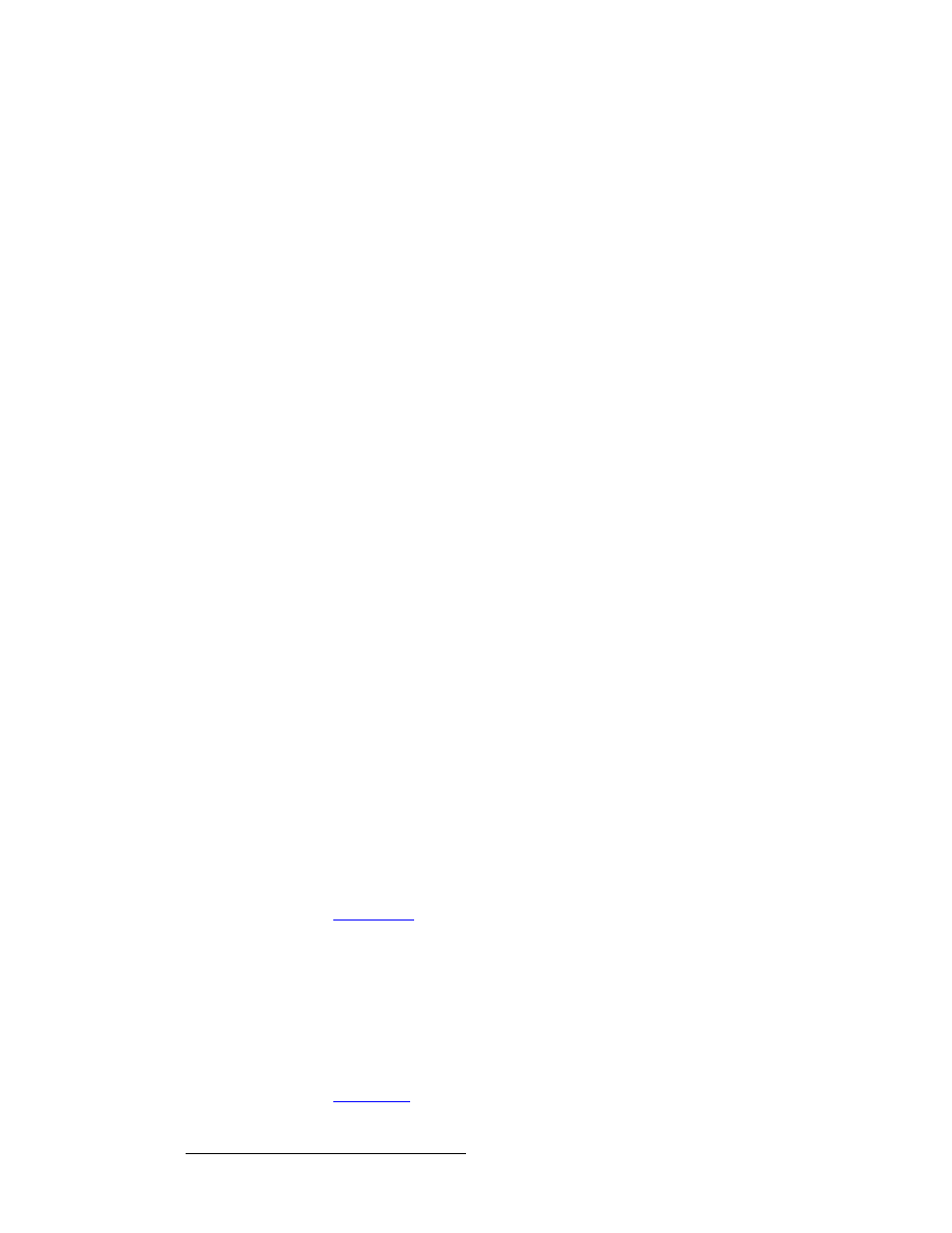
72
DCS-200 • User’s Guide
4. Operation
Using the Setup Menu
•
When
ON
, the system automatically finds the first and last pixel on each edge of
the selected input, and ensures (to the best possible extent) that the entire image
is visible. In addition, the system automatically phases the input to determine the
correct sampling phase.
These functions will only be performed under the following conditions:
~
When an input without a saved configuration file is selected.
~
When the input signal changes sync rates.
~
When an input with a saved configuration file is selected, but the input
timing is different from the saved configuration.
•
When
OFF
, the system uses the last known configuration for each input, to the
greatest extent possible.
^ìíç=fåéìí=p~îÉ
When the Auto Input Save mode is enabled, the system automatically saves the selected
input after it has been acquired for the first time. If the In Auto Acquire mode is
OFF
, the
field has no effect. The default is
ON
.
^ìíç=q~âÉ
The Auto Take mode allows you to bring an input source to Program by simply pressing an
input button (1 through 8, SDI, or LOGO), and without requiring a Take.
Regardless of your In Auto Acquire settings, the input button you select blinks “fast,” to
indicate that the system is performing an action such as an auto acquire, file association, or
another action. When the system completes its tasks for the input, the button blinks “slow”
to indicate that the input is ready to be taken to Program. Lastly, the button lights solid and
the source goes to Program automatically.
•
When
ON
, Auto Take overrides user preferences for Black Auto Take and Key
Auto Take. The values for these two menu items are bracketed.
•
When
OFF
, the selected input button blinks “fast” and then “slow.” Press TAKE to
perform the transition.
_д~Ев=^мнз=q~âÉ
The Black Auto Take function controls the behavior of the BLACK button:
•
When
ON
, the BLACK button transitions the Program output to/from black, as
soon as the button is pushed.
•
When
OFF
, the BLACK button blinks when pressed, to indicate “pending.” Press
TAKE to perform a transition to/from black.
Refer to the “
” section on page 93 for details.
hЙу=^мнз=q~âÉ
The Key Auto Take function controls the behavior of the KEY button:
•
When
ON
, the KEY button performs a Key Up or Key Down transition, as soon
as the button is pushed.
•
When
OFF
, the KEY button blinks when pressed, to indicate “pending.” Press
TAKE to perform a Key Up or Key Down.
Refer to the “
” section on page 95 for details.
