Color balance, Rgb color balance menu, Color balance menu – Barco DCS-200 User Manual
Page 62: Здзк=_~д~еей
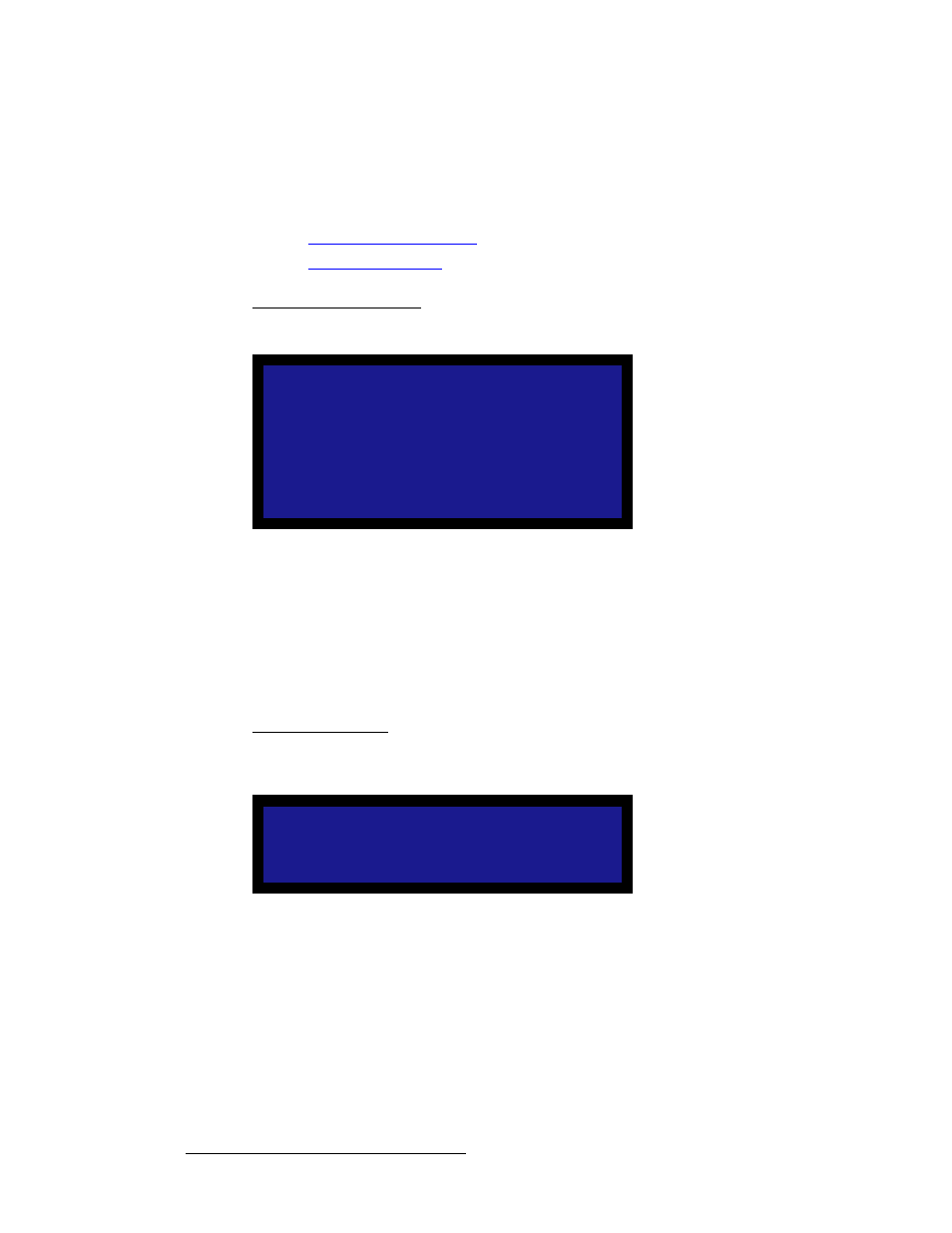
62
DCS-200 • User’s Guide
4. Operation
Using the Setup Menu
`здзк=_~д~еЕЙ
From the Input Menu, select Color Balance to display one of two available Color Balance
Menus. The menu that appears depends on the current input’s “type.” Each menu allows
you to adjust the input’s color balance parameters.
•
•
od_=`здзк=_~д~еЕЙ=jÉåì
If the current input’s type is set to RGB, the RGB Color Balance Menu appears:
Figure 4-27. RGB Color Balance Menu (sample)
Each of the individual contrast and brightness settings operates in conjunction with the
“global” contrast and brightness settings in the Input Menu.
•
Adjustment range
(all values): -25.0% to +25.0%
•
Default
(all values): 0.0%
•
Select Reset All to set all values back to their default settings.
`здзк=_~д~еЕЙ=jÉåì
If the current input’s type is set to Composite, S-video, YP
b
P
r
, or SDI, the Color Balance
Menu appears:
Figure 4-28. Color Balance Menu (sample)
Please note:
•
Saturation is measured in percentage.
~
Adjustment range
(Composite, S-Video): 0% to 150% (100% nominal)
~
Adjustment range
(SDI, YP
b
P
r
): 75.0% to 125.0%
•
Hue is measured in degrees, and is [N/A] for YP
b
P
r
inputs.
~
Adjustment range
: -90 to +90
•
Select Reset All to set all values back to their default settings.
C O L O R B A L A N C E
> R e d C o n t r a s t
0 . 0 %
R e d B r i g h t
0 . 0 %
G r n C o n t r a s t
0 . 0 %
G r n B r i g h t
0 . 0 %
B l u C o n t r a s t
0 . 0 %
B l u B r i g h t
0 . 0 %
R e s e t A l l
C O L O R B A L A N C E
> S a t u r a t i o n
1 0 0
H u e
0
R e s e t A l l
