Connecting to the network, Cobalt nomad, client, & offline editor – ETC Cobalt Nomad Quick Guide User Manual
Page 5
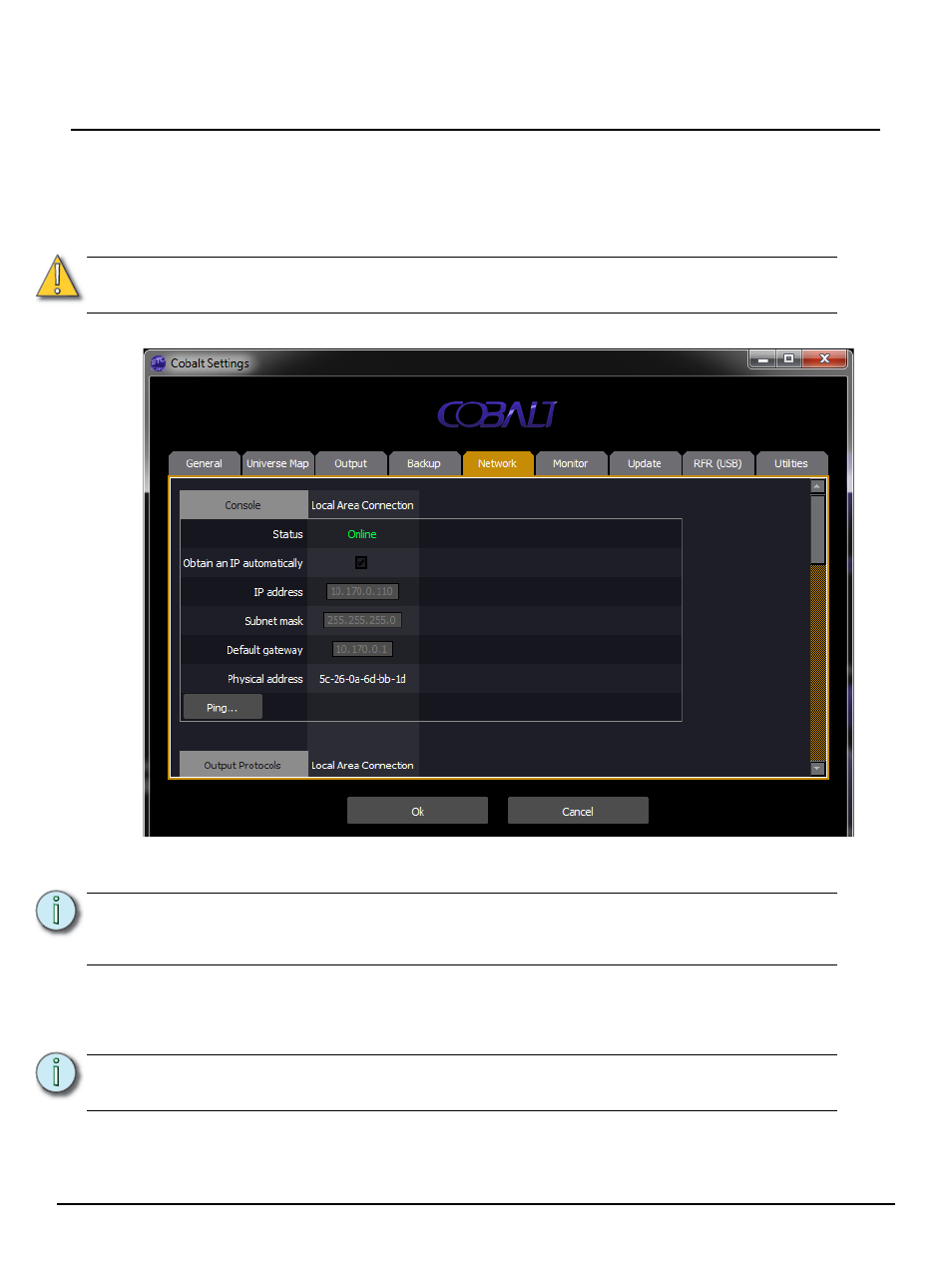
E T C Q u i c k G u i d e
Cobalt Nomad, Client, & Offline Editor
Cobalt Nomad, Cobalt Client, & Cobalt Offline Editor
Page 5 of 16
Electronic Theatre Controls, Inc.
Connecting to the Network
To connect to a lighting network, you may need to adjust the configuration of your Network Interface
Connection. This may include changing an IP address or adjusting a proxy server setting. The details
on what settings you may need to adjust can be clarified with the administrator of the network you are
using. These settings are made in Windows itself.
The image below shows the settings available on a typical laptop:
Using Cobalt Nomad with an ETC Net3 DMX/RDM Gateway or Other ETC Lighting Net-
works
If you plan to use Cobalt Nomad with a brand new ETC Net3 DMX/RDM Gateway for conversion of
sACN to DMX, or if you plan to connect your Cobalt Nomad computer to another ETC lighting network
using ETC recommended IP addressing, we recommend that you configure the Internet Protocol (TCP/
IPv4) settings for your computer as shown below.
• IP Address: 10.101.79.101
• Subnet Mask: 255.255.0.0
• Default Gateway: 10.101.1.1
C A U T I O N :
ETC does not recommend the use of wireless networks for transmission of show-
critical data like lighting levels or backup connections.
N o t e :
Always consult with the administrator of the network you plan to connect to
regarding specific settings. Some settings may interfere with the normal operation
of an existing network.
N o t e :
The network address of your DMX gateways must be configured to
complementary settings. Use Net3 Concert, GCE or the Net3 Address Service.
