Software installation, Cobalt nomad, client, & offline editor – ETC Cobalt Nomad Quick Guide User Manual
Page 2
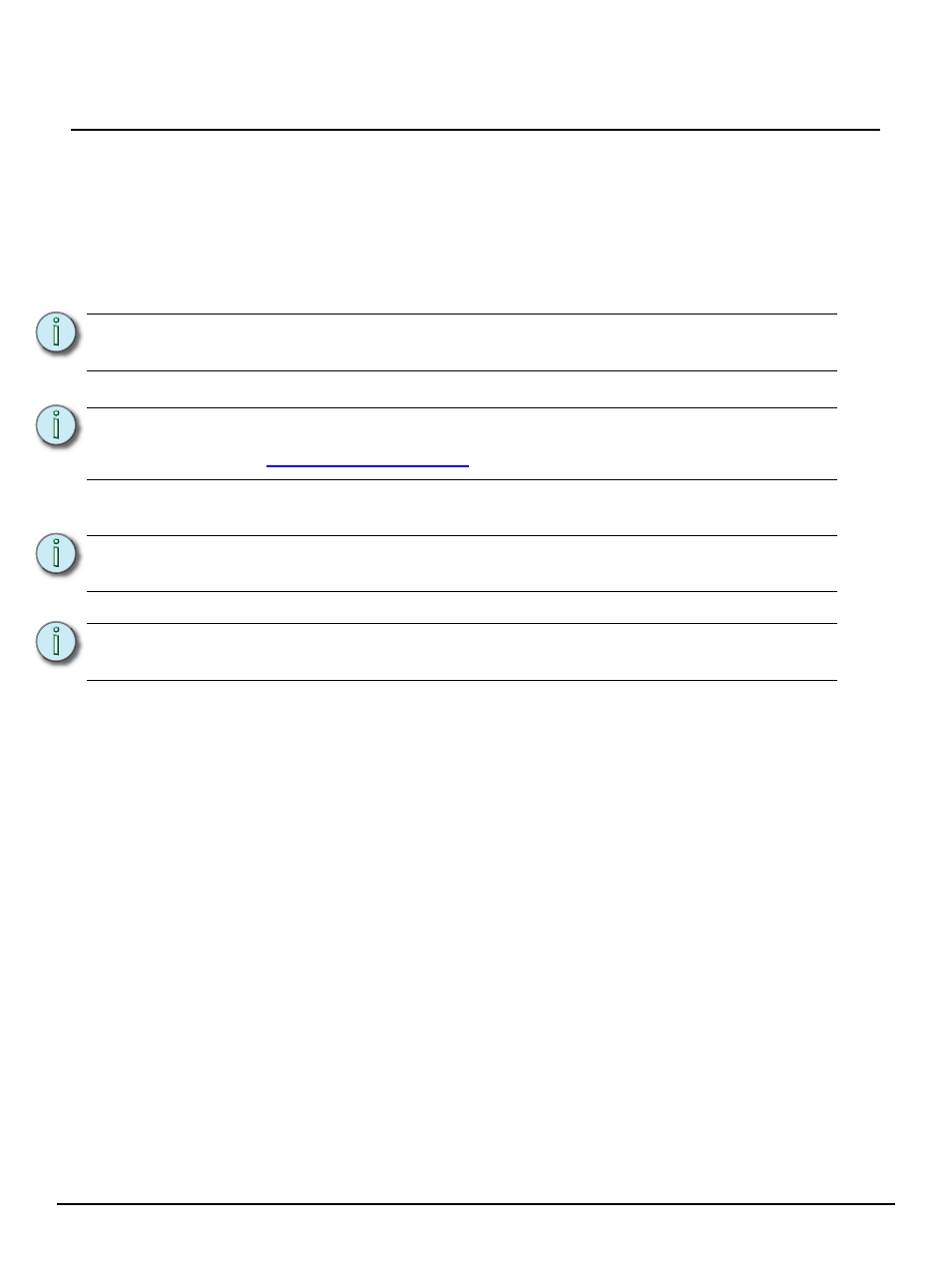
E T C Q u i c k G u i d e
Cobalt Nomad, Client, & Offline Editor
Cobalt Nomad, Cobalt Client, & Cobalt Offline Editor
Page 2 of 16
Electronic Theatre Controls, Inc.
Using Real-Time Software Like Cobalt Nomad on a Personal Computer
Cobalt is an application that, when acting as a server, performs real-time fading of lighting levels to
create a show. It is vital to the accurate performance of your show that the computer used for this
purpose not be used for other activities, like gaming or web surfing. It is highly recommended that the
performance of the computer as a lighting controller be checked after any major changes to the
computer running Cobalt software – like system updates, new service packs, newly installed software,
updated drivers and so on – to ensure that the change does not affect the performance of the real-time
performance of Cobalt.
Software Installation
Step 1:
Copy the files (software, dongle driver, and movie files) from the USB drive to your PC.
Step 2:
To install Cobalt software:
Step a: Double-click the Cobalt installer file.
Step b: Follow the directions within the installer.
Step 3:
To install the optional training and tutorial movies, double-click the installer file, and follow
the instructions to install the movies on your PC.
N o t e :
If you experience any performance issues, it is recommended that you first close
any other programs that are running, including background tasks.
N o t e :
.etcconnect.com/Cobalt
to ensure that you have the latest version.
N o t e :
If you are reinstalling Cobalt, click the Repair option at the beginning of the
installation process.
N o t e :
If you downloaded the latest software version from www.etcconnect.com, you
may need to extract the files from the ZIP file before running the Cobalt installer.
