The console mimic dock, Open the console mimic dock, Cobalt nomad, client, & offline editor – ETC Cobalt Nomad Quick Guide User Manual
Page 13
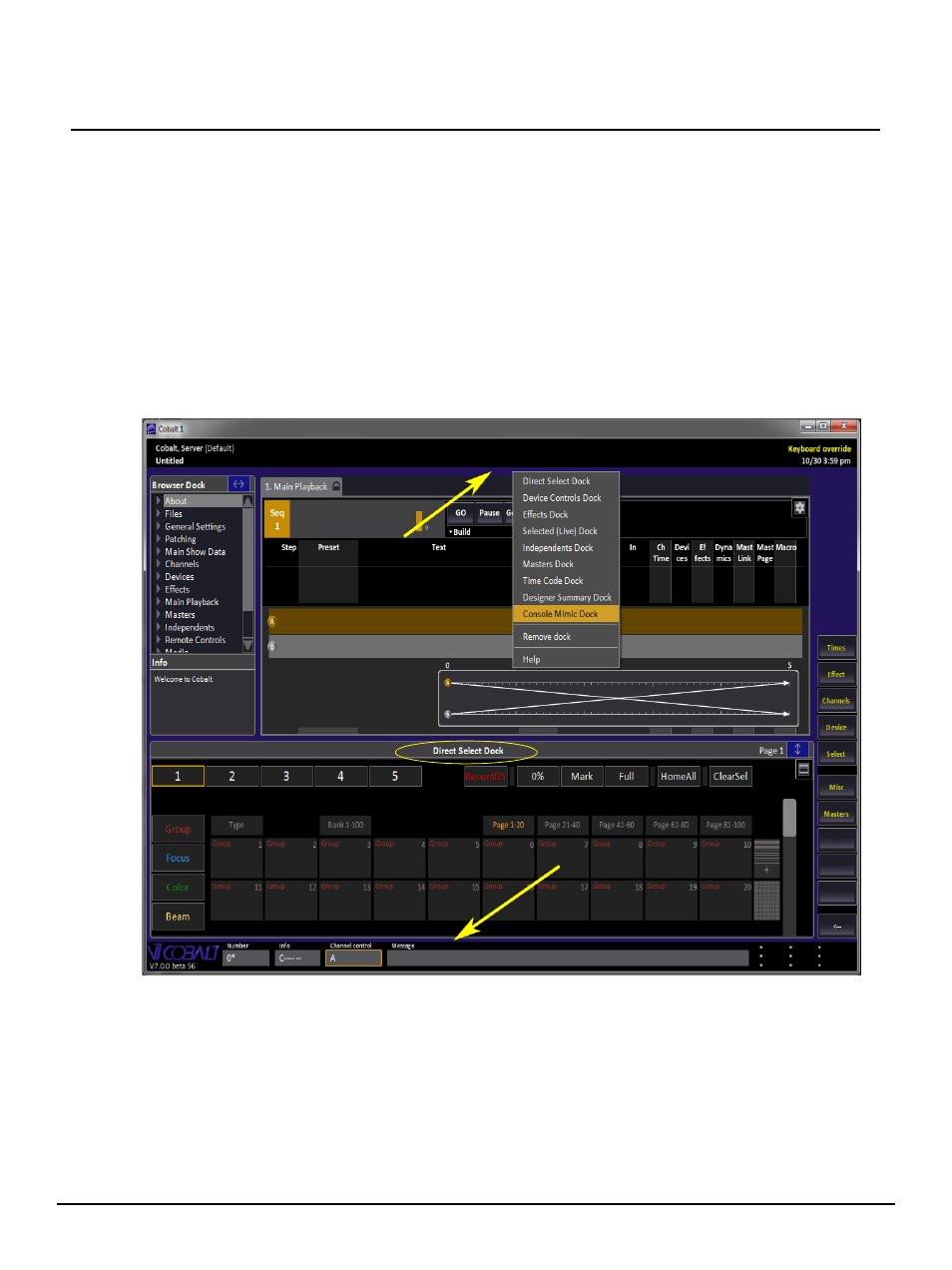
E T C Q u i c k G u i d e
Cobalt Nomad, Client, & Offline Editor
Cobalt Nomad, Cobalt Client, & Cobalt Offline Editor
Page 13 of 16
Electronic Theatre Controls, Inc.
The Console Mimic Dock
The Console Mimic Dock area is an on-screen emulation of the Cobalt console facepanel. It contains
most keys and faders found on a Cobalt console and can be used to interact with the Cobalt Nomad as
well. Cobalt uses a lot of two-key shortcuts for programming and you can use these as well by using
CTRL-click to hold down a key in the console mimic. For example, CTRL-click RECORD and then click
a Master Key to record a preset directly to a Master Playback.
Open the Console Mimic Dock:
Step 1:
Start Cobalt.
Step 2:
Open an existing or create a new play file. If you create a new file, click {Let’s Begin} to
close the startup dialog.
Step 3:
Right-click on an existing dock or along the top or bottom edge of the screen area
indicated below, then click {Console Mimic Dock}.
