Interacting with cobalt software on a pc, Keyboard shortcuts, Cobalt nomad, client, & offline editor – ETC Cobalt Nomad Quick Guide User Manual
Page 10
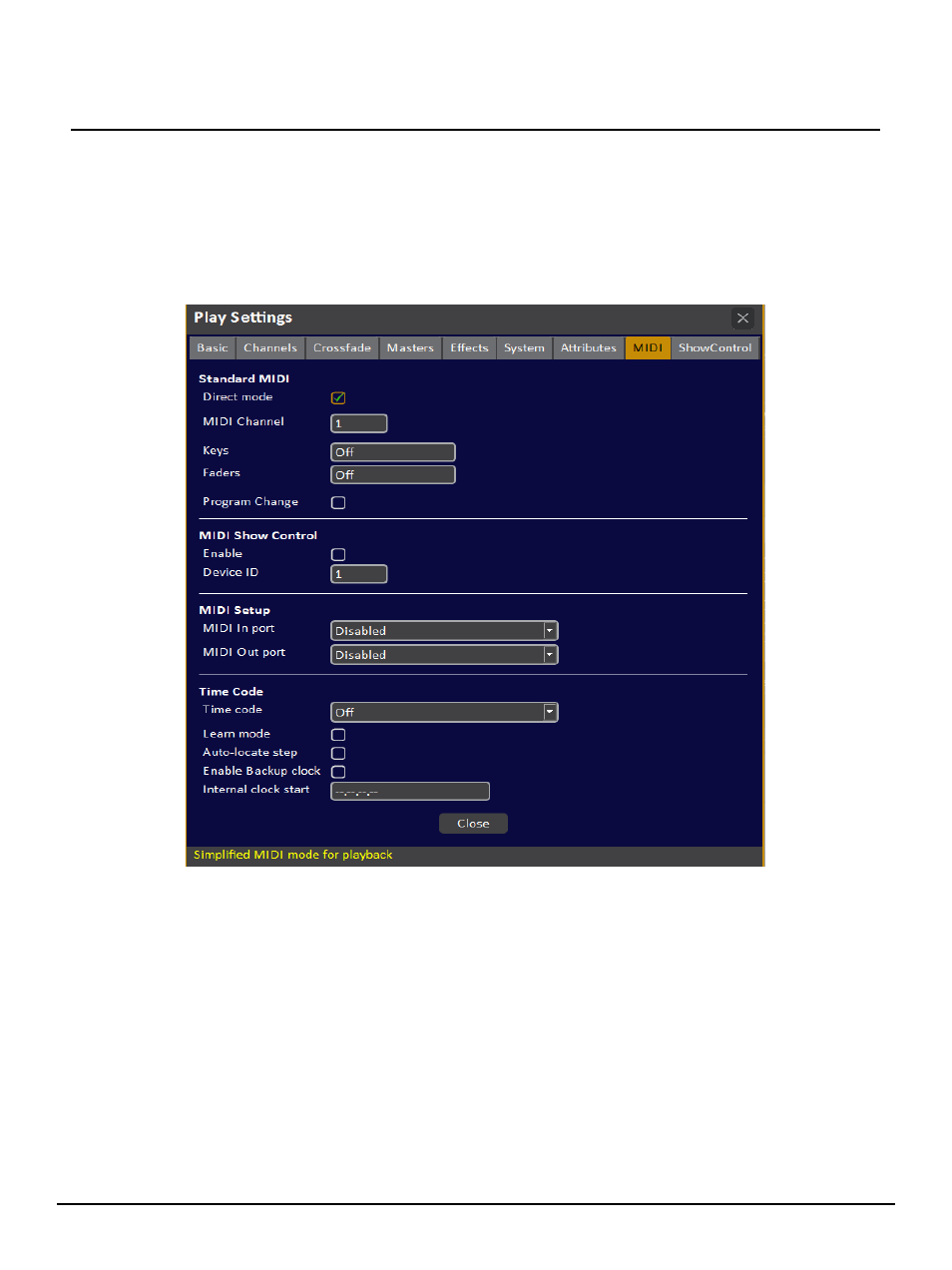
E T C Q u i c k G u i d e
Cobalt Nomad, Client, & Offline Editor
Cobalt Nomad, Cobalt Client, & Cobalt Offline Editor
Page 10 of 16
Electronic Theatre Controls, Inc.
To use MIDI Panels with Cobalt Nomad, you must enable Direct Mode in the MIDI settings:
Step 1:
Start Cobalt.
Step 2:
Open an existing or create a new play file. If you create a new file, click {Let’s Begin} to
close the startup dialog.
Step 3:
Press F11 to open the play settings.
Step 4:
Click the MIDI tab.
Step 5:
Click the box next to Direct Mode to enable the setting.
Interacting with Cobalt Software on a PC
Cobalt offers the following tools to make it easier to use the software on a PC:
•
•
•
•
Cobalt Help System/User Manual
Keyboard Shortcuts
It is recommended that you use a keyboard with a numeric keypad in addition to the alphanumeric
section to simplify the entry of numbers. In addition, an X-Keys panel may be used to simplify data entry
in Cobalt Nomad. The X-Keys XK-60 panel is recommended and a pre-made macro file has already
been created for Congo v6.4.x software, that is also compatible with Cobalt. This file is included on the
