Patch tab – ETC SmartSoft v3.0.1 User Manual
Page 25
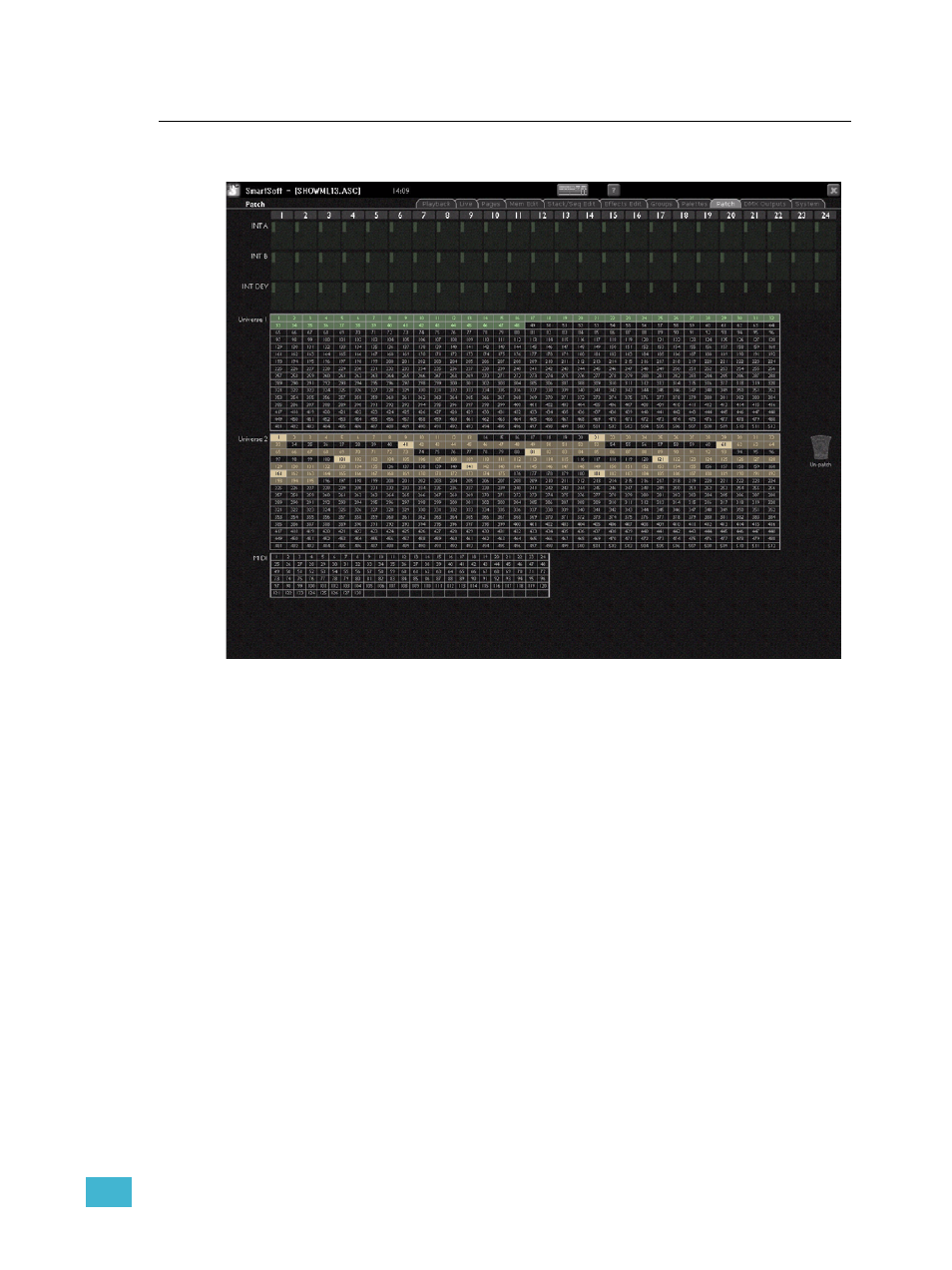
2
Tabs
21
Patch Tab
This tab is for viewing/editing the patch.
All patching is performed by dragging between the top section and slots in one of the
universes.
•
Hover the mouse over any cell to see the patch for that item.
•
Drag any item to the un-patch bin to the right to un-patch it.
Intensity Channels
Click on the intensity level and drag a channel to a DMX cell or click and drag a DMX cell
to a channel. There is no UNDO for this!
Devices
Drag a device channel to a DMX starting address and drop to get a popup with all devices
in the library. Choose the manufacturer of the device to see all the devices available from
that manufacturer. Click to select your device type.
To move a device, click on it’s head and drag to a new position. If a device runs off the end
of the universe it may not be patched to that position.
Overlap is allowed as it may be desirable in some cases. If a device overlaps another
device’s patch the overlapping cells are shown in red.
If your device is not included in the device library, you may build your own definition of that
device. Please consult the SmartFade ML user manual for instructions on building user
defined devices.
