Playback tab – ETC SmartSoft v3.0.1 User Manual
Page 16
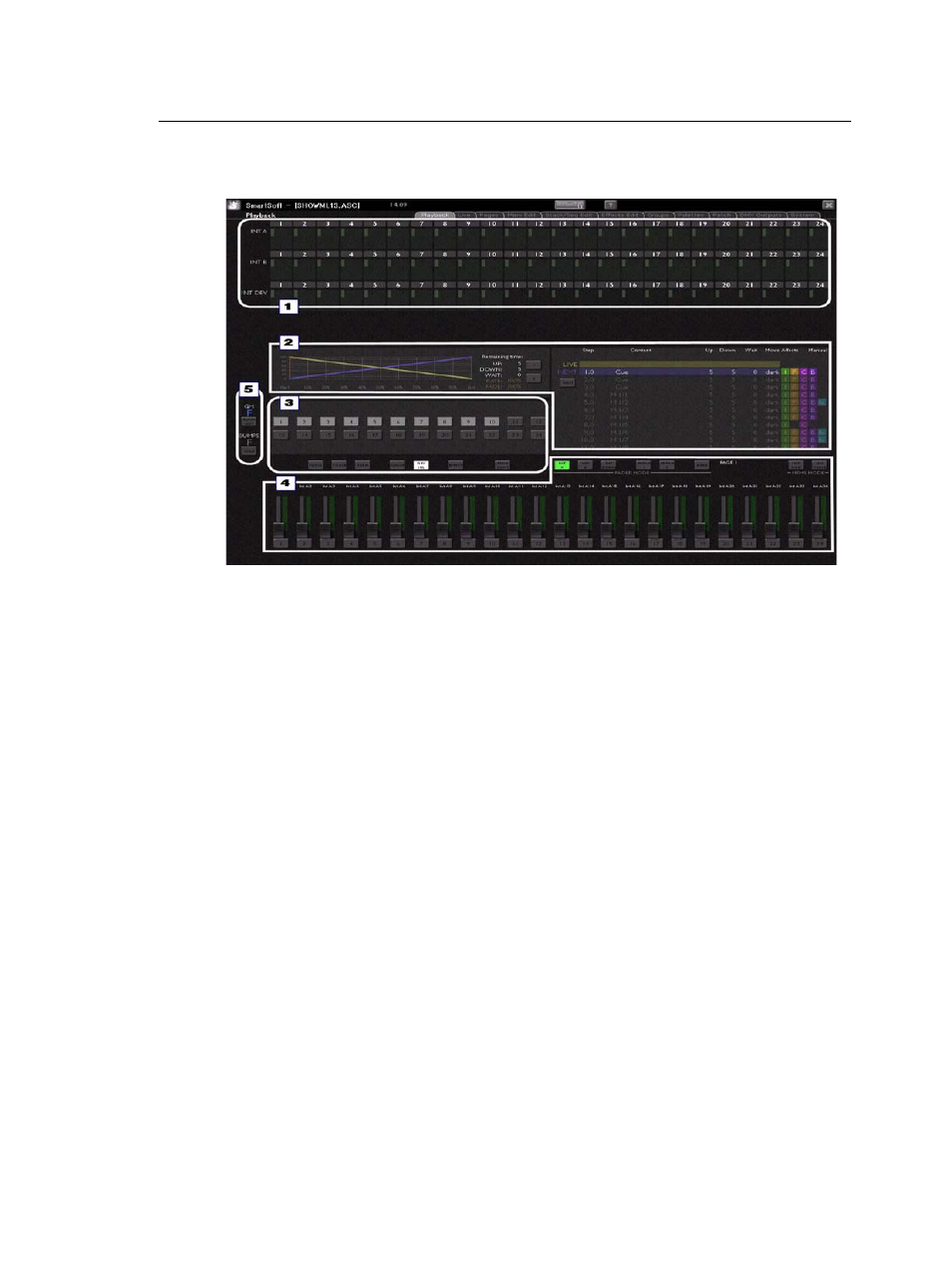
12
SmartSoft v3.0.1 User Manual
Playback Tab
This screen is the primary user interface when running a show. You can see output levels,
the current selection set and its names, the fader positions and the master status.
Click on a button to change mode, click on a text area to edit a name.
The screen consists of 5 main zones.
1. Output mimic zone
Displays the levels of intensities.
2. Cue list zone
Displays the Stack and Timeline of the current Stack Step. This is also the area where the
effects editor is displayed.
•
Click on a step time in the Stack to edit.
3. Device/Palette select zone
Displays the state and mode of the device/palette selects and the buttons to select mode.
4. Mode/Fader select zone
Displays the selected fader mode and level status of the fader. Fader knobs are displayed
as transparent for unmatched faders and solid for matched faders. The bar graph shows
the position of the virtual fader to match to. Displays the playback mode for the Mem’s.
•
To change the fader page in MEMS mode, click on “PAGE” next to the MEMS button.
•
To change if time or parameter data is displayed over each fader in MEMS mode, click
on the clock/IFCBFx symbol at the top of the screen.
•
To set all faders to zero, click on the down arrow button to the far right of all faders.
5. Master status zone
Displays the GM and SOLO status.
