Doug Fleenor Design NODE4 User Manual
Page 5
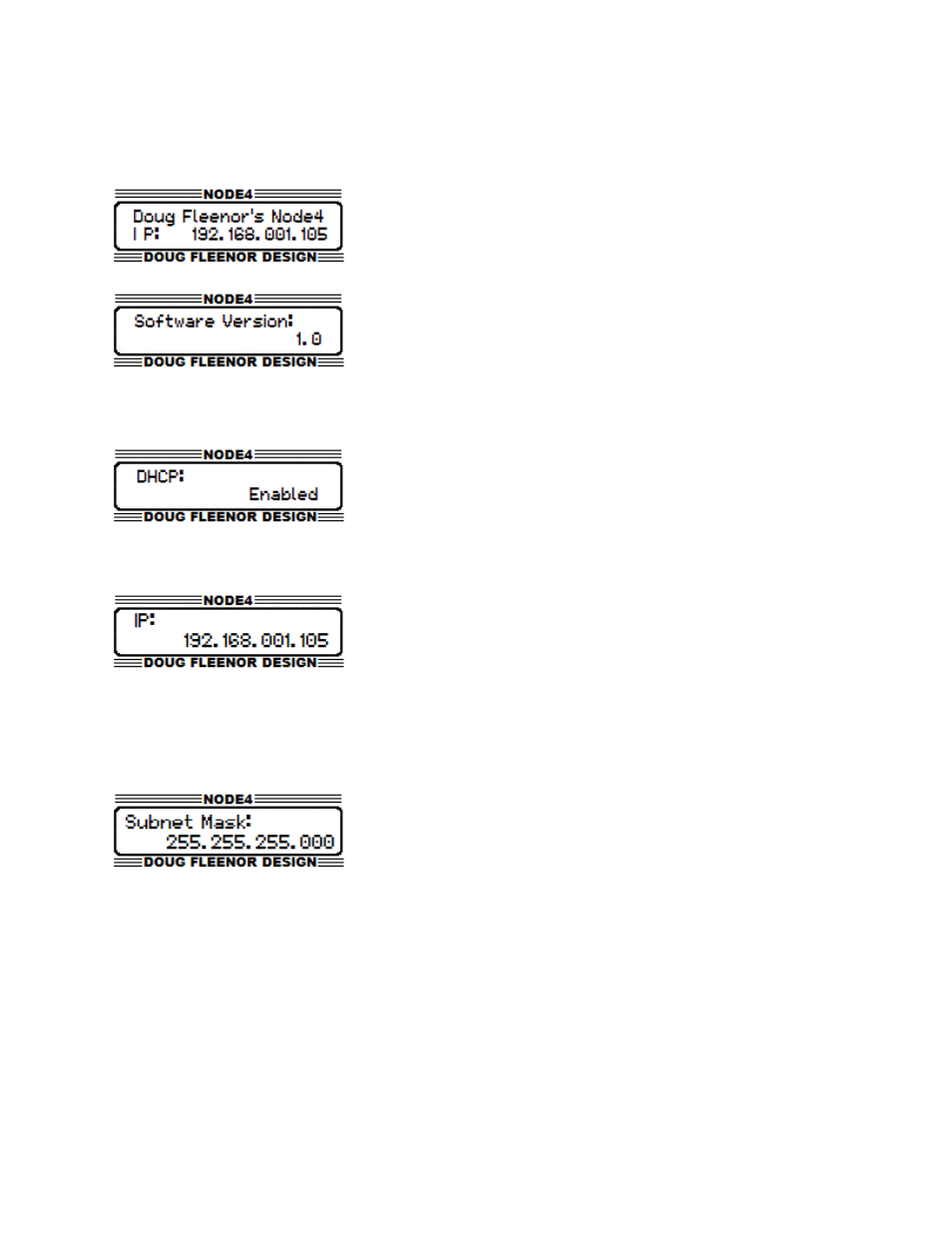
The Menu System
HOME Menu
The HOME page shows the unit's name and current IP
address. This is the default screen at startup, and you can
return to it at any time by pressing the BACK key until you
reach the HOME screen. Pressing the DOWN key from this
page will display the Software Version page.
The Software Version page shows the unit's current
software version. This page is located one page down from
the HOME page.
NET Select Menu
To Enable/Disable DHCP press the NET select key which
will take you to the network select menu. The first page
displayed is the DHCP Enable/Disable page. Press
ENTER to enable editing. Use the UP or DOWN keys to
select from Enable or Disable. When a final selection has
been made, press ENTER to save the changes. Press BACK to exit without saving.
To set the IP Address press the NET select key. This will
display the network select menu. Press DOWN once. The
e
IP Address page will be displayed. Press ENTER to begin
editing the IP address. The IP address can not be edited if
DHCP is enabled. If DHCP is disabled, the LEFT and
RIGHT arrow keys can be used to select the digit to edit. Use the UP and DOWN arrow
keys to change the selected digit. After editing all digits, press ENTER to save changes.
Press BACK to exit without saving.
To set the Subnet Mask, press the NET select key. This
will display the network settings menu. Press the DOWN
arrow key twice to display the Subnet Mask page. Press
ENTER to edit the Subnet Mask. The Subnet Mask can
not be edited if DHCP is enabled. The UP and RIGHT
keys increase the number of ones in the Subnet Mask. The LEFT and DOWN keys
decrease the number of ones in the Subnet Mask. Configuring the Subnet Mask in this
fashion is consistent with the CIDR notation (More information can be found by searching
for CIDR online), and allows all valid Subnet Masks in the range from X.X.X.X/8 to X.X.X.X/
24 or 255.0.0.0 to 255.255.255.0.
5 of 15
