Preferences – diagnostics – CounterPath Bria 2.4 User Guide User Manual
Page 67
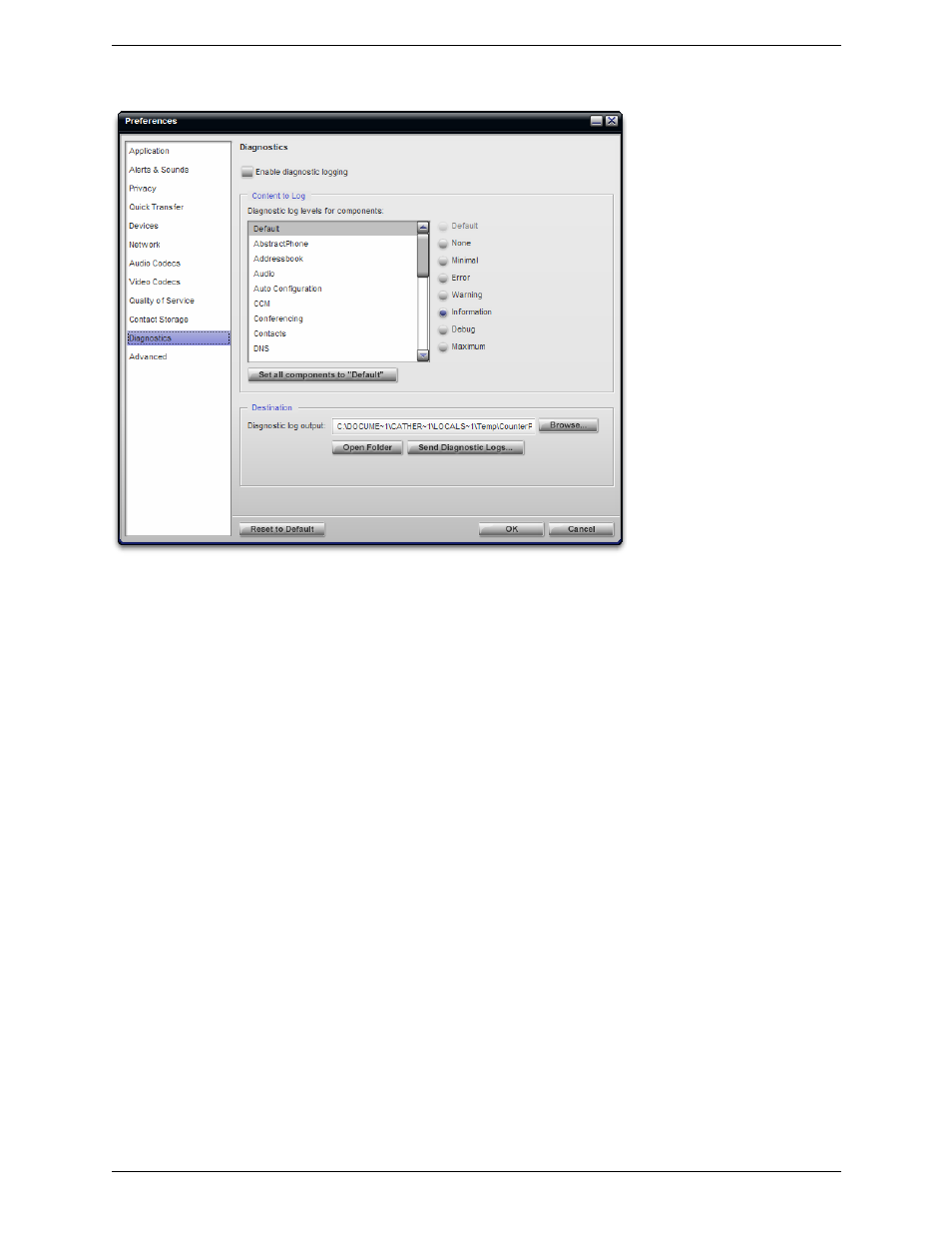
Bria 2.4 for Windows User Guide
63
Preferences – Diagnostics
This panel lets you enable logging to files. Logging uses computer resources, so you should only enable it when
instructed by a customer support representative.
To set up logging:
1.
Click Enable diagnostic logging.
2.
Set the logging level.
3.
Specify the folder where logs will be saved.
4.
Click OK.
Activity on Bria will be logged to.csv files in the specified folder. A new set of files is started each time you log
on. In order not to create large files when logging (which may create computer problems), you must not remain
logged on indefinitely when logging. You should occasionally exit and restart Bria.
If requested by a customer support representative, you can:
•
Open the logging folder and then open a log file using a text editor.
•
Email the logs in the specified folder to customer support: Click Send logs to customer support. A dialog
box appears showing all the logs. Select files and click Open; the selected files are sent and the dialog box
closes.
You can delete log files from the specified folder as you would delete any file on your computer.
- eyeBeam 1.5 User Guide for Windows (71 pages)
- eyeBeam 1.5 User Guide for Mac (70 pages)
- eyeBeam 1.11 User Guide for Windows (44 pages)
- Bria for Linux Quick Start Guide (1 page)
- Bria for Linux User Guide (38 pages)
- Bria for Linux Administrator Guide (42 pages)
- Bria 3.1 Configuration Guide - Retail Deployments (34 pages)
- Bria 3.1 Configuration Guide - OEM Deployments (34 pages)
- Bria 3.0 Configuration Guide – Retail Deployments (34 pages)
- Bria 3.0 Provisioning Guide – Retail Deployments (26 pages)
- Bria 3.0 Administrator Guide (66 pages)
- Bria Quick Start Guide (1 page)
- Bria Professional 2.5 Administrator Guide (56 pages)
- Bria Professional 2.5 Provisioning Guide (28 pages)
- Bria Professional 2.5 Configuration Guide (26 pages)
- Bria Professional 2.3 Administrator Guide (50 pages)
- Bria 4 Administrator Guide (58 pages)
- Bria 4 Configuration Guide - Enterprise Deployments (22 pages)
- Bria 4 Dial Plan Guide (8 pages)
- Bria 4 Provisioning Guide - Enterprise Deployments (26 pages)
- Bria 4 Windows Quick Start Guide (1 page)
- Bria 4 Windows User Guide - Enterprise Deployments (104 pages)
- Bria 4 Windows User Guide - Retail Deployments (114 pages)
- Bria 3.5 vs 4 for Windows Comparison Guide (6 pages)
- Bria 4 Mac Quick Start Guide (1 page)
- Bria 4 Mac User Guide - Enterprise Deployments (76 pages)
- Bria 4 Mac User Guide - Retail Deployments (90 pages)
- Bria 3.5 vs 4 for Mac Comparison Guide (6 pages)
- Bria for Outlook Quick Start Guide (2 pages)
- Bria 3 Dial Plan Guide (8 pages)
- Bria 3.5 for Windows Quick Start Guide (1 page)
- Bria 3.5.2 for Windows User Guide - Retail Deployments (98 pages)
- Bria 3.5.1 for Windows User Guide - Enterprise Deployments (90 pages)
- Bria 3.5 for Windows User Guide - Retail Deployments (100 pages)
- Bria 3.3 for Windows User Guide - Retail Deployments (104 pages)
- Bria 3.5 for Windows User Guide - Enterprise Deployments (90 pages)
- Bria 3.4 for Windows User Guide - Enterprise Deployments (90 pages)
- Bria 3.3 for Windows User Guide - Enterprise Deployments (90 pages)
- Bria 3.2 for Windows User Guide - Retail Deployments (102 pages)
- Bria 3.2 for Windows User Guide - Enterprise Deployments (90 pages)
- Bria 3.4 for Windows Quick Start Guide (1 page)
- Bria 3.2 for Windows Quick Start Guide (1 page)
- Bria 3.1 Administrator Guide (70 pages)
- Bria 3.1 for Windows Quick Start Guide (1 page)
- Bria 3.1 for Windows User Guide - Retail Deployments (102 pages)
