Managing contacts – CounterPath Bria 2.4 User Guide User Manual
Page 43
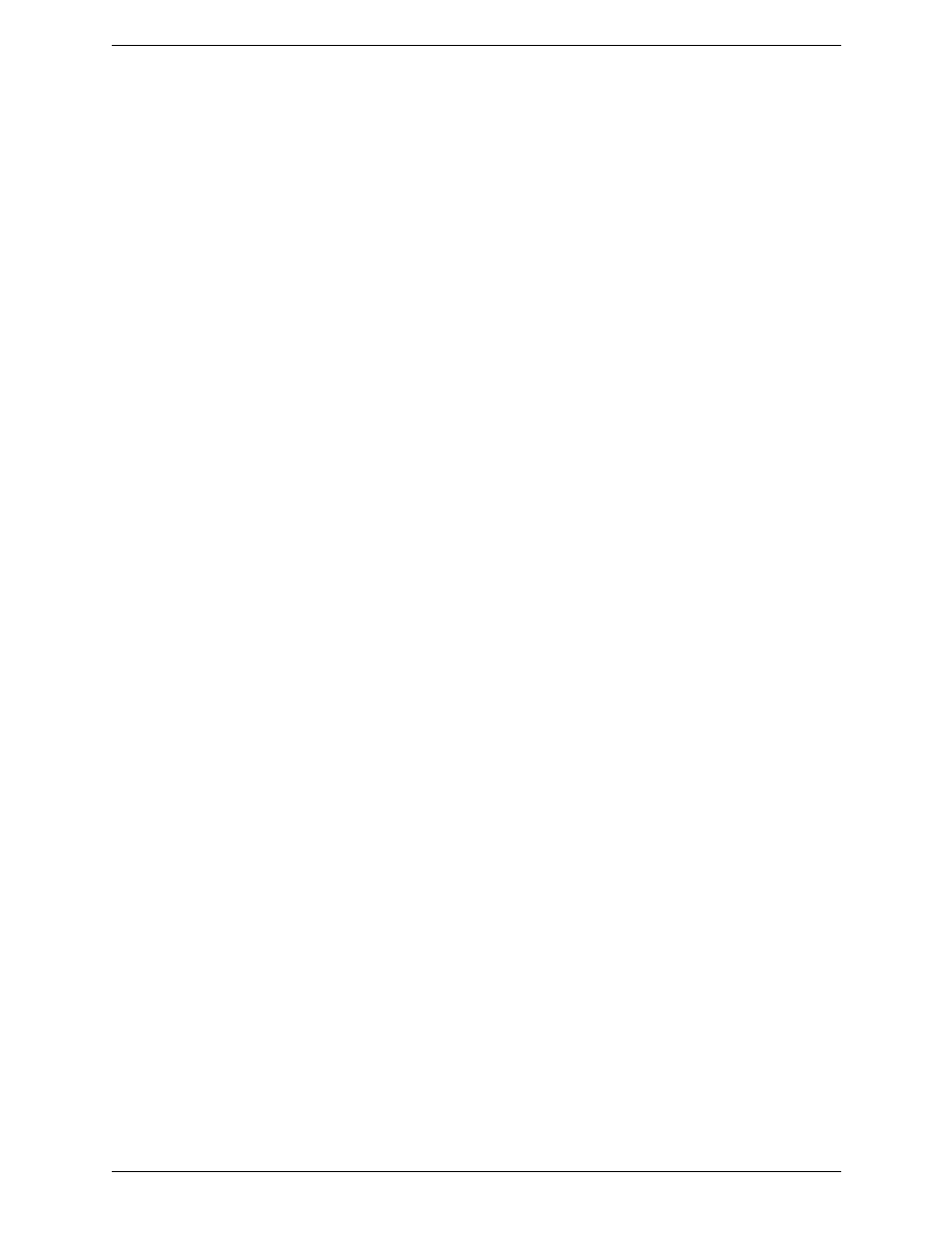
Bria 2.4 for Windows User Guide
39
3.
Save the file as *.csv.
External Storage of the Contact List
Each time Bria is started, the contact list is retrieved from the external storage. Each time a contact is added to
the contact list, it is immediately copied to external storage.
The list is always stored on the local computer. In addition, if you have access to a remote storage server, you
can configure Bria so that the contact list is also stored remotely using XCap or WebDAV.
To set up for remote storage, see “Preferences – Contact Storage” on page 62.
Exporting Contacts
You can export a contact list to a comma-separated file, a pst file or a vcf file.
1.
From the main menu, click the Contacts menu and choose Export Contacts. The Export Contacts wizard
starts.
2.
When you click Next, the export starts. The result is:
•
For an Outlook export, the existing .pst file is updated to include the entries from the Bria contact list.
If Outlook is open, the entries immediately appear in the contact list.
All information in the Bria contact list is exported to Microsoft Outlook. Only information that can be
displayed in Outlook actually appears in the Outlook Contacts window. Typically this means that all
softphone addresses are exported (and stored in custom fields) but not displayed in Outlook.
•
For other formats, a new file of the specified type is created.
Managing Contacts
Changing Contact Information
To change the information for a contact, right-click the contact and choose View Profile. The Contact Profile
dialog box appears (see page 36). Some of the changes you can make are:
•
Change any contact details.
•
Add, delete or change a contact method.
•
Move a contact to another group by selecting a different group.
•
Add an existing contact to more groups by selecting one or more extra groups.
•
Display the Advanced dialog to enable or disable availability information for this contact; see “Contact
Profile — Advanced Dialog” on page 37.
Moving or Deleting a Contact
•
To drag one or more contacts to a different group, select them and drag to the new group.
•
To delete one or more contacts, select them, right-click, and choose Delete. The contacts are removed from
this group.
Adding, Deleting or Renaming Groups
Select any group, right-click, and choose the appropriate menu item.
Contacts that have no group appear under “Ungrouped Contacts.” You can delete, but not rename, this group.
