CounterPath Bria 2.4 User Guide User Manual
Page 52
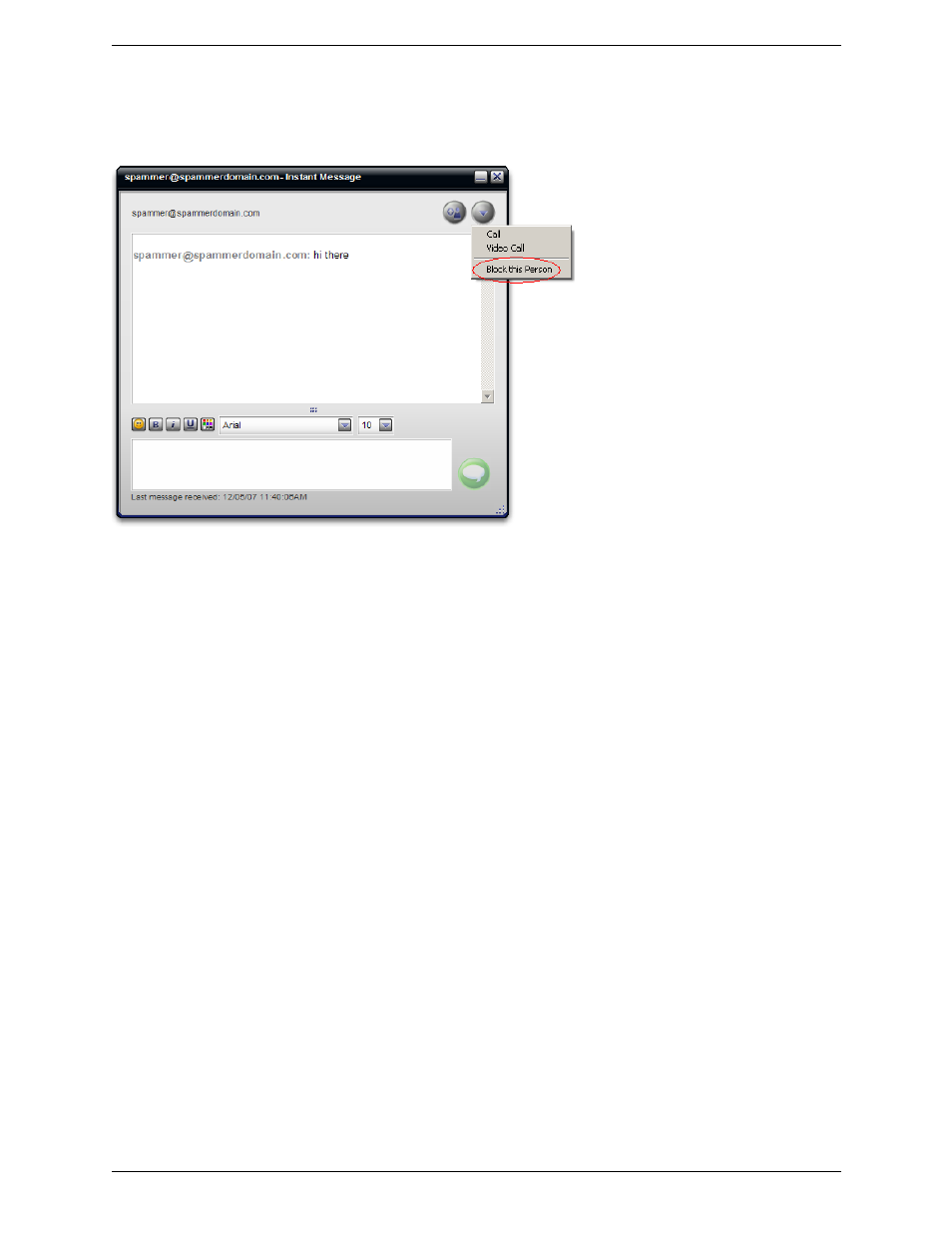
CounterPath Corporation
48
On an Incoming IM
To block who sends an IM, choose Options > Block this Person on the Instant Message window. Then close the
window.
The other person gets a message that their instant message has been declined.
This person is added to your Blocked List (see page 52). In addition, if the person is a contact, then “blocked”
appears beside their name in the contact list.
You will no longer see incoming calls or instant messages from this person; they will automatically be declined.
To later unblock this person, remove them from your Blocked List. Or, if the person is a contact, right-click
their name on the contact list and choose Unblock this Person.
Via the Presence Request Dialog Box
Another party can send you a presence request, to request that they be able to see your availability, as described
on page 42.
Your response has the following effect on privacy:
•
If you add the person as a contact, then the ability of that person to phone or IM you is controlled by your
privacy settings; see “Preferences – Privacy” on page 52.
•
If you allow the person without adding them as a contact, then the ability of that person to phone or IM you
is controlled by your privacy settings; see “Preferences – Privacy” on page 52.
•
If you block the person, then that person is added to your Blocked List (see page 52). The person will not be
able to phone or IM you, and will not see your availability information. You can change this blocking by
removing the person from the Blocked List, in which case they will then be controlled by your privacy
settings.
From the Contact List or History List
Right-click on the name and choose Block this Person. The person will be added to your Blocked List (see
page 52). The person will not be able to phone or IM you, and will not see your availability information.
To later unblock this person, right-click on the name and choose Unblock this Person.
