CounterPath Bria 2.4 User Guide User Manual
Page 48
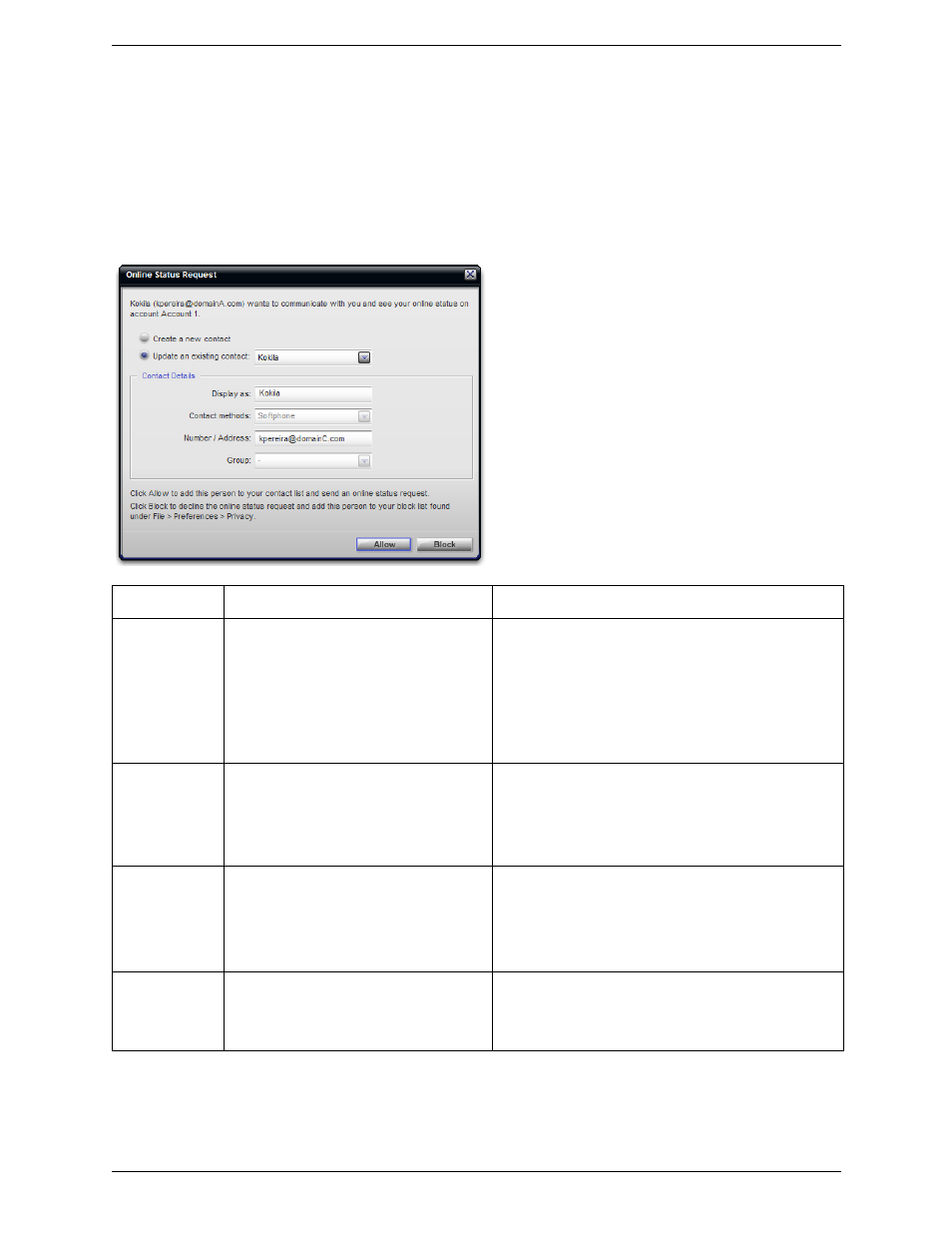
CounterPath Corporation
44
•
If you set up a privacy rule before this person has a chance to contact you, then you will never see this
request. Bria will automatically reply to the request according to the rule. See “Preferences – Privacy” on
page 52.
•
If you do not yet have a privacy rule set up for this person or for their domain, this request appears to you as
a Presence Request. You must respond to the request:
•
Block the request. This person will not be able to contact you from this address.
•
Allow the request and create a new contact using this address.
•
Allow the request and add this address to an existing contact (if Bria has found an appropriate match).
For important information on how privacy affects availability, see “Privacy” on page 47.
Button
Next Action
Result
Allow and Add to
Contacts
This button appears only if the other person is
not already on your contact list.
When you click this button, the Add a Contact
dialog box appears. Complete the dialog box
and press OK. For more information on the
fields, see “Managing Contacts” on page 39.
The other person will:
• Be able to see your availability.
• Be added to your Contacts.
In the future, you will not receive this request from this
person.
In addition, this same request will be sent to the other person,
so that you can see their availability.
Allow
The other person will:
• Be able to see your availability, but for this session only.
Because you have not set up the person as a contact, a
Presence Request will appear for this person each time you
start Bria.
Block
The other person will:
• Not be able to see your availability.
• Not be able to phone or IM you.
• Be added to your Blocked List. See “Preferences –
Close the window
The other person will not be able to see your availability. The
other person will not be added to your privacy settings.
The Presence Request may appear again in this session or a
future session
