12 instant messaging, Instant messaging, Sending an im – CounterPath Bria 2.4 User Guide User Manual
Page 32
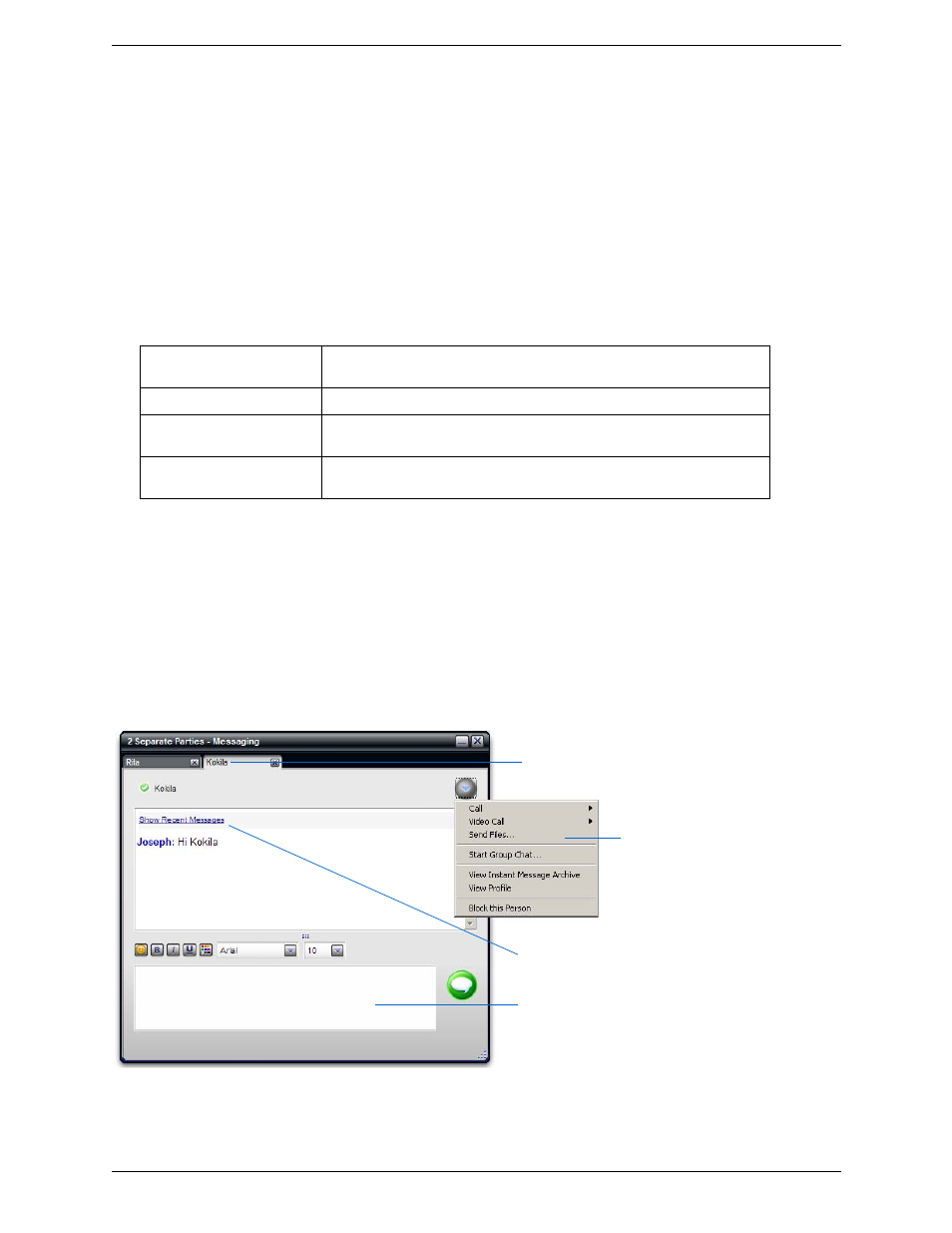
CounterPath Corporation
28
3.12 Instant Messaging
Instant messages are made using softphone addresses. Therefore, you can send or receive an instant message
(IM) to:
•
Any contact who has a softphone address.
•
Any party who phoned you from a softphone address.
•
Any party whom you phoned using a softphone address.
Sending an IM
1.
There are several ways to select the person to send an IM to.
The Instant Message window appears. Or if another Instant Message session exists, a new tab is created for
this IM session.
2.
Type the message. Include emoticons and formatting, as desired.
To insert a return in the message, press Ctrl+Enter. (You can control the behavior of Enter and of
Ctrl+Enter; see “Preferences – Application” on page 50.)
3.
Press Send or Enter.
You can press Ctrl+F to search for text in the large message area.
From the Contacts tab in the
Address Book
Right-click on the contact and choose Send Instant Message. The contact must
have a softphone address.
An active phone call
The person in the active phone call. Click Options > Send Instant Message.
A person on hold
In the Current Calls bar, click the arrow next to this call and choose Options >
Send Instant Message.
From the History tab in the
Address Book
Right-click on the entry and choose Send Instant Message.
A separate tab for each IM conversation.
The active conversation appears in bold.
If a message comes in on a hidden tab, the tab flashes.
Click the button to close one conversation.
Click to perform one of these actions
for the active conversation.
Message input area
Click to show recent messages
