CounterPath Bria 3.3 for Mac User Guide - Retail Deployments User Manual
Page 9
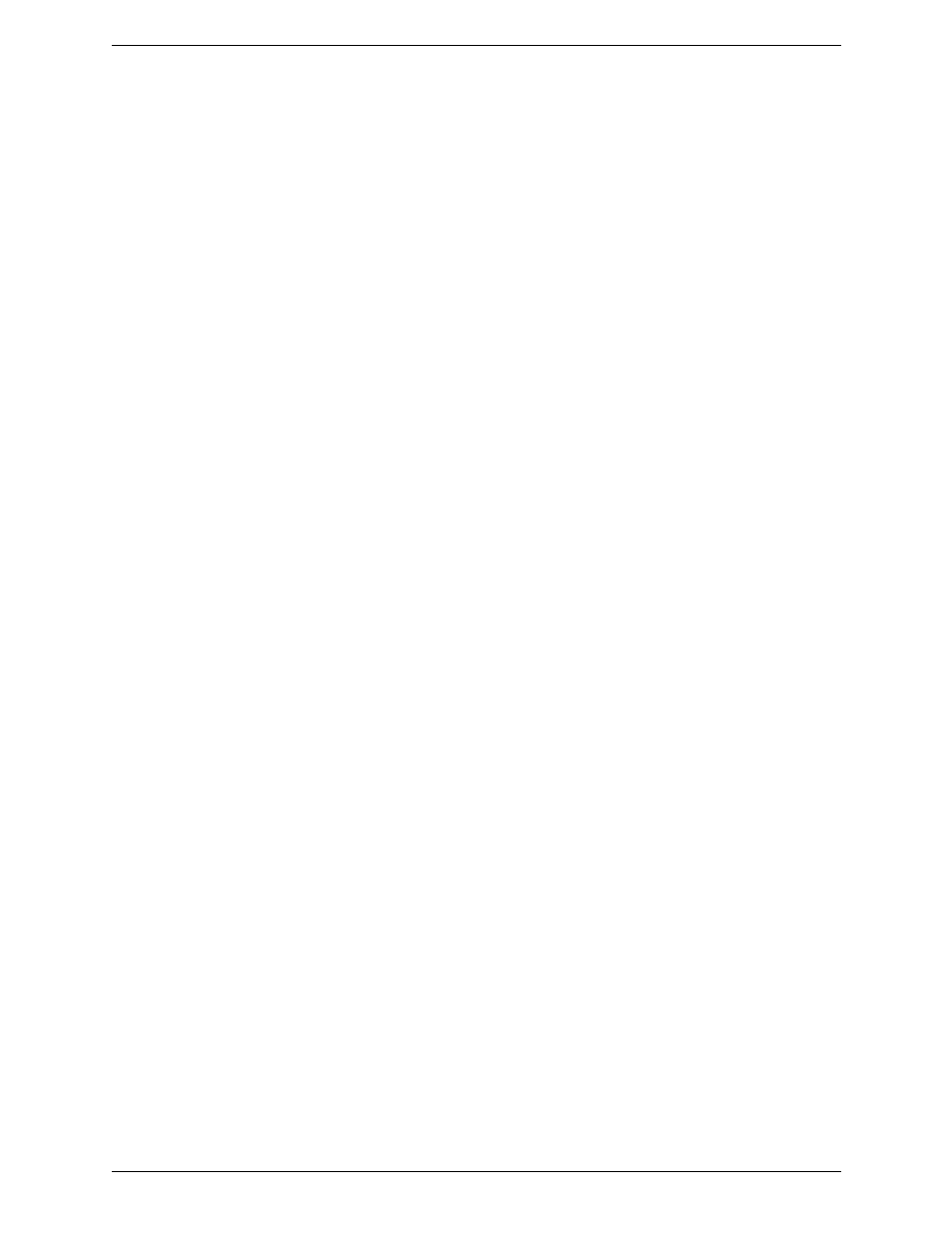
Bria 3 for Mac User Guide – Retail Deployments
5
4.
Complete the remaining tabs as specified by your service provider or to suit your setup. Settings that you
may need to change immediately include:
•
General tab, Domain Proxy area.
•
Topology tab, if your computer is on a network and/or behind a firewall.
For more information, see page 50.
5.
Click OK; the account is enabled and registered; check the account list to make sure the account registers
successfully.
Set up the XMPP Account
If you already have an XMPP account independent of Bria (for example, a Gmail™ webmail service account),
you can create an account in Bria and pull your contacts into the Bria contact list. You can then IM these
contacts directly from Bria.
6.
Click the + symbol at the bottom of the window and choose New XMPP Account. The XMPP Account
window opens.
7.
Complete the window with the information obtained from the XMPP service provider. Typically you only
have to complete the User Details. For more information, see page 49.
8.
Click OK. In a few seconds you will see all the existing contacts from your XMPP account appear in the
Bria contact list, in a new group.
9.
Make sure the Status is green for all accounts.
Enable your Mac Address Book Account
If you want to pull in the contacts from your Mac Address Book, enable the Mac Address Book account. See
page 47 for more information.
