5 privacy, Privacy, Setting up controls in advance – CounterPath Bria 3.3 for Mac User Guide - Retail Deployments User Manual
Page 47: Setting up controls “on the fly
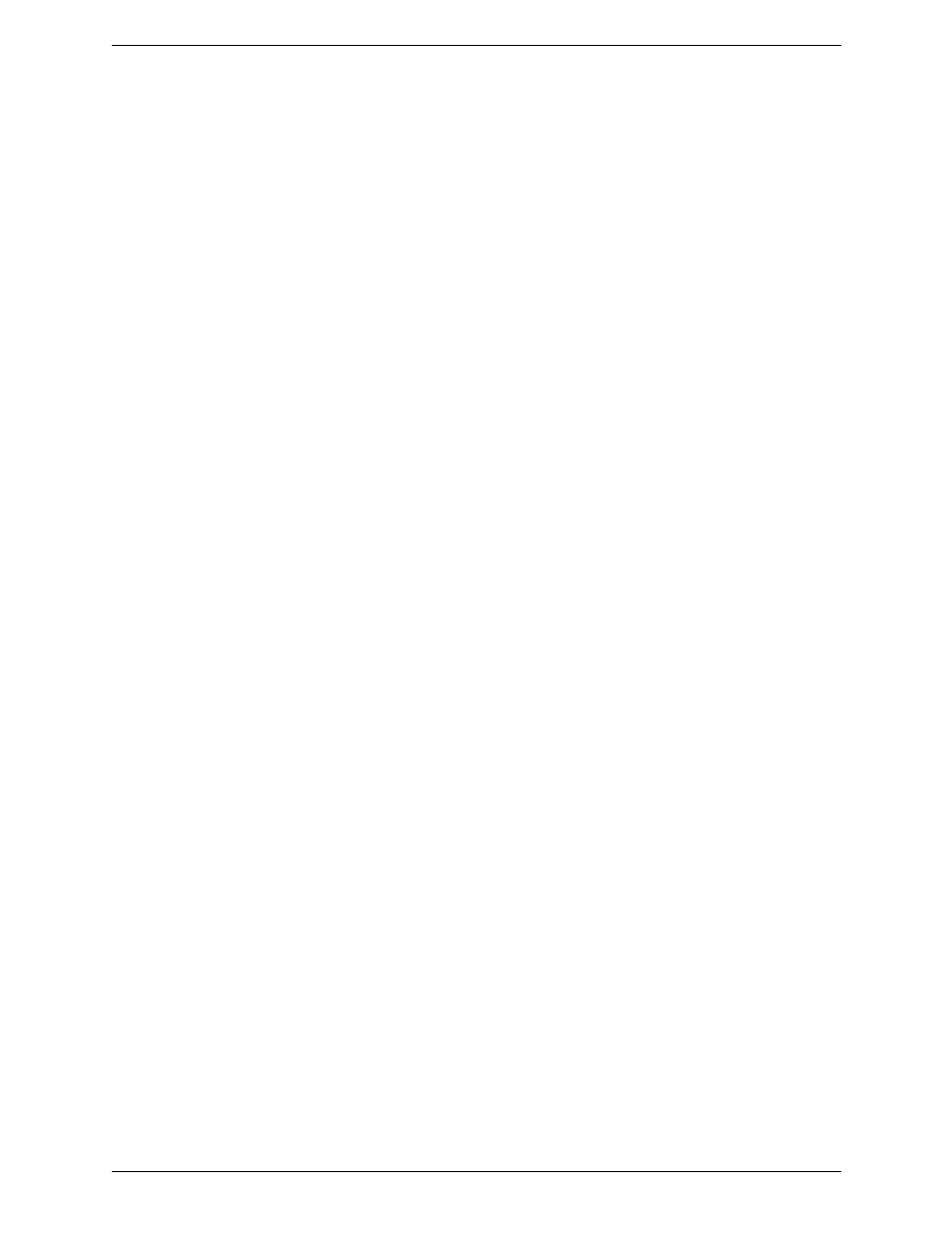
Bria 3 for Mac User Guide – Retail Deployments
43
5.5 Privacy
You can control how contacts and other people can contact you by phone or IM, and you can control whether
your contacts can see your availability information (whether you are online, one the phone, and so on).
You can set up controls in advance or “on the fly” (as phone calls and presence requests come in).
Setting up Controls in Advance
To set up controls in advance, see “Preferences – Privacy” on page 62.
Setting up Controls “on the Fly”
Via the Online Status Request
Another party can send you a presence request, to request that they be able to see your presence, as described on
page 10.
Your response has the following effect on privacy:
•
If you add the person as a contact, then the ability of that person to phone or IM you is controlled by your
privacy settings.
•
If you allow the person without adding them as a contact, then the ability of that person to phone or IM you
is controlled by your privacy settings.
•
If you block the person, then that person is added to your Blocked List (Bria > Preferences > Privacy). The
person will not be able to phone or IM you, and will not see your availability information. You can change
this blocking by removing the person from the Blocked List, in which case they will then be controlled by
your privacy settings.
For information on privacy settings and the Blocked List, see page 62.
From the Contact List or History List
Control-click on the name and choose Block this Person. The person will be added to your Blocked List
(page 62). The person will not be able to phone or IM you, and will not see your availability information.
To later unblock this person, control-click on the name and choose Unblock this Person.
