2 managing contacts and groups, Managing contacts and groups, Adding a contact – CounterPath Bria 3.3 for Mac User Guide - Retail Deployments User Manual
Page 38
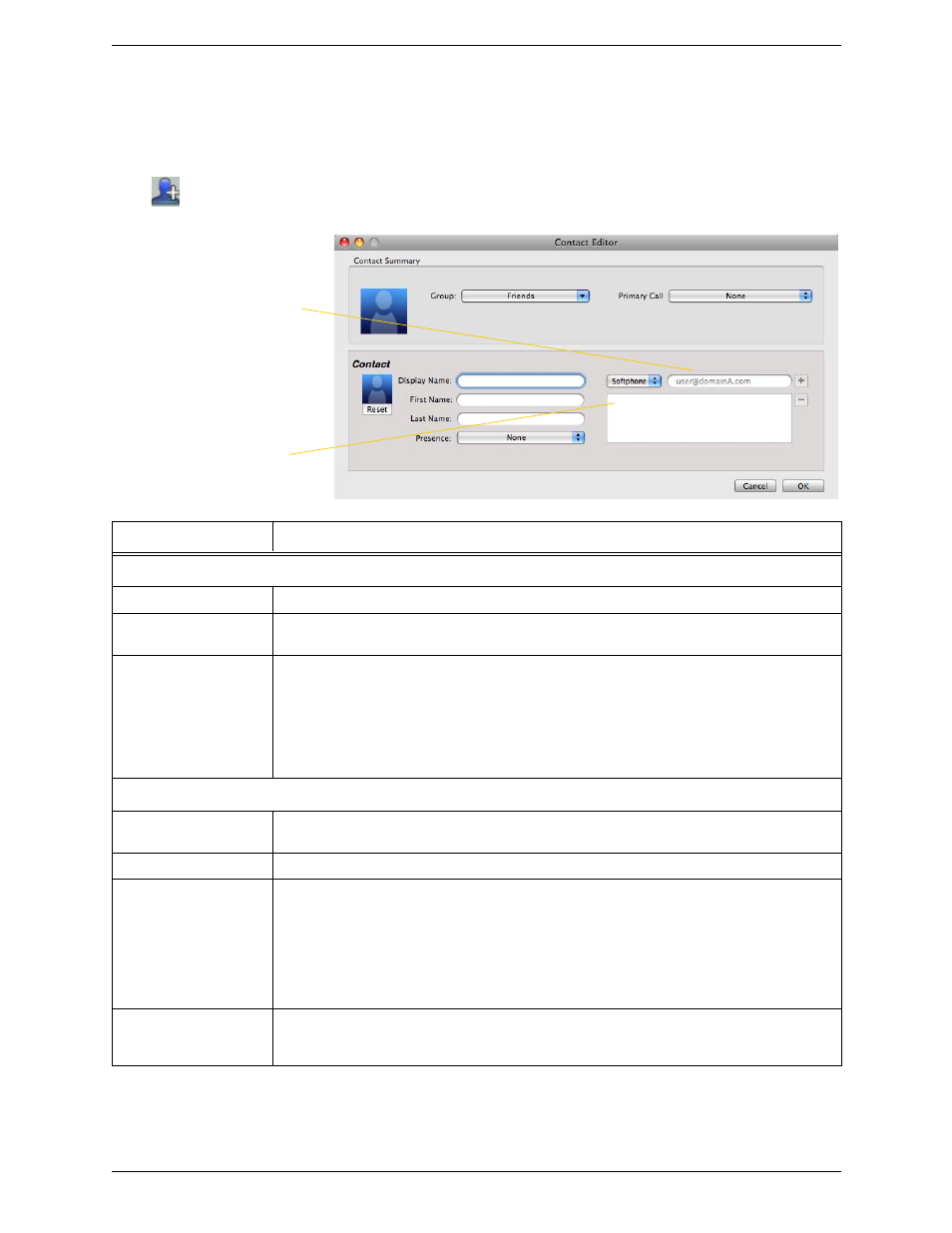
CounterPath Corporation
34
5.2 Managing Contacts and Groups
Adding a Contact
Click
, or control-click a group and choose Add Contact to Group. The Contact dialog appears.
Field
Description
Contact Summary
Group
Click to show the list of groups. Check each group this contact should belong to.
Primary Call
If the contact has more than one number, select the primary number. This number will be used with
single-click calling.
Primary Presence
This field appears only the contact has more than one Softphone number or Instant Message address.
The primary presence is used as follows:
• The presence icon on the contact list shows the online status for this address.
• The single-click action for instant messaging uses this address.
You can still send IMs to this person at their other addresses, but you must right-click and choose
from the context menu.
Other Sections
Display Name (required)
The display name for this source of information. For example, the display name from the XMPP
contact list.
First Name, Last Name
Optional.
Contact Methods
Enter as many contact methods as you want.
Enter a person’s IM address as follows:
• If you use the SIP account for IM and presence, choose Softphone.
• If you use a XMPP account for IM and presence, choose Instant Message.
If you have more than one account of a given type, include the domain (for example,
[email protected]) to ensure that the number or address gets associated with the correct account.
Presence
This field is automatically populated when you enter an address in the Softphone or Instant Message
field. It indicates that you are sharing online presence information using this address. The address is
also shown in the list in the Primary presence field, above.
The new number appears
in the list
To enter a phone number, select
the type, enter the number, and
click +
