Setting your online status, Changing your status, Setting up online status indicators – CounterPath Bria 3.3 for Mac User Guide - Retail Deployments User Manual
Page 45
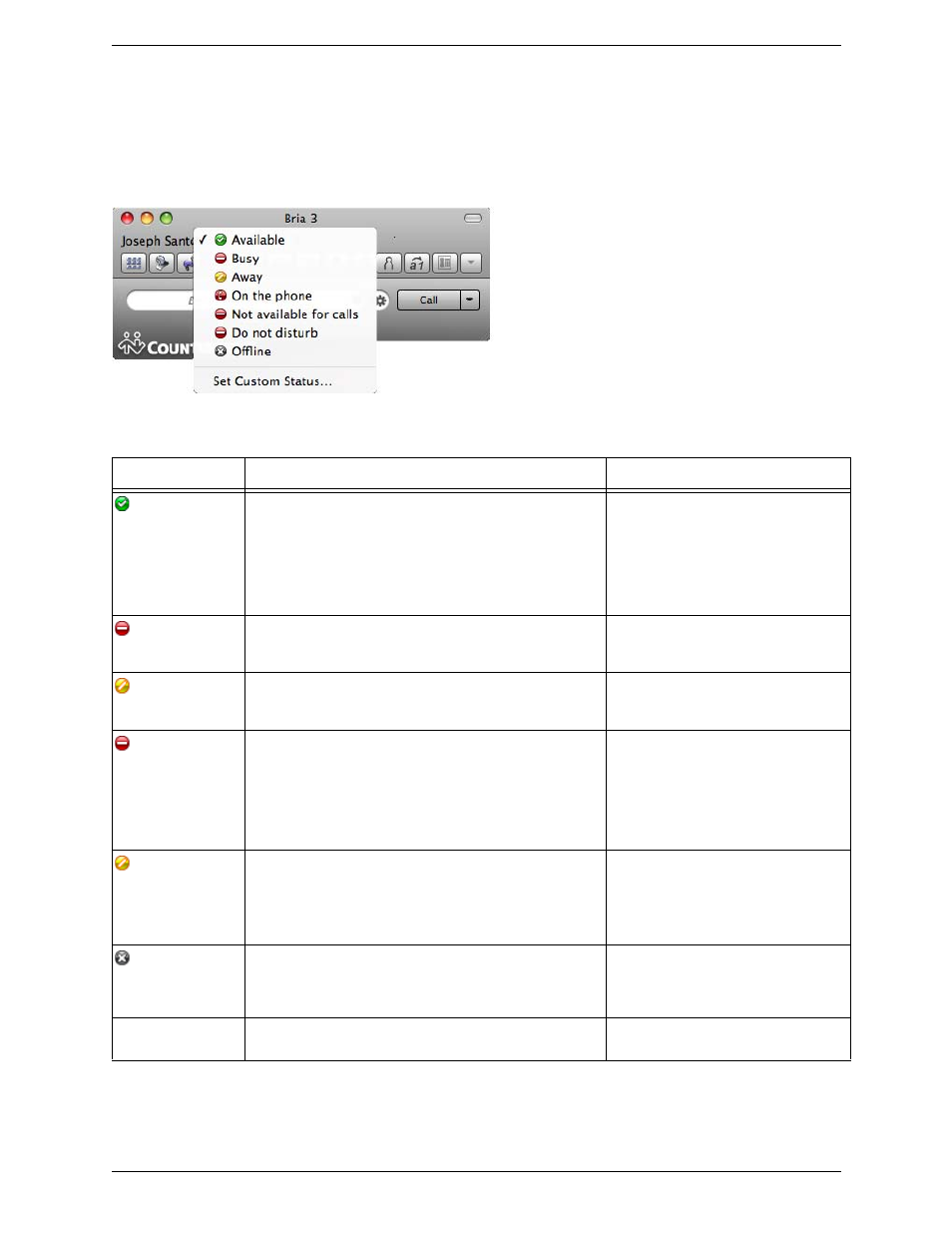
Bria 3 for Mac User Guide – Retail Deployments
41
Setting your Online Status
Changing your Status
Click the down arrow beside the online status indicator on Bria, and select the desired value. See the table
below.
Setting up Online Status Indicators
Indicator
Meaning for your Status
Meaning for Others’ Status
Available
Either:
• You have set your status to this value.
• Bria has determined that you are logged on but not on the
phone or idle.
When you have this status, Bria will automatically detect when
you are idle or on the phone, and change the status to match.
You can contact this person.
Busy
You have set your status to this value. Bria will never
automatically switch you out of this status; you must switch
yourself.
You can contact this person.
Away
You have set your status to this value. Bria will never
automatically switch you out of this status; you must switch
yourself.
You can contact this person.
On the phone
Either:
• You have set your status to this value. In this case, Bria will
never automatically switch you out of this status; you must
switch yourself.
• You started a phone call when your status was “Available”.
When your call finishes, your status reverts to “Available”.
You can contact this person.
Idle
You have not moved or clicked the mouse or pressed a
keyboard key for the Idle period. To set the Idle period see
page 61.
As soon as you click the mouse or keyboard, your status
changes to “Available”.
You can contact this person.
Offline
You have set your status to this value. The other person sees
you as offline, even though you are not actually offline. The
other person cannot tell the difference between this status and
you really being offline.
The contact is either not logged on or does
not want to share online status.
No icon
Not applicable
You are not watching the other person’s
online status.
