Control Company 7085 RS-232 User Manual
Control Company Measuring instruments
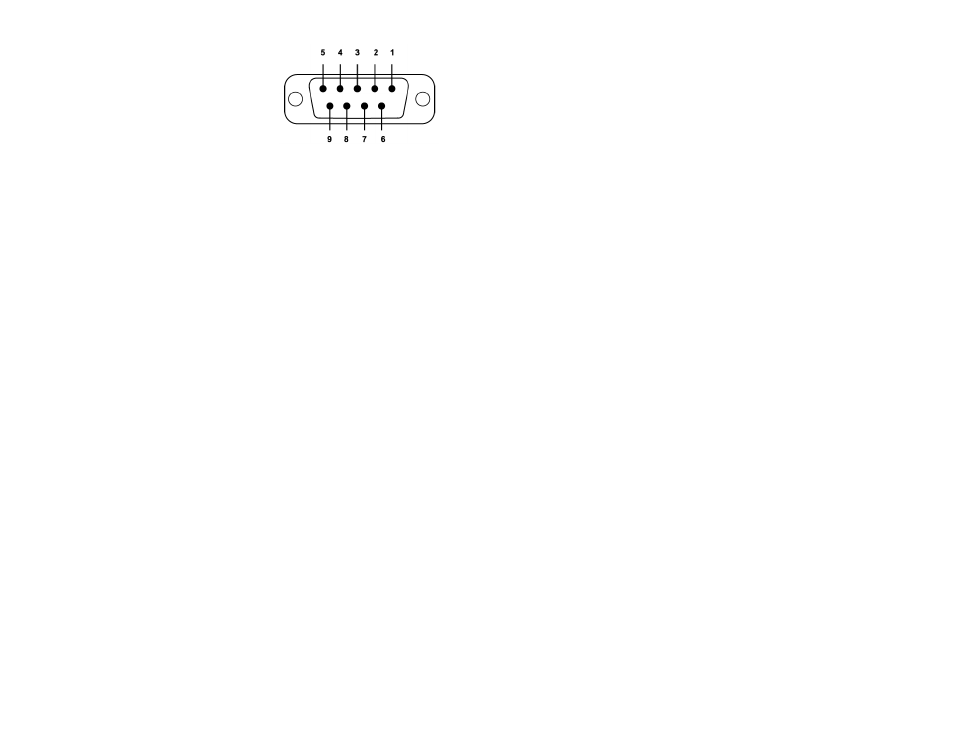
◄
This product may be used as a component in many
types of systems allowing them to communicate
wirelessly with other products such as PC-cards,
laptops, handheld computers, mobile phones etc.
SPECIFICATIONS
Baud Rate:
Up to 115.2kbps (Recommend above 2.4kbps)
Supports 1.2/2.4/4.8/9.6/19.2/38.4/57.6/115.2kbps
Coverage:
Up to 100 M
Connection:
Point-to-Point
Signal:
DCD, TxD, RxD, GND, CTS/DSR1, DTR, RTS
RS-232 Interface:
D-SUB 9 Pin Female
Standard:
Bluetooth Speci cation Version 1.1
Frequency:
2.400~ 2.4835 GHz
Hopping:
1600/Sec, 1 MHz Channel Space
Modulation:
GFSK, 1 Mbps, 0.5 BT Gaussian
Tx. Power:
Max 20 /Typical 16 dBm (Class 1)
Rx. Sensitivity:
-84 dBm
Antenna Interface:
SMA Female
Antenna Gain Power:
Max 2 dbi
Power Supply:
+5 ~ +12 Vdc
Current Consumption:
Max 110 Ma
RS-232 INTERFACE
Signals
Pin# Signal Direction Description
1.........DCD ..... Output ..........Data Carrier Detect
2.........TxD ....... Output ..........Transmitted Data
3.........RxD ...... Input ............Received Data
4.........DSR ...... N/A(input) ....Option: Data Set Ready
5.........GND ..... N/A ...............Sign Ground
6.........DIR ....... Output ..........Data Terminal Ready
7.........CTS ...... Input .............Clear to Send
8.........RIS ....... Output ..........Request to Send
9.........Vcc ....... Input .............Power Supply
FACTORY SETTINGS
The following is the factory settings of COM port.
You can change the factory settings of the COM
port with commands. In this case, you have to
remember the changed factory settings.
Baud rate: 9600 bps
Data Bit: 8 bit
Parity Bit: No parity
Stop Bit: 1 stop bit
Flow control: None
The default hardware con guration is for using
CTS.
STATUS LED
There are two LED’s
OPR (Red): When supplied with power, it is turned
on or ashing.
LNK (Green): When a wireless link is on, it is on. If
in the con guration mode, it will be ashing every
second.
RESET BUTTON
The Reset button has the following functions.
Enter/Exit the con guration mode
Restore the factory settings
Disconnect and reconnect a wireless connection
ENTERING THE CONFIGURATION MODE
When the LNK LED is OFF, push the RST button.
When the LNK LED is ON, you have to push the
RST button twice to enter the con guration mode.
If you enter the con guration mode successfully,
LNK LED will ash every second. And the COM
port will be restored to the factory settings.
EXITING THE CONFIGURATION MODE
You can have two options to exit the con guration
mode.
Exit the con guration mode by software: Type “X”
Exit the con guration mode by the RST button:
Push the RST button.
RE-CONNECTION
When the LNK LED is on, you can push the RST
button to disconnect and reconnect a wireless link.
If you push the RST button, the COM port of HPS-
120 will be stored the factory settings.
POWER SUPPLY
You can supply power to the HPS-120 as follows:
Use an AC/DC converter (Output Power: +5 ~ +12
Vdc / 300 mA)
Use a USB cable
Supply power via the 9th pin of the D-Sub 9-pin
connector
INSTALLATION
1. Attached the antennae
2. Plug the unit into the COM port(s)
3. Power on
4. Adjust con guration (if necessary)
USAGE
You can change the con guration using Hyper
Terminal.
Hyper Terminal Settings-
Baud Rate: 9600 bps / Data Bit: 8 / Parity Bit: None
/ Stop Bit: 1 / Flow Control: None / Emulation:
VT100
STARTING CONFIRGURATION
1. Plug into a COM port on the PC
2. Power on the PC
3. Open Hyper Terminatl and set it up.
4. Push the RST button. If you enter the con gu-
ration mode successfully, the LNK LED will be
ashing.
5. Press the
6. Change the con guration with commands, if
necessary.
COMMANDS AND USAGE REVIEW
If you are in the con guration mode, type
“?
want to know the usage of a command, type
“?[command]
parameters are case sensitive. Do not use the
AFTER CONFIGURATION
After nishing the con guration, you have to
execute a command “X” to apply the changes.
