External cd/dvd –rw backup – CCTV Camera Pros iDVR-E Series Video Surveillance Recorders Product Manual User Manual
Page 65
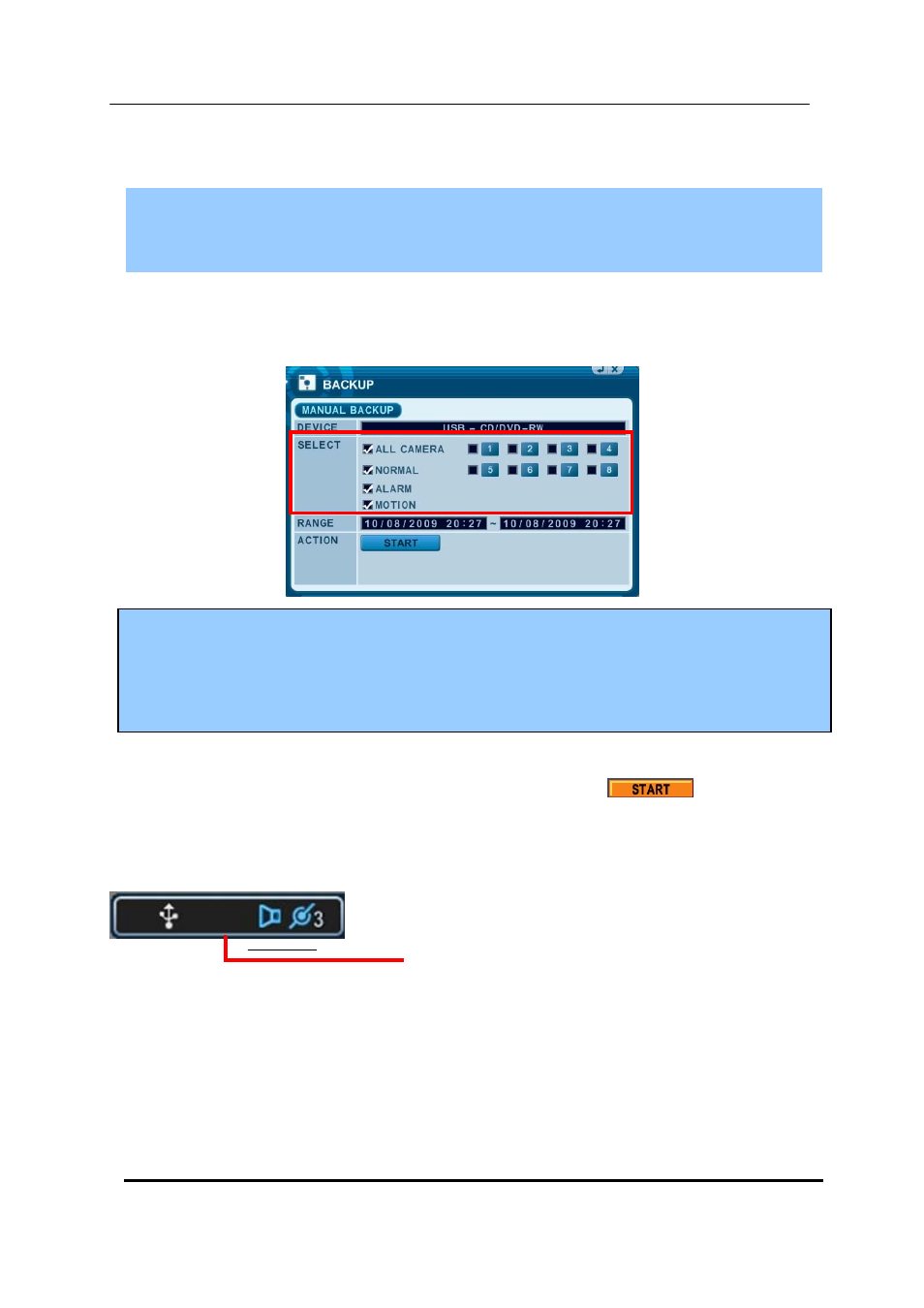
64 DIGITAL VIDEO RECORDER
3. External CD/DVD –RW Backup
Stop recording to back up first when you want to back up by using external HDD or
external CD/DVD –RW.
1
. Plug in USB connector into the USB connection port on the front panel.
2
. Press [BACKUP] button to display the backup menu.
1. Use
[-, +]
button to change select device: USB – CD/DVD-RW
2. Enter the numbers as required in 24-hour format, then move to
.
3. Press [ENTER] button to start BACKUP.
* USB icon will be highlighted in blue during the backup.
• If there is not enough space on your USB memory stick, the system will not proceed with backup.
USB Memory Stick
z
The backup progress indicator will be displayed at the bottom of the window. While the system
is in backup session, please do not perform playback.
4. After backup process is finished, USB icon will be highlighted in white.
z
For CD/DVD-RW back up, the select option is not available.
The data will be backed up to CD/DVD-RW of All cameras and normal, alarm,
motion recording together.
