Iv.live viewing, Display overview – CCTV Camera Pros iDVR-E Series Video Surveillance Recorders Product Manual User Manual
Page 24
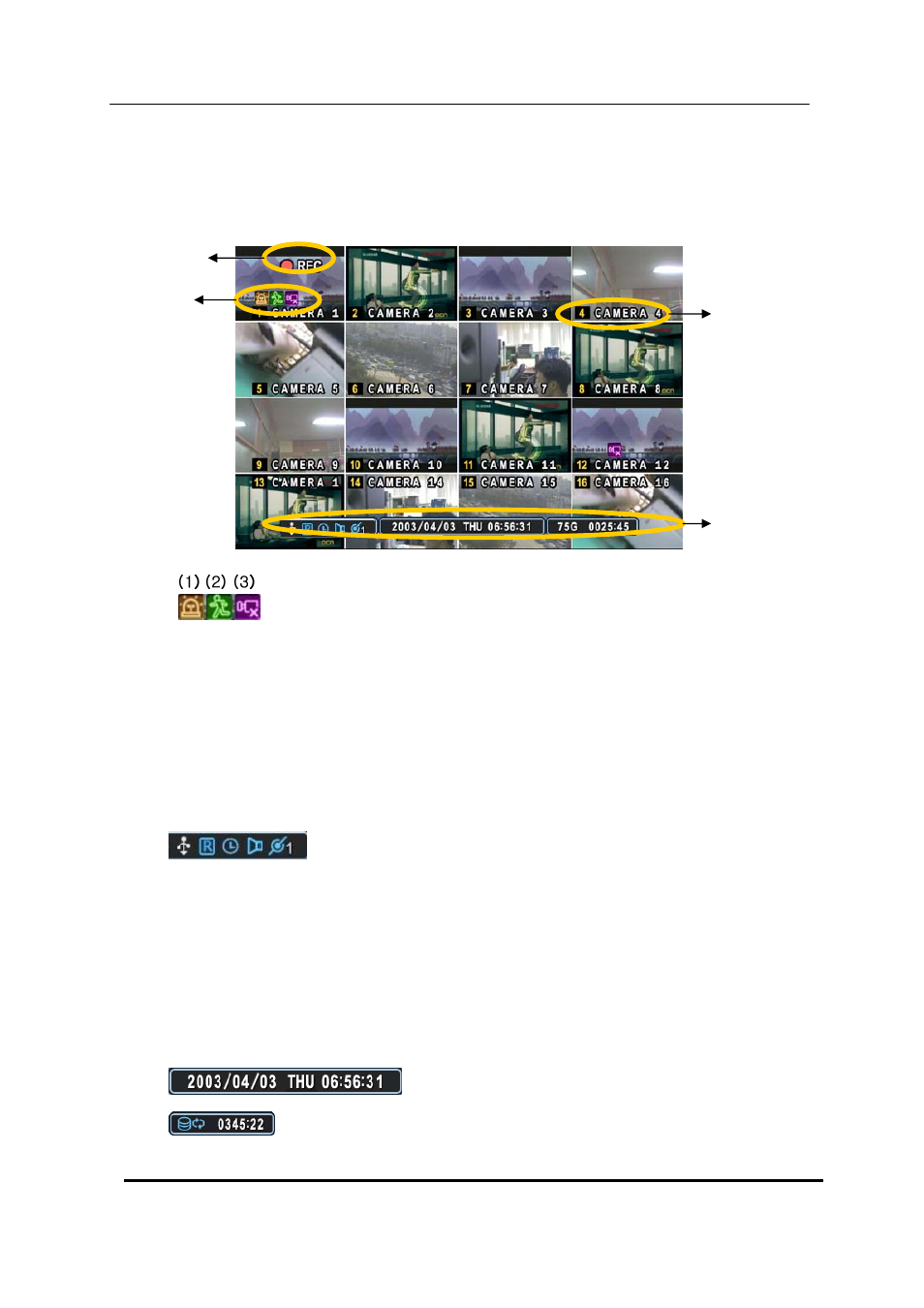
23 DIGITAL VIDEO RECORDER
IV.LIVE VIEWING
1. Display Overview
1.
(1) Indicate Alarm In terminal is triggered by an alarm sensor. To disappear, press
[CANCEL/ESC] button on remote controller or [CLR] button on the front panel.
(2) Indicate Motion detected. To disappear, press [CANCEL/ESC] button on remote
controller or [CLR] button on the front panel.
(3) Indicate Video Loss during Recording. To disappear, press [CANCEL/ESC] button on
remote controller or [CLR] button on the front panel.
(1) (2) (3) (4) (5)
2.
(1) Indicate an USB Device is connected on
front panel.
It’s changed to blue color while
it’s doing backup. If Mouse is connected, cursor will be appeared.
(2) Indicate the DVR is recording now.
(3) Indicate Schedule Record mode is on. It’s changed to blue color when Schedule Record
starts.
(4) Indicate Audio Data is stored the selected time during playback and turn to blue color.
(5) It shows Number of Client, which is connected to Network.(MAX:3)
3.
: Displays Year, Month, Time and Date.
4.
: Show you the remaining recording time of the DVR. If remaining HDD
capacity is less than 4GB, this blue “Recycling” icon will be shown up.
Recording Mode
Event Indicator
Status
Camera No and Title
