Camera setup – CCTV Camera Pros iDVR-E Series Video Surveillance Recorders Product Manual User Manual
Page 31
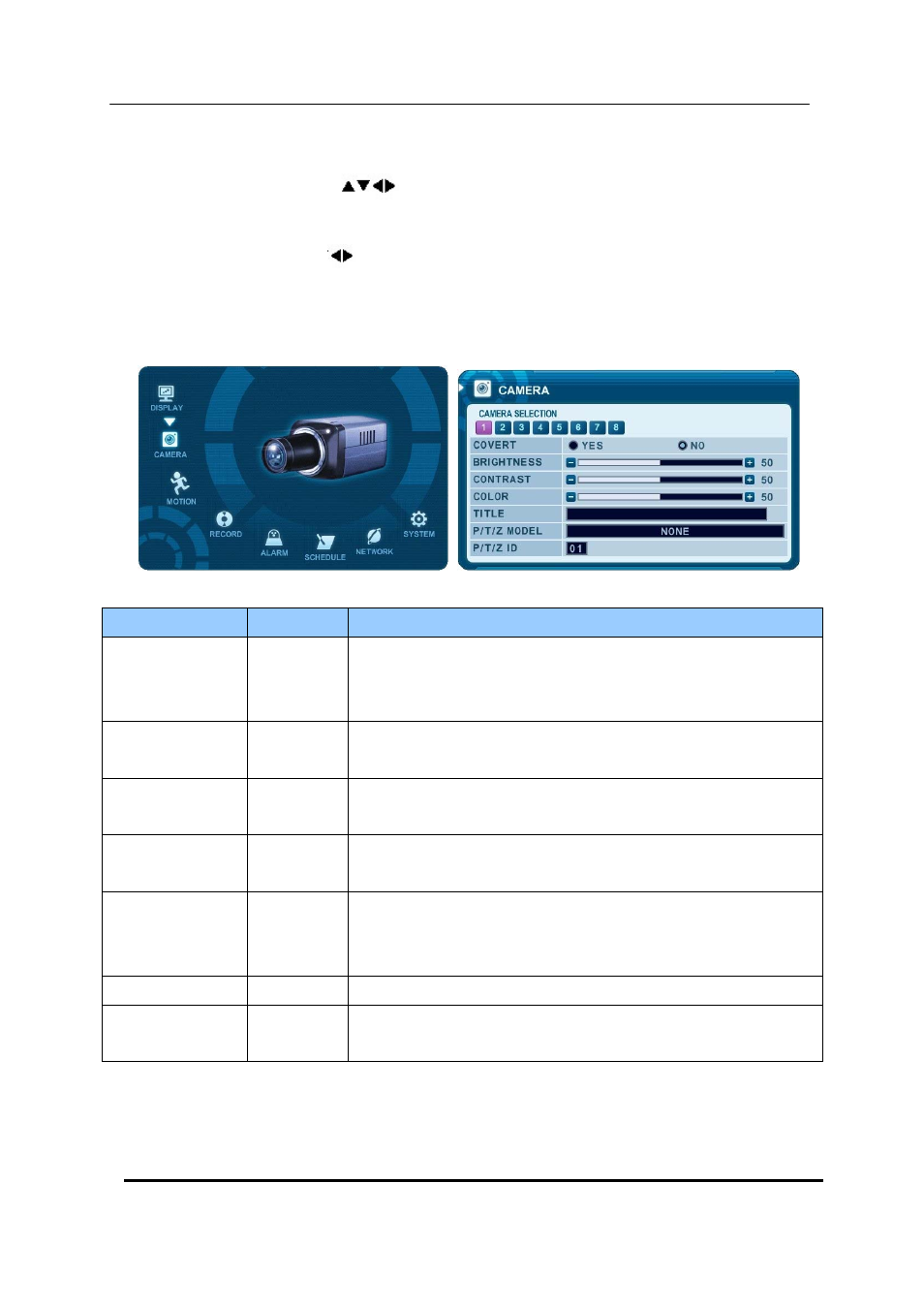
30 DIGITAL VIDEO RECORDER
3. Camera Setup
1.
Use Direction buttons [
] to select “CAMERA” menu. Then, press [ENTER] button to
display “CAMERA”.
2. Use Left/Right buttons [
] or Number button to select the Camera you wish to configure.
3. Use Down [T] button to move specified menu and use Left/Right buttons [WX] to
select other item.
4.
Use [-, +] button to change the value.
ITEM
DEFAULT
ADJUSTMENT
COVERT
No
y
If the Covert Mode is “YES”. Selected camera is invisible from
all live displays, playback and Network while continuing to record.
Covert cameras are viewable after change into “NO” .
BRIGHTNESS
50%
y
The brightness of each camera can be adjusted by pressing [-,+]
buttons.
CONTRAST
50%
y
The contrast of each camera can be adjusted by pressing [-,+]
buttons.
COLOR
50%
y
The color of each camera can be adjusted by pressing [-,+]
buttons.
TITLE
Camera #
y
A combination of 12 digits and alphabets can be entered to label
each camera. Press appropriate Numeric button to type camera
title. It’s up to 12 characters. See Next chart.
P/T/Z MODEL
None
y
Select P/TZ camera model to control.
P/T/Z ID
Camera No y Select appropriated channel for the PTZ camera. Camera ID
means Camera address.
5. Save changes and exit the menu, press [ENTER] button.
Exit the menu without making changes, press [CANCEL] button.
