Continues recording (normal recording) – CCTV Camera Pros iDVR-E Series Video Surveillance Recorders Product Manual User Manual
Page 35
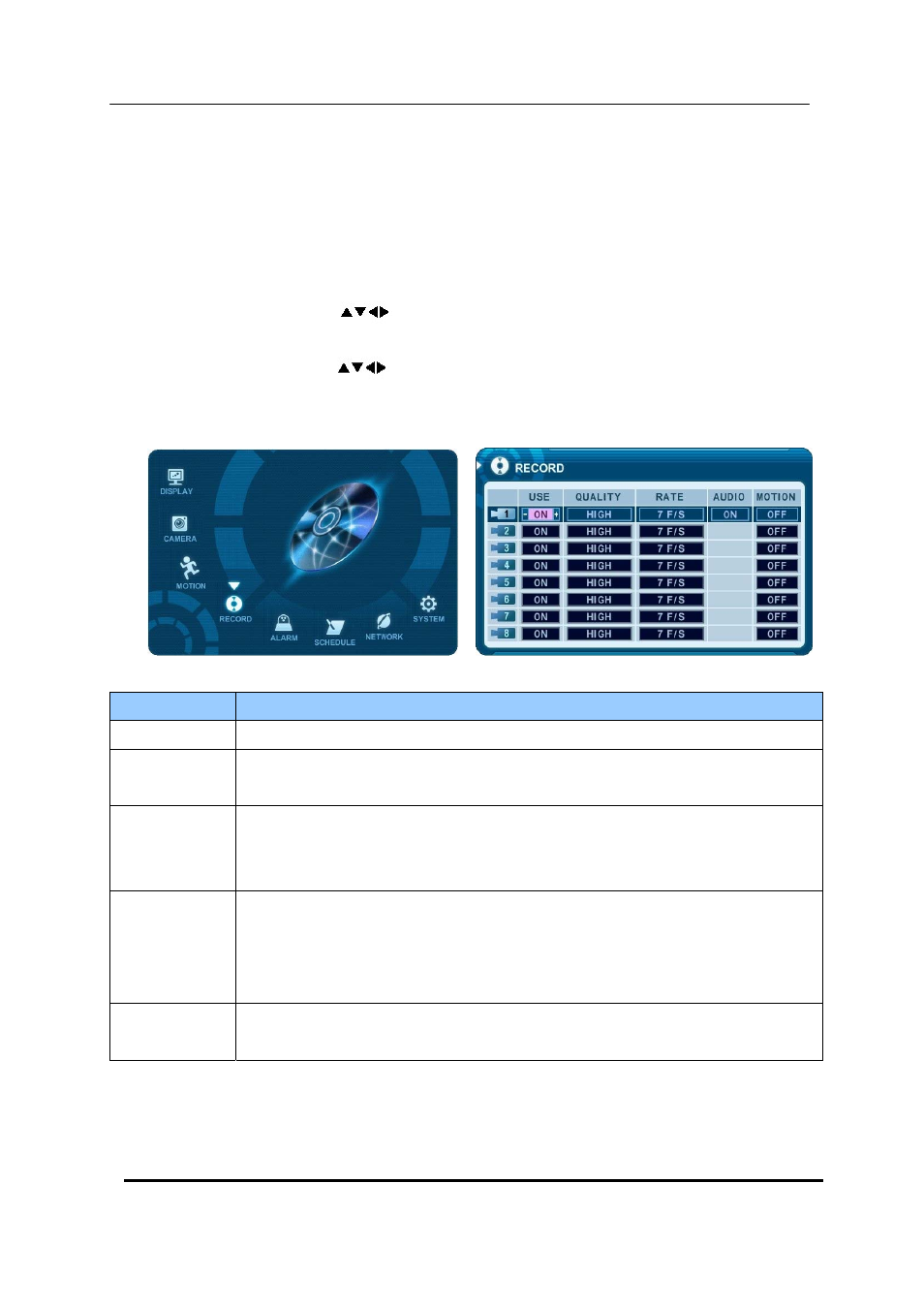
34 DIGITAL VIDEO RECORDER
5. Continues Recording (Normal Recording)
The DVR comes with a certain preset settings from the factory. Therefore once the
DVR is installed, immediate recording is possible after pressing the record buttons. By
default, audio alarm, motion recording are off.
1
. Use Direction buttons [
] to select “RECORD” menu. Then, press [ENTER] button to
display “RECORD”.
2
. Use Direction buttons [
] to select the Camera you wish to configure.
3
. Use [-, +] button to change the value.
ITEM
ADJUSTMENT
USE
y
Enable or Disable Recording on each camera.
QUALITY
y
Specify the record picture quality for each camera.
ULTRA Æ SUPER Æ HIGH Æ MIDDLE ÆLOW
RATE
y
Select recording speed for each camera.
:
Recording resolutions is changed to Frame, Field and CIF mode.
AUDIO
y
Select audio recording: ON or OFF.
The audio data is always recorded in real time unlike the video data that can be
recorded in various modes including real time. There may be a slight delay in
synchronization of the audio to video
MOTION
y
Select Motion Recording ON or OFF. Camera does not record under normal
conditions. It is discussed on Motion Recording Section.
