Disk – CCTV Camera Pros iDVR-E Series Video Surveillance Recorders Product Manual User Manual
Page 52
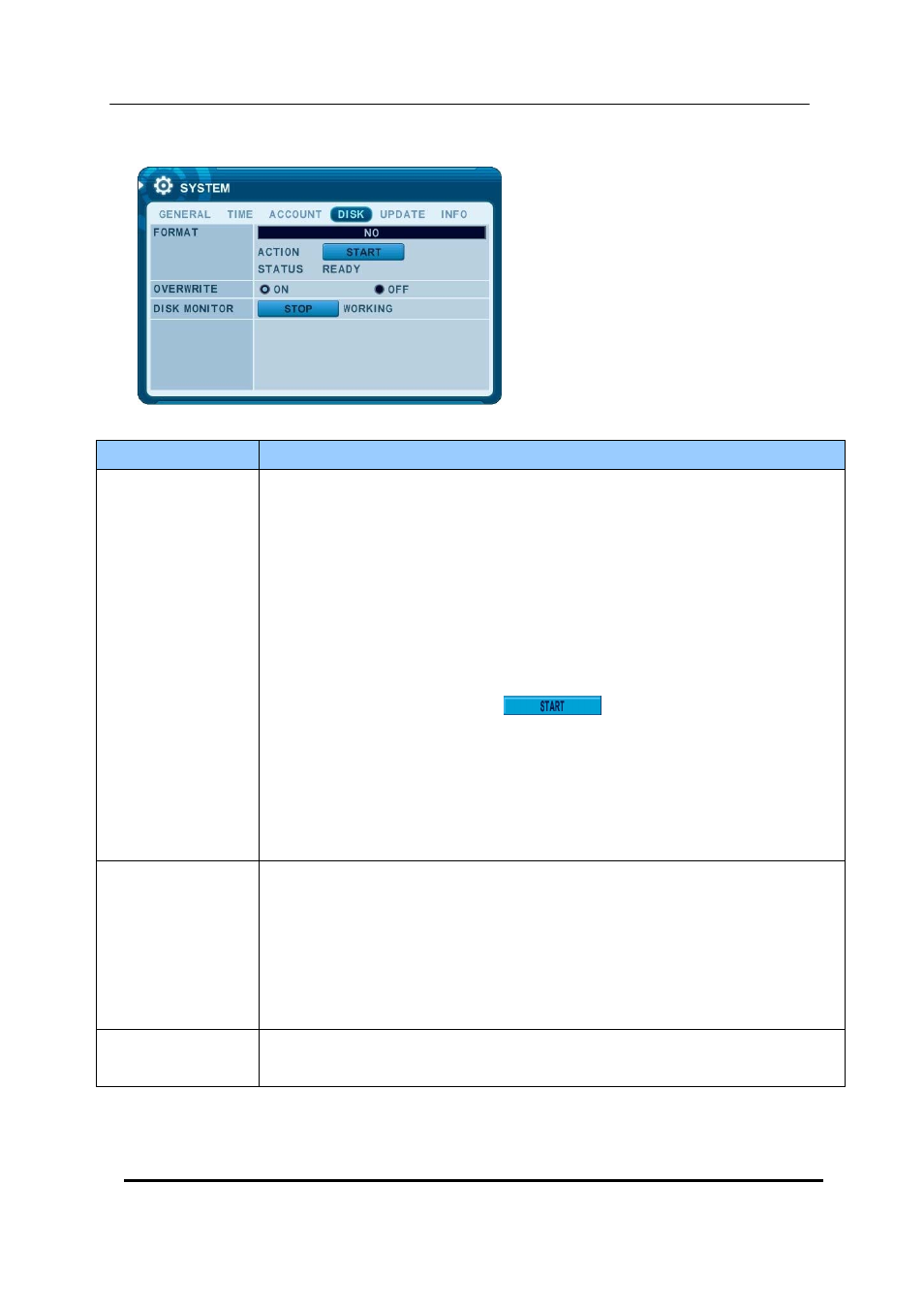
51 DIGITAL VIDEO RECORDER
9.4. DISK
ITEM
ADJUSTMENT
FORMAT
1. Stop the DVR completely before the disk format.
2. Use [-, +] button to change select device.
* Internal HDD, USB(Rear)
* USB - Memory Stick
* USB - CD/DVD-RW
* USB- HDD
When you format USB-HDD, it is formatted to FAT32 format type.
3. Use down button [T] to move
, then press [“+” or “ –“] button
to start formatting.
4. Formatting will begin, and the progress will be displayed at the bottom of the
window. Please not that it takes 10~30 seconds for format a HDD.
5. When formatting is finished, it will display COMPLETE, and also SUCCESS at
the bottom of the window.
OVERWRITE
Users may select the record policy of the system’s internal hard disk drive. By
default, the system’s hard disk drive is set to overwrite from the beginning when it
becomes full.
y
ON: By default, the hard disk drive will overwrite from the beginning when it
becomes full.
y
OFF: It stops recording after HDD is full.
DISK MONITOR
y
It stops automatically if HDD failure happens. It starts to “Monitoring” again after
DVR reboot . (Use [-, +] button to stop or start)
