Display option, Display setup – CCTV Camera Pros iDVR-E Series Video Surveillance Recorders Product Manual User Manual
Page 29
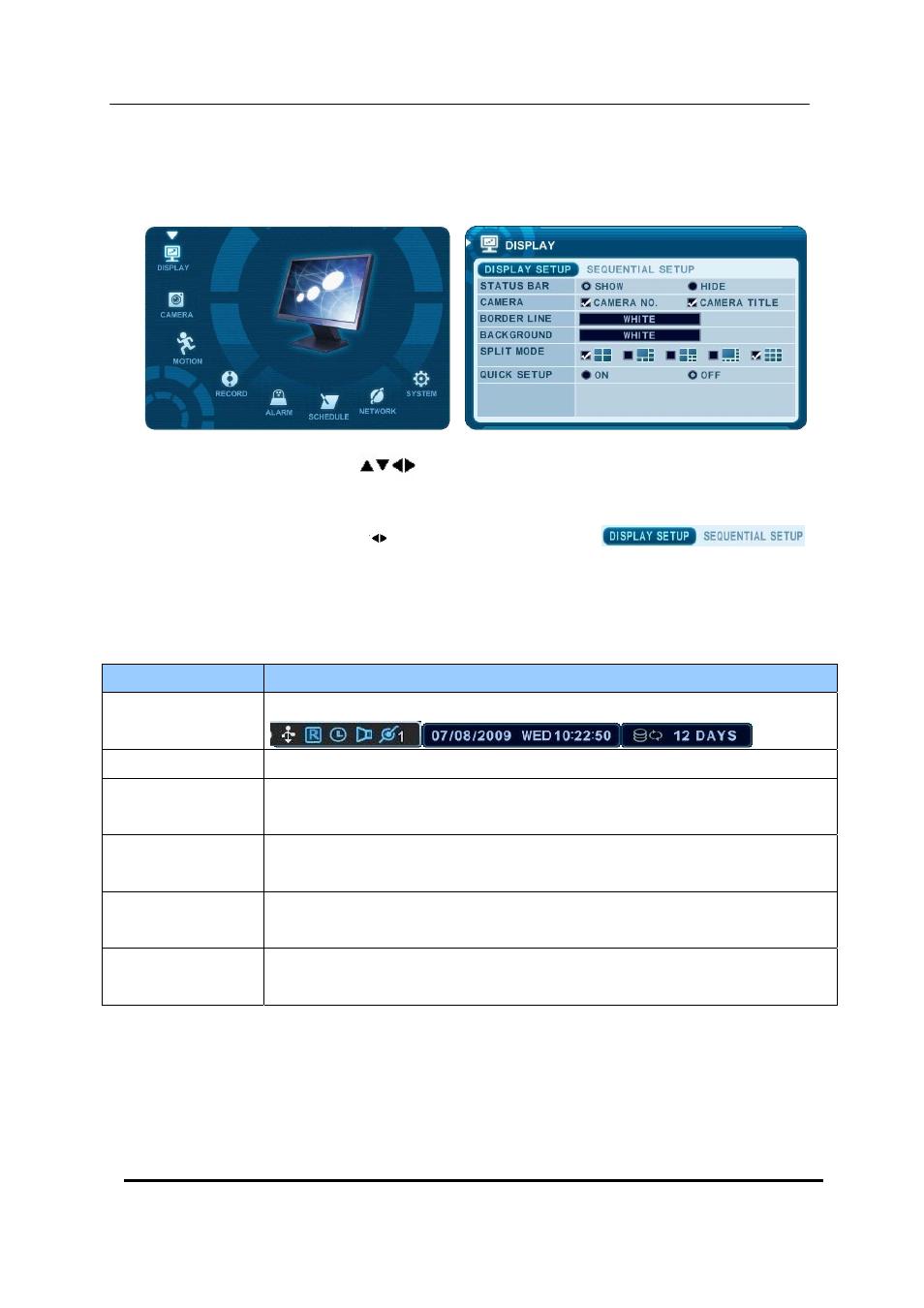
28 DIGITAL VIDEO RECORDER
2. Display Option
2.1. Display Setup
1. Use Direction buttons [
] to select “DISPLAY” menu. Then, press [ENTER]
button to display “DISPLAY SETUP”.
2. Use Left/Right buttons [
] to select on TAP menu (
).
Selected items will be highlighted.
3. Use Down [T] button to specify.
4. Use [-, +] button to change the values
ITEM
ADJUSTMENT
STATUS BAR
y
Select “Show” or “Hide” below status bar on Main Monitor.
CAMERA
y
Select On-Screen-Display information for Camera Number and Title.
BORDER LINE
y
Select Board Line between cameras.
[WHITE
Æ GRAY Æ DARK GRAY Æ BLACK]
BACKGROUND
y
Select Background color on NO VIDEO status.
[GRAY
Æ DARK GRAY Æ BLACK Æ BLUE Æ WHITE]
SPLIT MODE
y
Display is changed the order as shown below among your choice of SPLIT
MODE.
QUICK SETUP
y
Select “On” to resume “Quick SETUP” menu and “Off” to stay on main
menu setup.
5. Save changes and exit the menu, press [ENTER] button.
Exit the menu without making changes, press [CANCEL] button.
