Allworx for iOS User Manual
Page 46
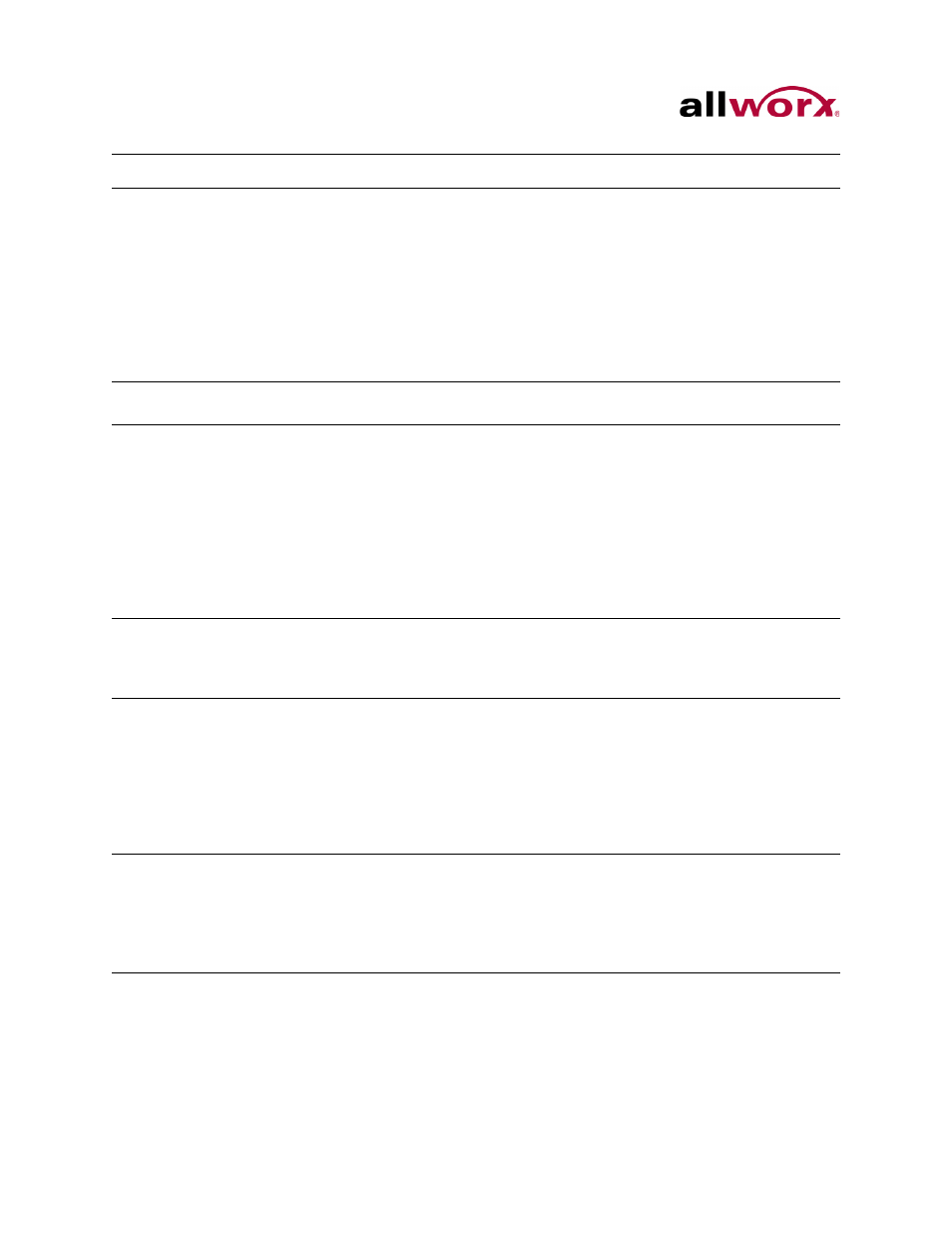
Reach for iOS 1.1 User Guide
Page 38
Toll Free 1-800-ALLWORX * 585-421-3850
wwww.allworx.com
Revised: 6/10/14
Portal
Unreachable
(activated)
Portal
Connection
Failed
Portal Login
Failed
The handset cannot reach the
portal because it does not have
access to the Internet or
because of an internal error on
the portal.
Tap the Try Again button. The device restarts the
connection process.
For servers without access to the INTERNET:
• Move the device to a network that can connect to the
INTERNET and access the Allworx portal.
• After activating the device, return to the preferred
network connection.
Generic
An unexpected error has
occurred.
If this problem persists, contact your Allworx Server
Administrator.
Device does
not ring.
Device does not ring when
Reach is running in
background mode.
Locate the device volume button and increase the
device volume. The device displays a squarish overlay
titled ringer with a picture of a bell on it. This ringer
volume is used for all incoming calls and notifications.
The audio route and volume icons are specific to the
audio route currently in use. When switching from one
route to another (i.e., Handset to Speaker) the
application maintains a different volume level for each
route.
Search is not
working.
The Search feature does not
provide known matches when
entering criteria in the Search
field.
Verify at least one of the tab filters is active.
The device
displays the
message “All
Reach user
data has been
remotely
cleared by the
administrator.”
The Allworx Server
Administrator received a
notification that someone lost
or stole the device and did a
wipe of the Allworx Reach
information on the device.
See “Wipe Current Remote Licenses” on page 7 for
more information.
The device
displays the
message “You
must change
your password
to continue.”
The Allworx Server
Administrator updated the
server profile to require a new
password.
Tap the Change Password Now button and follow the
onscreen prompts.
See “Change Password” on page 28 for more
information.
Condition
Description
Solution
