5 create a new voicemail message, Create a new voicemail message – Allworx for iOS User Manual
Page 33
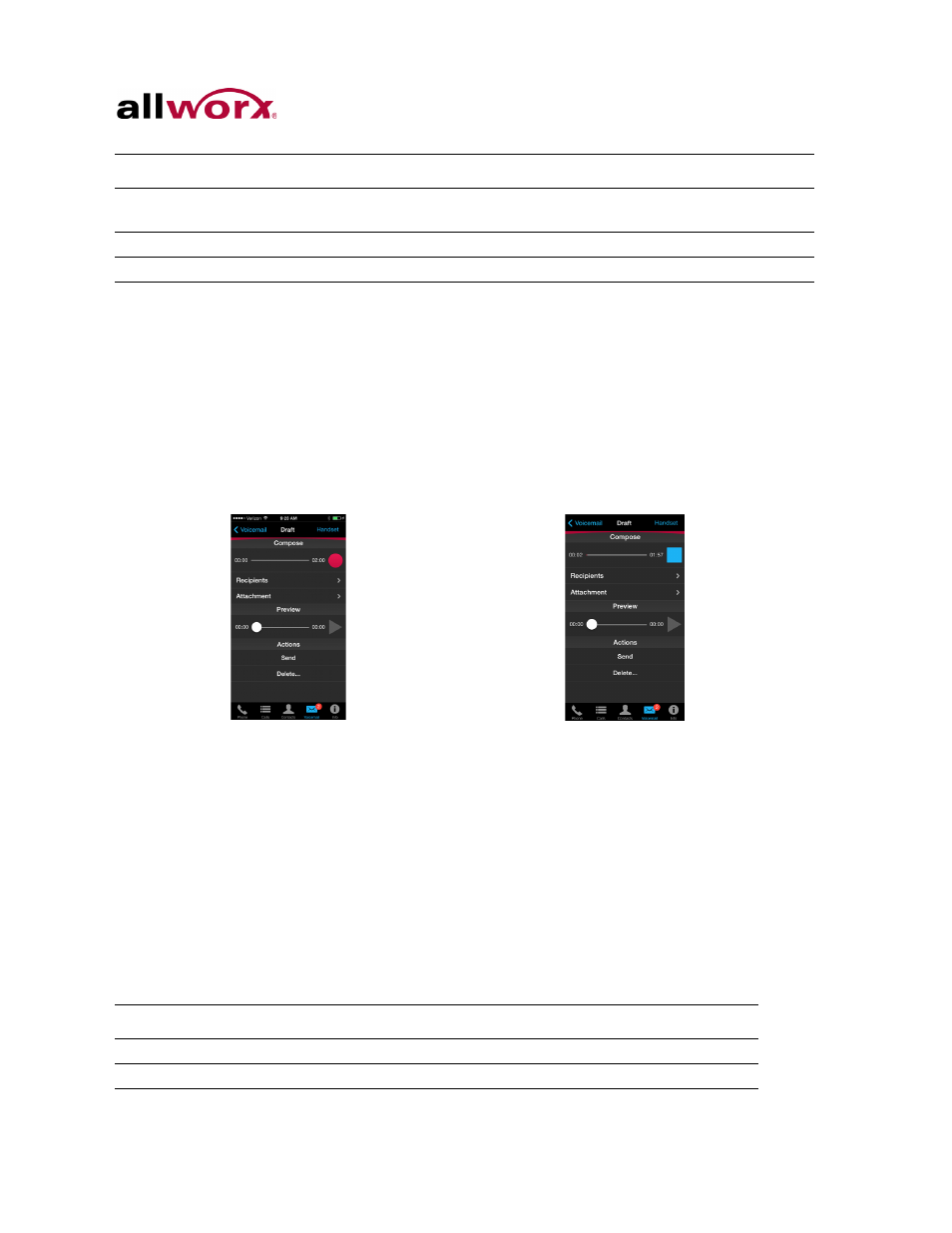
Reach for iOS 1.1 User Guide
Toll Free 1-800-ALLWORX * 585-421-3850
Page 25
wwww.allworx.com
Revised: 6/10/14
8.5
Create a new Voicemail Message
To create a new message:
1. Tap the Create New button. The Draft dialog page displays.
2. Tap the Record action icon to record a message up to two minutes long. The action
icon changes while recording. Tap the stop action icon to end the recording. Tap the
Play action icon to listen to the recording. Repeat step 2 to re-record the message.
3. Tap the Recipients link, and the directory contacts listing displays. Scroll through the
list of directory contacts, and tap each contact that needs to receive the message. A
blue check mark displays next to the selected recipients. Tap the Draft button to
return to the Draft dialog page.
4. Tap Attachment and select the message to accompany the created voicemail
message. Tap the Draft button to return to the Draft dialog page.
5. Tap Send to forward the message.
To delete any part of the new message, tap the Delete… button, and select an option.
Description
Reply
The device displays the Draft voicemail dialog box (for directory contacts
with an active voicemail box).
Forward
The device displays the Draft voicemail dialog box.
Delete
The device removes the voicemail from the voicemail item listing.
Option
Description
Entire Message
Delete the entire draft voicemail message.
Introduction
Remove the recorded introduction from the draft voicemail.
