2 place a call, 3 receive a call, Place a call receive a call – Allworx for iOS User Manual
Page 20
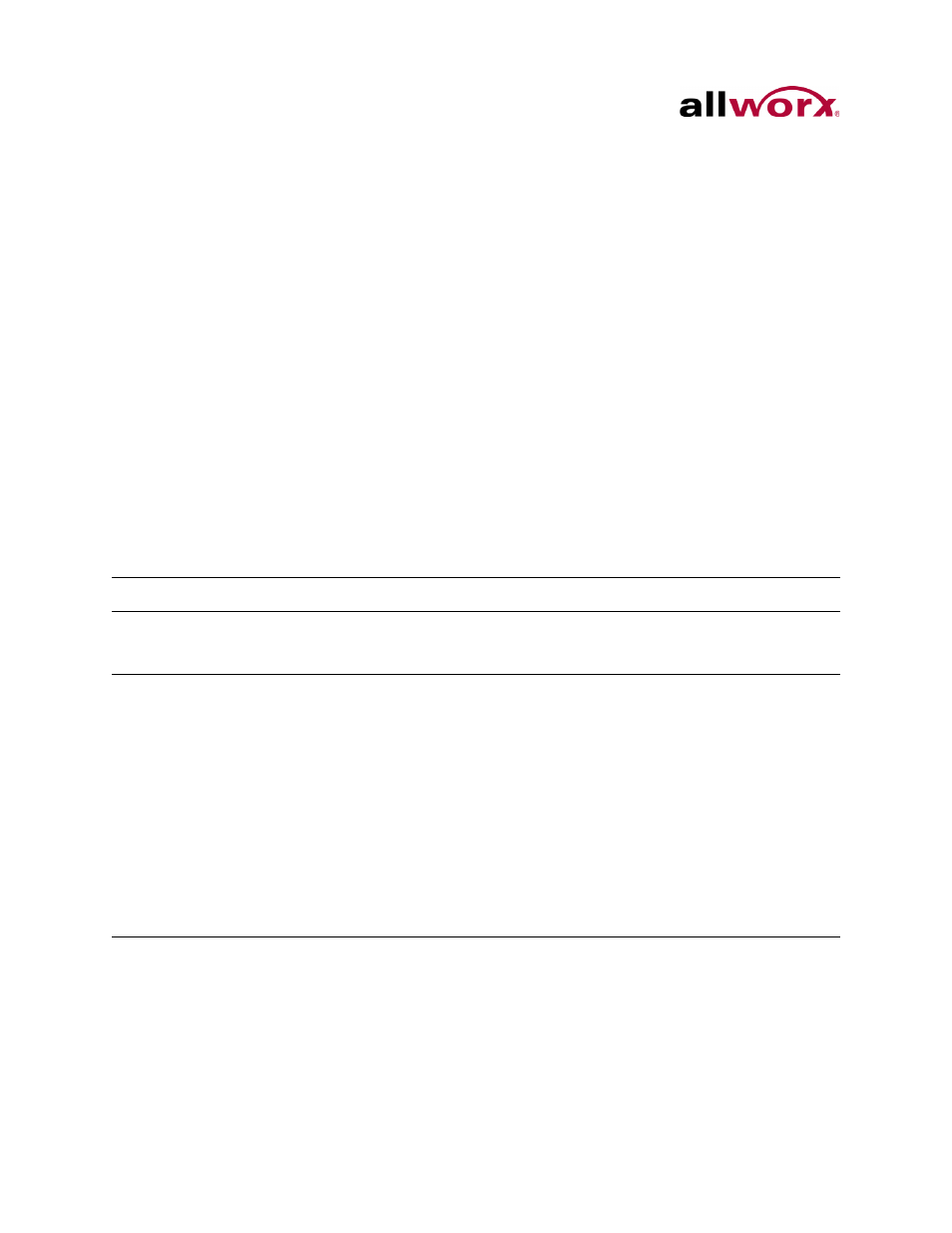
Reach for iOS 1.1 User Guide
Page 12
Toll Free 1-800-ALLWORX * 585-421-3850
wwww.allworx.com
Revised: 6/10/14
5.2
Place a Call
iPhone: Navigate to the Phone tab.
While dialing, matching contact numbers display in the Call Status section. The
backspace action icon removes the last digit. Press and hold to remove all digits.
To dial an external number, begin by dialing the outside line access digit set in the dial
plan (usually 9), dial the phone number, and then tap the Call action icon.
To dial an internal extension, dial the direct extension, and then tap the Call action icon.
To redial the last outgoing number, tap the Call action icon twice.
5.3
Receive a Call
The Allworx Reach application always notifies users of incoming calls. To answer the
Allworx Reach call:
Users can close the Allworx Reach application to use another iOS device application
without ending the call. If a second call comes in and the user taps the Accept button to
answer the call, the Allworx Reach application automatically places the first call on hold.
iOS Device mode
Method
Active
• Ignore: sends the call to the next step on the active call route after the
system specified number of rings.
• Accept: answers the incoming call.
Sleep
Select one of the options:
• All iOS versions: slide the Allworx Slide to Answer notification to the
right. This unlocks sleep mode and answers the call.
• iOS 7: The lock screen displays an Allworx Reach notification with two
controls - a small Slide to Answer control and a large Slide to Unlock
control.
• Slide to Answer (recommended): unlocks the device, opens the
Reach application, and answers the call.
• Slide to Unlock: stops the call from ringing. Open the Allworx
Reach application icon, and then tap the Incoming Call active icon in
the Active Call area.
• iOS 5.x/6.x: swipe the iOS Slide to Answer notification bar to unlock
the sleep mode, open the application, and answer the call.
