3 other settings, Other settings – Allworx for iOS User Manual
Page 42
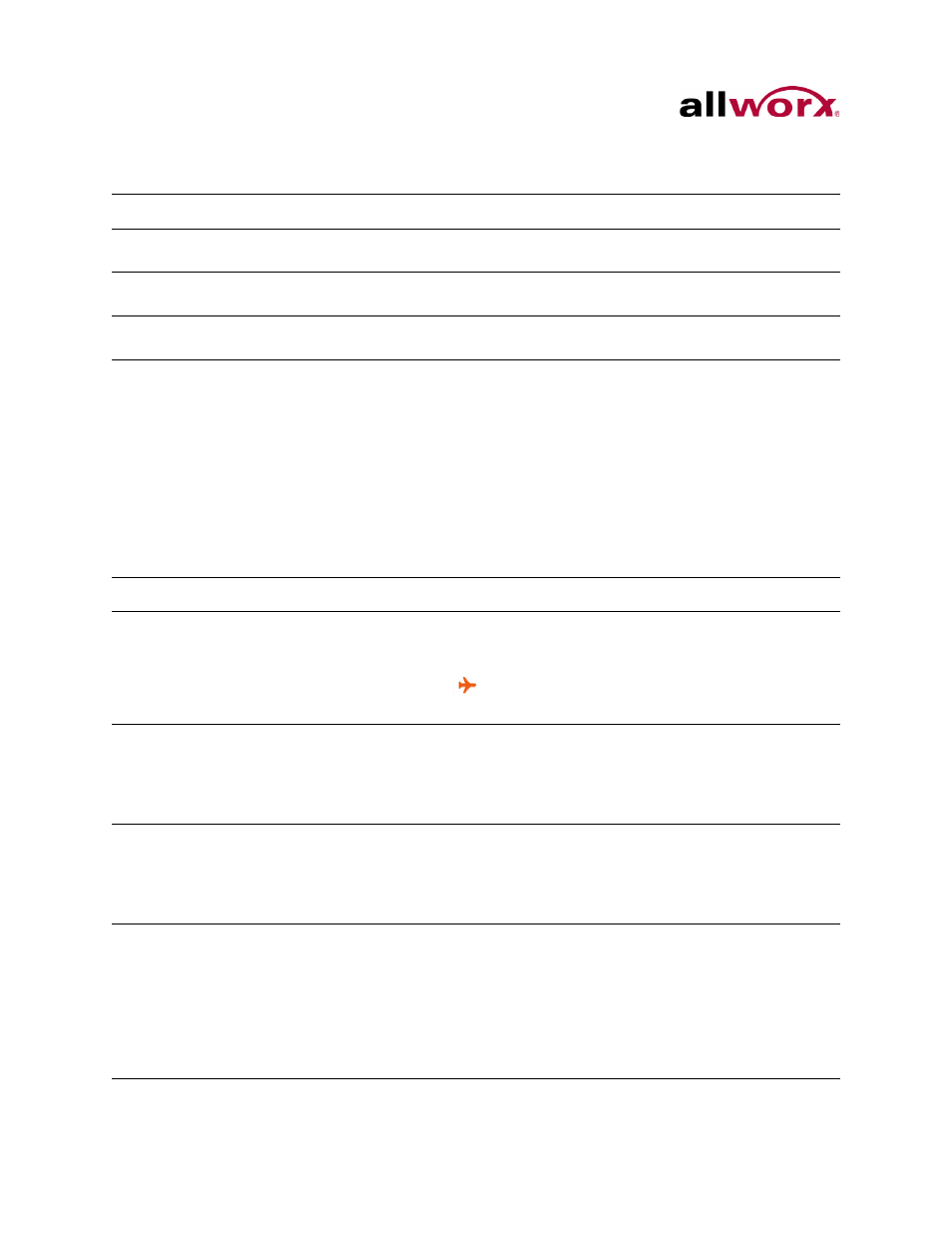
Reach for iOS 1.1 User Guide
Page 34
Toll Free 1-800-ALLWORX * 585-421-3850
wwww.allworx.com
Revised: 6/10/14
2. Locate and tap Privacy. Tap the option in the listing.
3. Locate the Allworx Reach listing, and turn On the option.
10.3 Other Settings
1. Navigate to the device home screen, and tap the Settings icon.
2. Adjust the following settings as necessary.
Setting
Description
Options
Contacts
Enable the Allworx Reach application to access the
device contacts.
• On
• Off
Photos
Enable the Allworx Reach application to access photos
stored on the device.
• On
• Off
Microphone
Enable the Allworx Reach application to access the
device microphone.
• On
• Off
Setting
Description
Option
Airplane Mode
Enable airplane mode to turn off the Cellular (voice and
data), Wi-Fi, and Bluetooth wireless connections and
services:
If enabled, an airplane icon (
) displays in the status bar
at the top of the screen.
Wi-Fi
Enable Wi-Fi access and selection of a network.
1. Tap the Wi-Fi option.
2. Tap the switch to set the Wi-Fi.
3. Locate and select a network in Choose a Network… to
activate.
• On
• Off
Bluetooth
Enable Bluetooth connectivity and selection of a device.
For iOS devices with software version 5.1.1 or earlier:
navigate to Settings > General > Bluetooth.
For iOS devices with software version 6.0 or later: tap
Bluetooth.
• On
• Off
• Select a Bluetooth
device in the Devices
section to activate it.
Cellular Data
Enabled to work over the device cellular data plan or disable
to work only over Wi-Fi. NOTE: The Allworx server
administrator may restrict Reach for iOS handsets to Wi-Fi
networks only.
For iOS devices with software version 5.1.1 or earlier:
tap the Cellular Data option.
For iOS devices with software version 6.0 or later:
navigate to General > Cellular.
• On
• Off
